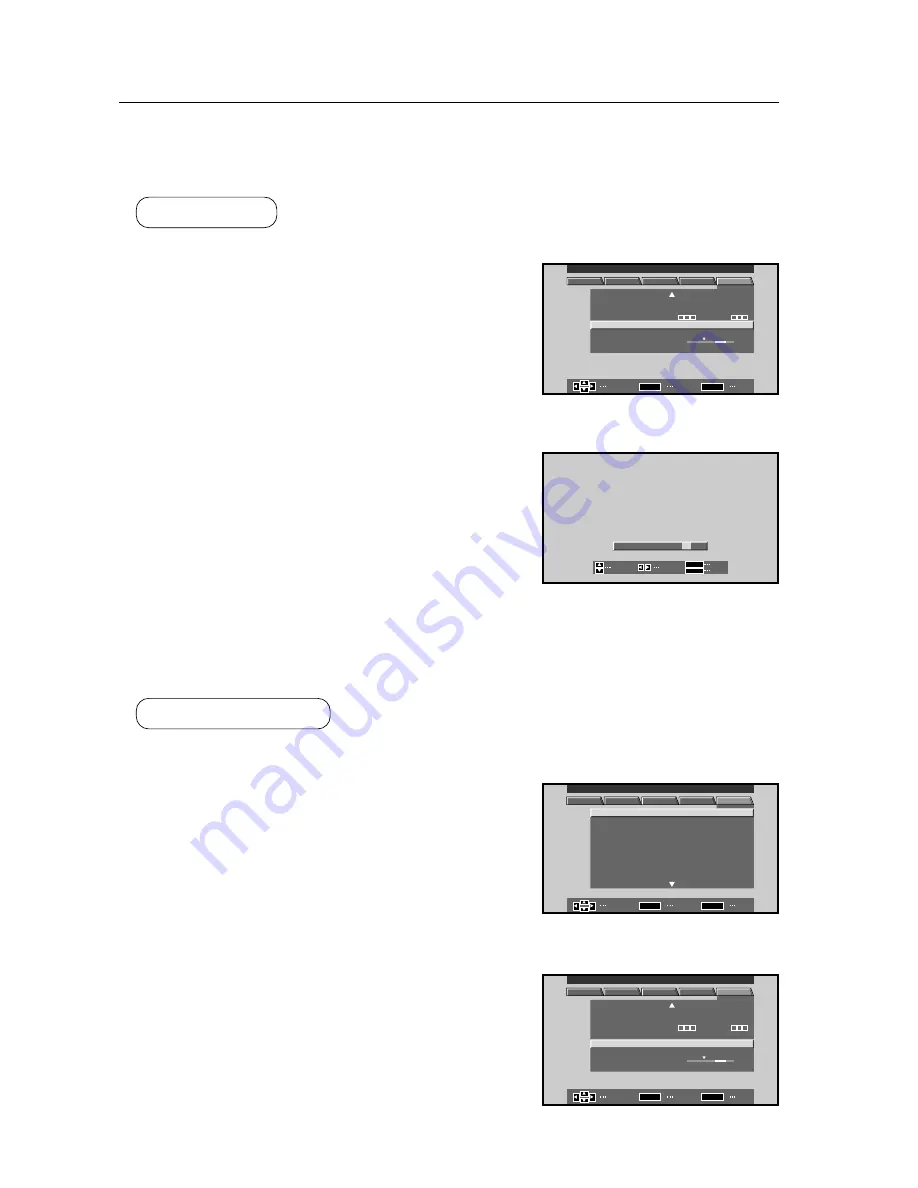
170
22) Input settings when using a video card other than the PDA-5002
Make settings in accordance with the input signals from the video card provided.
For details, see the instruction manual on video cards.
(NOTE) These settings may not be accessed or adjusted or if unsupported by the expansion video card.
Factory preset
: VIDEO (RGB)
1
Enter integrator mode.
(See 5.4.1, “About the integrator mode.”)
The set ID will be displayed on the upper right where the
“– –“ mark is.
Select OPTION.
2
Move the cursor to SLOT INPUT and then use the SET
button to change the setting.
Each time the SET button is pressed, the setting will change
as follows: VIDEO (RGB)
=
COMPONENT1
=
COMPONENT2
=
···
SLOT INPUT applies to all input.
Screen
1
Screen
2
]
]
: O
F
F
O
E
D
M
R
O
M
R
R
I
O
T
L
R
O
C
F
N
A
N
A
E
M
N
O
T
M
I
N
O
R
A
M
P
S
A
L
I NPUT 1
–
–
I NTEGRATOR MENU
CHANGE
EXIT
MENU
SET
SELECT
T
H
:
:
0
C
H
H
E
P E RA T UR E
M
OUR
S L O T
ME T E R
V I D EO ( RGB )
I N P U T
0 0 0
0
I
:
:
:
–
–
D
NO
S E T
.
A
O
T
U
:
PICTURE
WHITE BAL
SCREEN
SET UP
OPTION
O
D
:
:
:
:
:
:
:
:
:
A
A
S D
E
M
T
T
B
O
U
R
N
O
F
F
O
F
F
O
F /
F
O
F
F
O
F
F
ON
E
R
L
U
A
K
S
F
S
L
E
I
D
I
M
A
K
S
M
O
E
D
M
O
E
D
M
O
E
D
M
O
E
D
M
A
K
S
M
L
O
T
E
N
T
O
R
I
O
B
R
R
C
E
N
S E
R
I
C
V
O
L
O
R
4 8
B
0 0
1 2 8 / 1
1
2 8
1 2 8
/
1
0
/
0
.
W
/
P S
I NPUT 1
–
–
I NTEGRATOR MENU
CHANGE
EXIT
MENU
SET
SELECT
PICTURE
WHITE BAL
SCREEN
SET UP
OPTION
Integrator Mode
21) Assigning an ID
Here, an ID is assigned necessary for making adjustments in RS-232C adjustment mode.
For details, see 5.5, “RS-232C adjustment mode.”
Factory preset
: – –
1
Enter integrator mode.
(See 5.4.1, “About the integrator mode.”)
The set ID will be displayed on the upper right where the
“– –“ mark is.
Select ID NO. SET under OPTION.
2
Use the
2
and
3
buttons to select the appropriate digit,
then use the
5
and
∞
buttons to change the numerical
values and press the SET button to set the value.
IDs can be set from 00 to FF.
Screen
1
Screen
2
]
]
:
:
O
F
F
A
O
T
U
O
E
D
M
R
O
M
R
R
I
O
T
L
R
O
C
F
N
A
N
A
E
M
N
O
T
M
I
N
O
R
A
M
P
S
A
L
I NPUT 1
–
–
I NTEGRATOR MENU
ENTER
EXIT
MENU
SET
SELECT
T
H
:
:
0
C
H
H
E
P E RA T UR E
M
OUR ME T E R
0 0 0
0
I
:
:
–
–
D
NO
S E T
.
PICTURE
WHITE BAL
SCREEN
SET UP
OPTION
S
O
T :
N
I D
.
E
SELECT
EXIT
SET
MENU
SET
CHANGE
–
–
Содержание PDP 503CMX
Страница 19: ...19 Remote Control Unit Holder ...
Страница 103: ...103 Mobile Cart PDK 5014 503CMX 503MXE 433CMX 433MXE ...






























