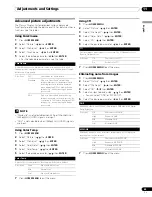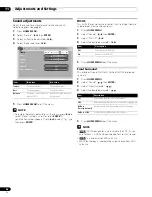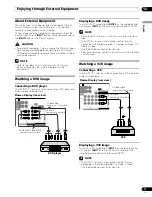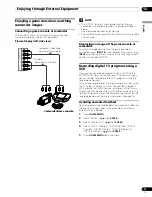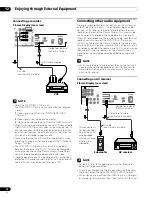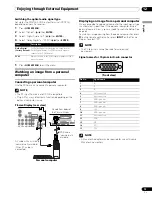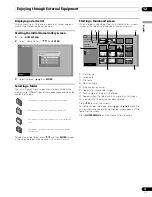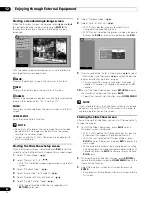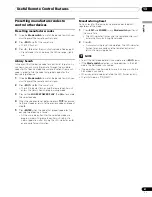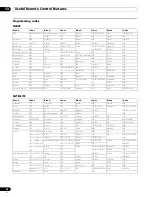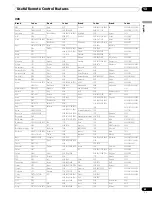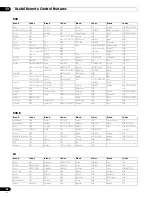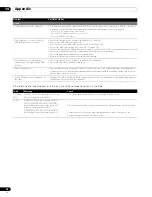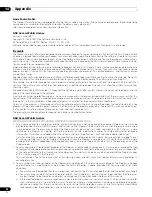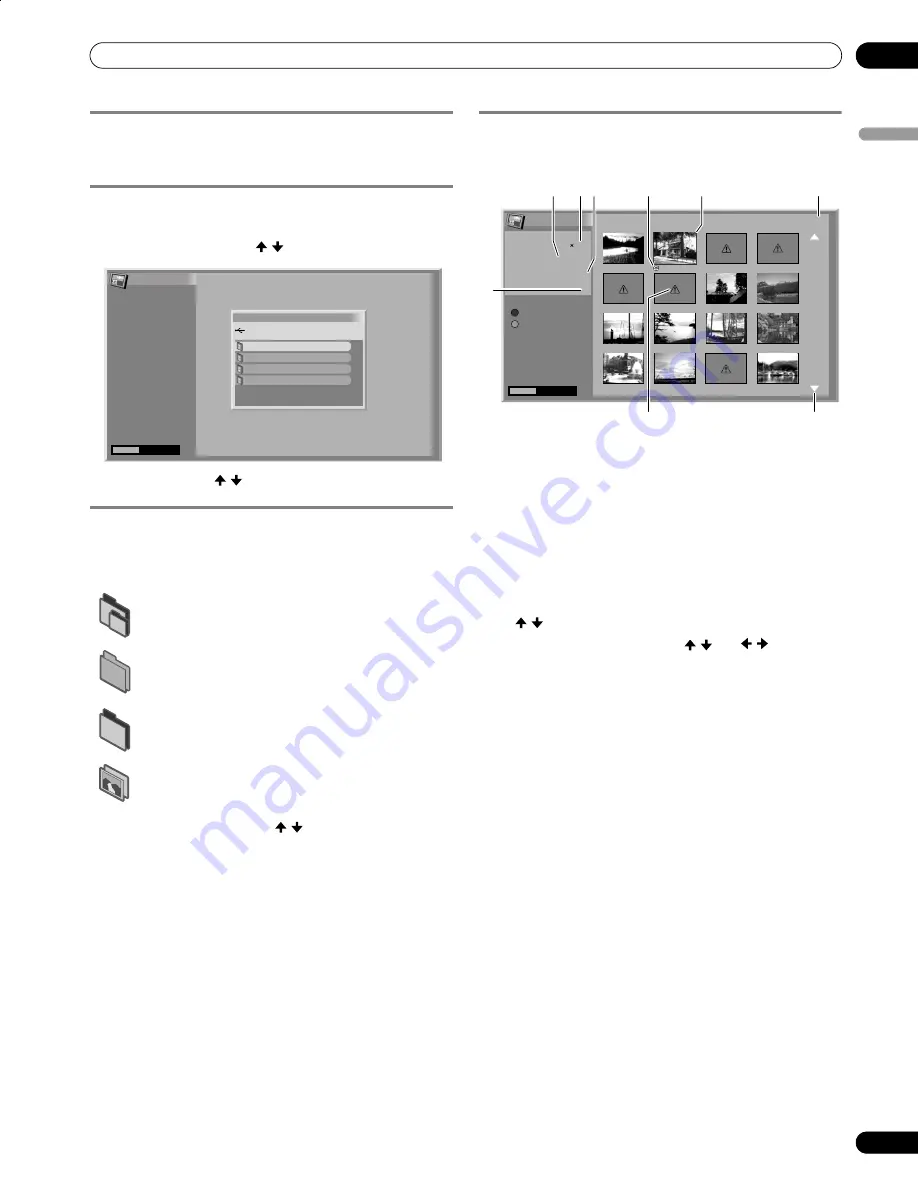
79
En
Enjoying through External Equipment
12
En
gl
is
h
Displaying a device list
After connecting a USB device, a device list screen appears
highlighting the device being selected.
Starting the initial Home Gallery screen
1
Press
HOME MENU
.
2
Select “Home Gallery”. ( / then
ENTER
)
3
Select a device. ( / then
ENTER
)
Selecting a folder
The initial Home Gallery screen shows folders saved in the
memory card. Different types of icons appear depending on the
contents of folders.
To select a desired folder, press / and then
ENTER
. Images
in the selected folder are displayed in thumbnail format.
Starting a thumbnail screen
When a folder is selected on the initial Home Gallery screen,
images in the folder are displayed in thumbnail format.
➀
Picture size
➁
Saved date
➂
File name
➃
Rotation angle
➄
Image selection cursor
➅
Appears for unreadable images.
➆
Total number of images in the folder
➇
Appears when the folder contains more than 16 images.
➈
Indicates that the picture has been rotated.
Press / to scroll the screen.
To highlight a desired image, press / and / to move the
cursor. Information about the highlighted image appears at the
top left of the screen.
Press
HOME MENU
to quit the Home Gallery function.
—
Designates a folder that contains another folder.
—
Designates a folder that contains no image file.
—
Designates a folder that contains one or more image
files.
—
Designates one or more image files saved under the
root directory.
Home Gallery
HOME MENU
Exit
Device selection
USB device
1/4
IC1210 CF
IC1210 MS
IC1210 MMC/SD
IC1210 SM
Home Gallery
Thumbnail
1/25
HOME MENU
Exit
Start
A
Slide Show
[PICTURE SIZE]
[SAVED DATE]
2005.08.29
[FILE NAME]
2
[ROTATION ANGLE]
0˚
Setup
B
001
002
003
004
005
006
007
008
009
010
011
012
013
014
015
016
1600 1200
4
1 3
6
9
5
7
8
2
PDP6070HD.book Page 79 Friday, May 19, 2006 5:01 PM