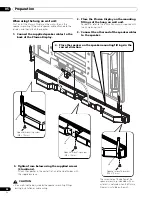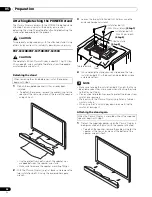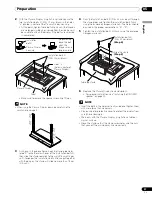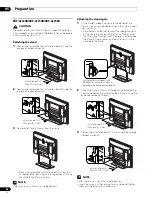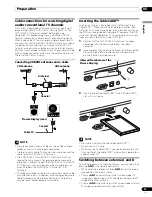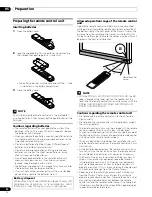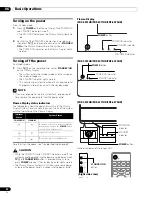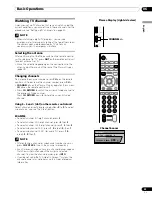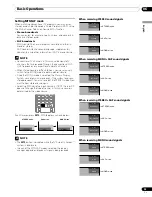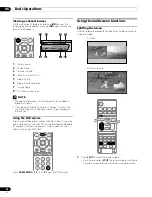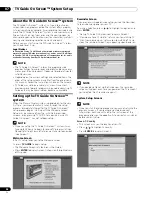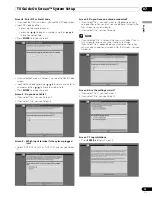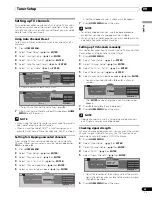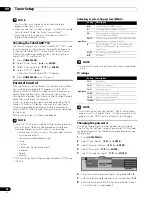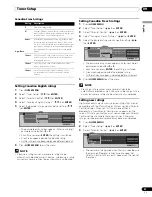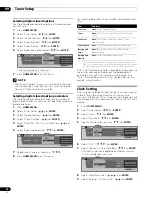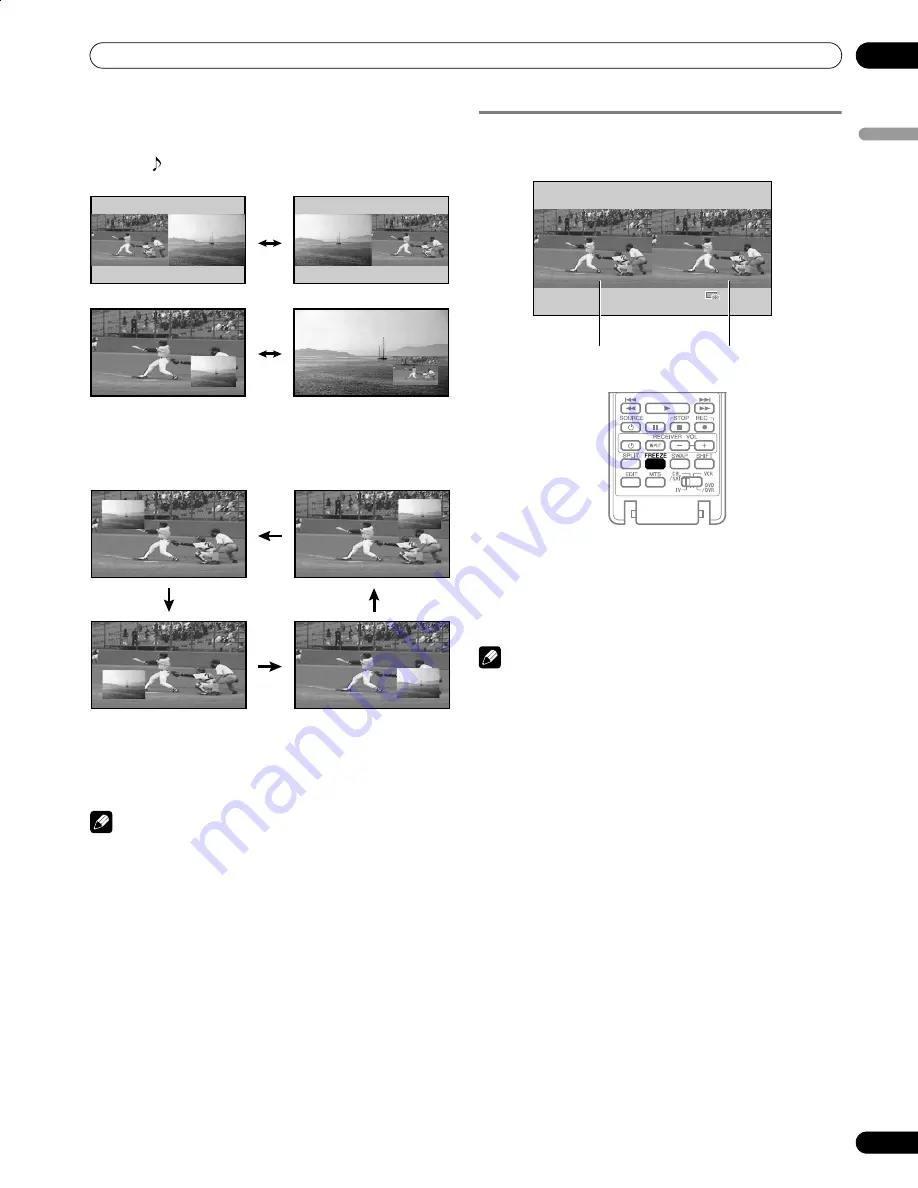
37
En
Basic Operations
06
En
gl
is
h
• In 2-screen or picture-in-picture mode, press
SWAP
to
switch the position of the 2 screens shown.
Left screen is the active screen which will be indicated
by “
”. The user is allowed to operate picture and
sound.
• In 2-screen mode, press
SCREEN SIZE
to change the size
of the left screen.
• In picture-in-picture mode, press
SHIFT
to move the
position of the small screen in anti-clockwise.
2
To select the desired input source, press the appropriate
input source button.
• If watching TV programs, press
CH +/–
to change the
channel.
NOTE
• The
SPLIT
button is disabled while the TV Guide On Screen™
system is displayed.
• The multiscreen function cannot display images from the
same input source or two external input sources at the same
time. If you make such an attempt, a warning message
appears.
• When you press
HOME MENU
, the single-screen mode is
restored and the corresponding menu is displayed.
• When the two screens show the same analog broadcasting
coming through antenna A and B, the picture quality may
differ between the two screens.
• If you select 1920
1080p@24Hz for the main screen in the
SPLIT mode, video images may not be displayed properly
because of the system’s capability.
• Displaying pictures in multi-screen mode for an extended
period may cause an after-image.
Freezing images
Use the following procedure to capture and freeze one frame
from a moving image that you are watching.
1
Press
FREEZE
.
• A still image appears on the right screen while a moving
image is shown on the left screen.
2
Press
FREEZE
again to cancel the function.
NOTE
• With the screen split, any image cannot be frozen.
• When you try to use this function when it is not available, a
warning message appears.
• Image FREEZE is canceled automatically if you do not
perform any operation for five minutes.
• Displaying pictures in FREEZE mode for an extended period
may cause an after-image.
Moving image
Still image
PDP6070HD.book Page 37 Friday, May 19, 2006 5:01 PM