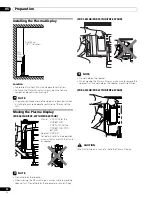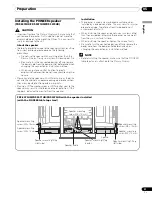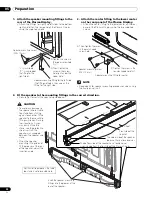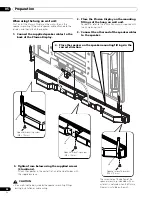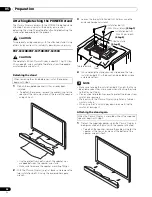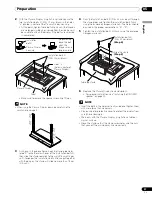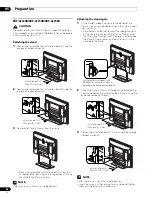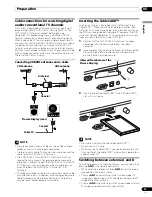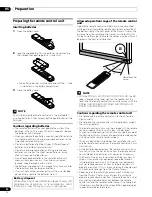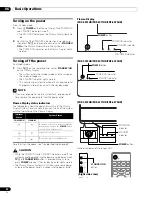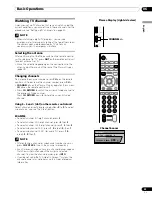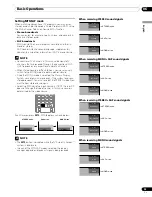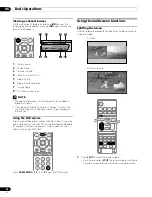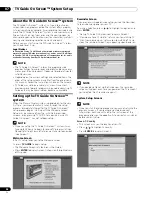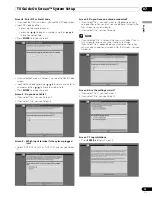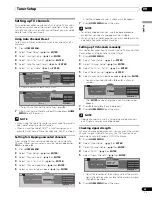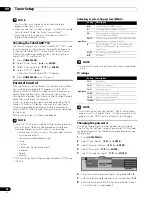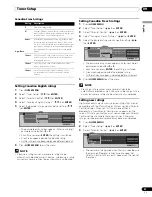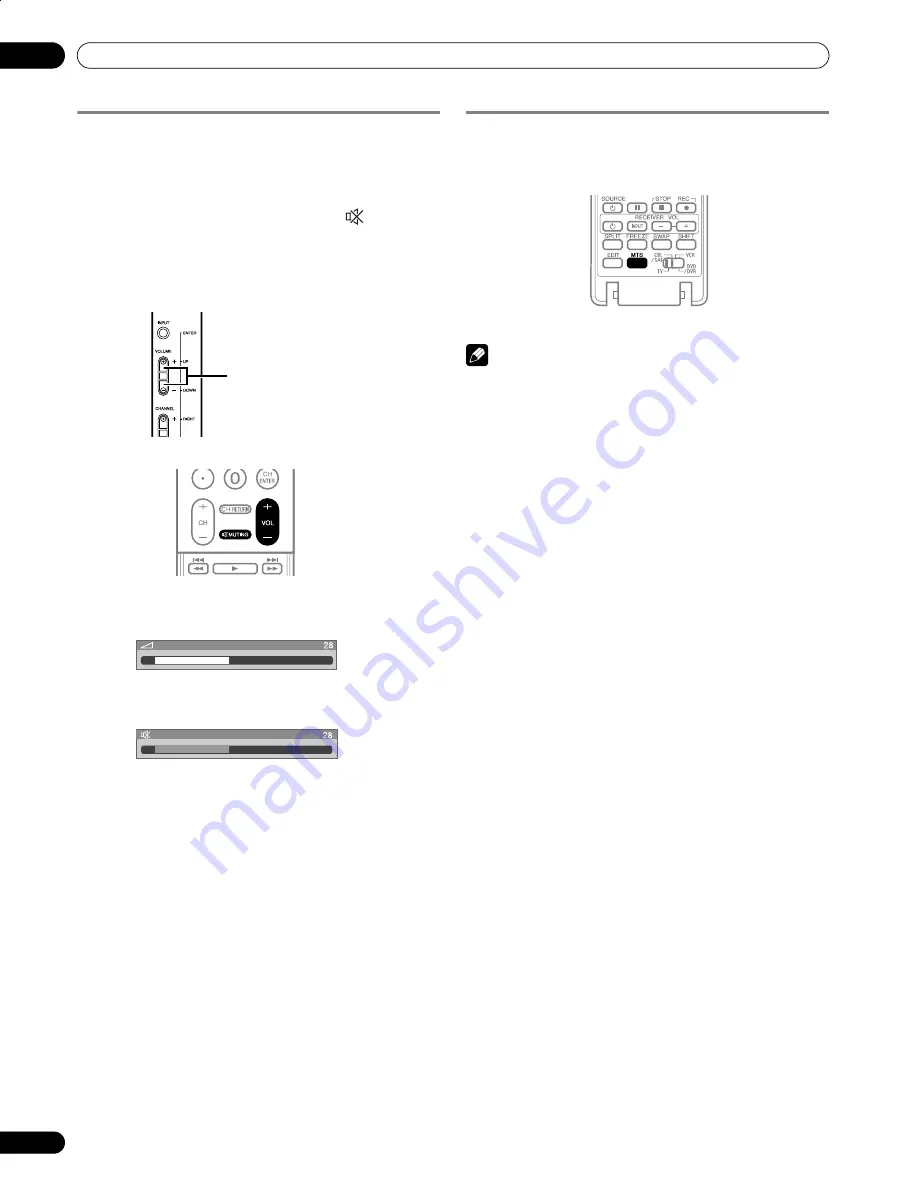
34
En
Basic Operations
06
Changing the volume and sound
To increase the volume, press
VOL +
on the remote control
unit. To decrease the volume, press
VOL –
.
•
/–
on the Plasma Display operates the same as
VOL +/–
on the remote control unit.
• To mute the sound output, press
MUTING
. “
” appears on
the screen. To quit muting, press
MUTING
again. Pressing
VOL +
also quits muting.
Plasma Display (right side view)
Changing the language
If you have selected a digital TV program that provides multi-
language services, you can switch among the languages by
pressing
MTS
on the remote control unit.
Each time you press
MTS
, the language switches.
NOTE
• Switchable languages differ depending on the current
broadcast.
• If the language selected through language setting is
available when the channel or program is changed, you will
hear that language.
• If you are watching a digital TV program without sound or
language information, “N/A” appears on the screen. With a
language other than English, French, and Spanish are
selected, “Others” will appear.
Volume adjustment display
Muting display
/–
PDP6070HD.book Page 34 Friday, May 19, 2006 5:01 PM