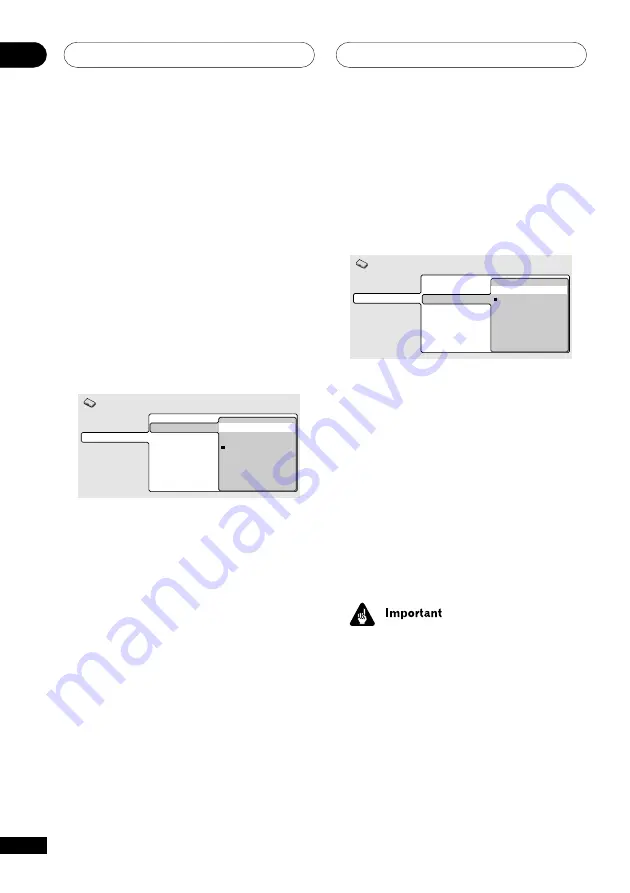
The Initial Settings Menu
08
58
En
Component Out
• Default setting:
Interlace
You only need to make this setting if you
connected this player to your TV using the
component video outputs.
Digital Audio Out
Video Output
Language
Display
Options
Speakers
i.LINK Setup
TV Screen
Component Out
AV Connector Out
S-Video Out
Still Picture
Progressive
Interlace
Initial Settings
If you have a progressive-scan compatible TV,
set this to
Progressive
for flicker-free video
output. If your TV is not compatible with
progressive-scan video, set to
Interlace
.
Check the operating instructions that came
with your TV if you’re unsure about its
compatibility.
AV Connector Out
• Default setting:
Video
You only need to make this setting if you
connected this player to your TV using the AV
SCART-type connector.
• If you make a setting here that is
incompatible with your TV, the TV may
not display any picture at all. If this
happens either switch everything off
and reconnect to the TV using either the
supplied video cable, or an S-video cable
(see
pages 11
and
12
for more on this).
• SCART cables come in various configu-
rations. Make sure you use the correct
one for your TV/monitor. See
page 85
for
the SCART pin assignment diagram.
If your AV receiver (or other connected
component) is compatible with MPEG audio,
set this to
MPEG
, otherwise set it to
MPEG >
PCM
(MPEG audio is converted to more
compatible PCM audio). Check the manual
that came with the other component if you’re
unsure whether it is MPEG audio compat-
ible.
Video Output settings
TV Screen
• Default setting:
16:9 (Wide)
Digital Audio Out
Video Output
Language
Display
Options
Speakers
i.LINK Setup
TV Screen
Component Out
AV Connector Out
S-Video Out
Still Picture
4:3 (Letter Box)
4:3 (Pan&Scan)
16:9 (Wide)
16:9 (Compressed)
Initial Settings
If you have a widescreen TV, select the
16:9
(Wide)
setting—widescreen DVD software is
then shown using the full screen area. When
playing software recorded in conventional
(4:3) format, the settings on your TV will
determine how the material is presented—
see the manual that came with your TV for
details on what options are available.
When set to
16:9(Compressed)
, progressive-
scan 4:3 material is shown with black bars
on either side of the screen.
If you have a conventional TV, select either
4:3 (Letter Box)
or
4:3 (Pan&Scan)
. In Letter
Box mode, widescreen software is shown
with black bars at the top and bottom of the
screen. Pan & Scan chops the sides off
widescreen material to make it fit the 4:3
screen (so even though the image looks
larger on the screen, you’re actually seeing
less of the picture). See also
page 74
.
Содержание DV-757AI
Страница 1: ...DVD Player Reproductor DVD DV 757Ai Operating Instructions Manual de instrucciones ...
Страница 170: ...86 Sp ...
Страница 171: ...87 Sp ...
















































