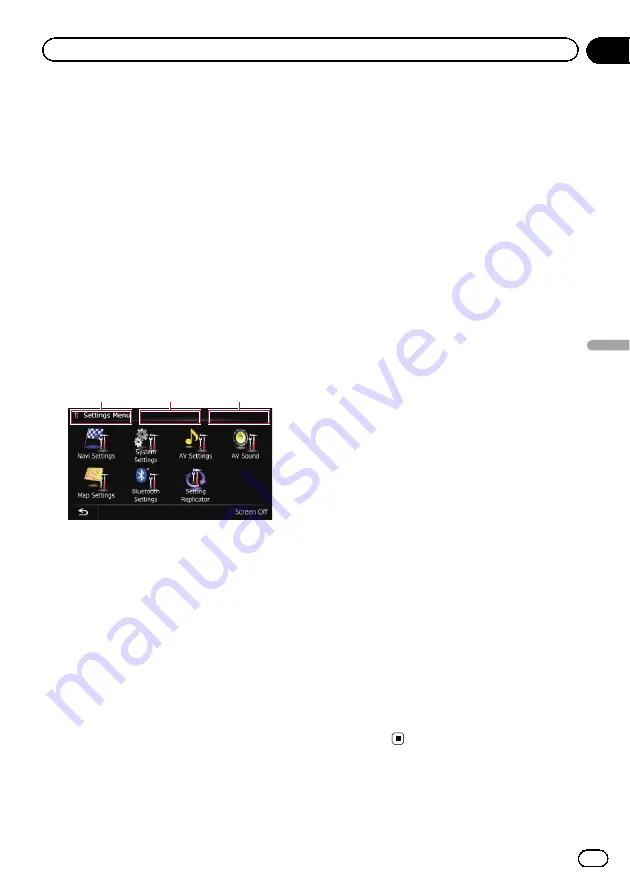
Setting the anti-theft function
You can set a password for the navigation sys-
tem. If the back-up lead is cut after the pass-
word is set, the navigation system prompts for
the password at the time of next boot up.
Setting the password
1
Press the HOME button to display the
“
Top Menu
”
screen.
2
Touch [Settings].
The
“
Settings Menu
”
screen appears.
p
This can also be operated using the
“
Short-
cut Menu
”
screen.
3
Touch Area1, followed by Area2, and
then touch and hold Area3.
Area1
Area2
Area3
4
Touch [Set Password].
The password setting screen appears.
5
Enter the password you want to set.
p
5 to 16 characters can be entered for a
password.
6
Touch [OK].
7
Reenter the password to confirm the
setting.
8
Touch [OK].
Password protection is applied.
p
If you want to change the password cur-
rently set, enter the current password and
then enter the new one.
Entering the password
On the password input screen, you must enter
the current password. If you enter an incorrect
password three times, the screen is locked
and operations using touch panel keys are dis-
abled.
1
Enter the password.
2
Touch [OK].
The message
“
The unit has been locked be-
cause an invalid password was entered
three times. Turn ACC off and on, and
enter your password.
”
appears if you entered
the correct password and the navigation sys-
tem is unlocking.
Deleting the password
The current password can be deleted.
1
Press the HOME button to display the
“
Top Menu
”
screen.
2
Touch [Settings] on the
“
Top Menu
”
.
3
Touch Area1, followed by Area2, and
then touch and hold Area3.
4
Touch [Clear password].
The password setting screen appears.
5
Enter the current password.
6
Touch [OK].
7
Touch [Yes].
The message for deletion appears and then
the current password is deleted.
Forgotten password
Contact the nearest authorized Pioneer Ser-
vice Station.
En
185
Chapter
33
Other
functions
Other functions
Содержание AVIC Z120BT
Страница 21: ...En 21 Chapter 02 Basic operation Basic operation ...
Страница 22: ...Screen switching overview 2 5 6 1 1 3 4 En 22 Chapter 03 How to use the navigation menu screens ...
Страница 225: ...En 225 ...
Страница 226: ...En 226 ...
Страница 227: ...En 227 ...
















































