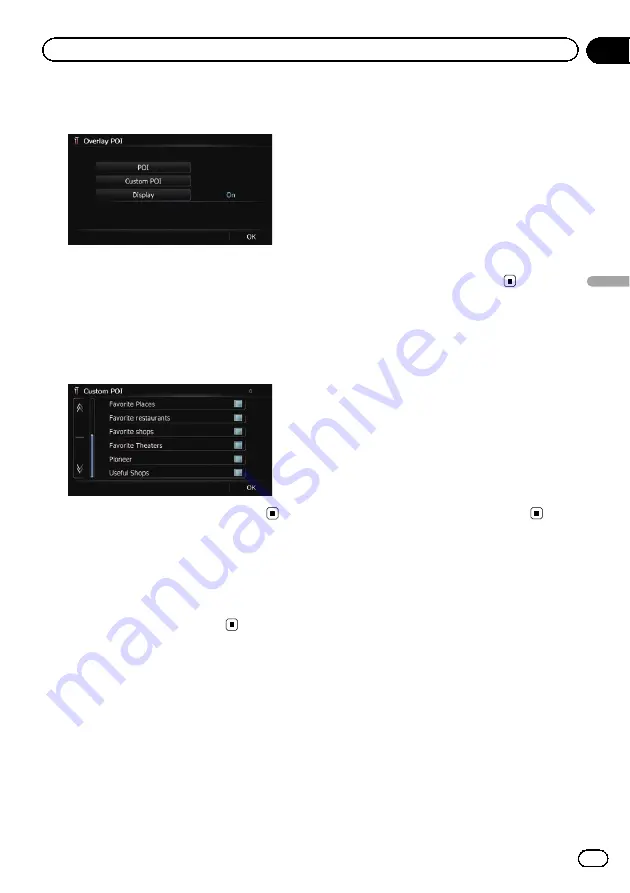
4
Touch [Display] to change the setting to
“
On
”
.
p
If you do not want to display the POI icon
on the map, touch [
Display
] to turn it
“
Off
”
. (Even if
“
Display
”
is turned
“
Off
”
,
the POI selection setting is retained.)
5
Touch [Custom POI].
The list of POI categories appears.
6
Touch the items you want to display.
7
To finish the selection, touch [OK].
Changing
“
View Mode
”
Various types of screen displays can be se-
lected for navigation guidance.
=
For details of the operation, refer to
Setting the map color change
between day and night
To improve the visibility of the map during the
evening, you can set the timing for changing
the combination of the map color.
1
Display the
“
Map Settings
”
screen.
=
For details, refer to
2
Touch [Day/Night Display].
Each time you touch the key changes that set-
ting.
!
Automatic
(default):
You can change the colors of a map be-
tween daytime and nighttime according to
whether the vehicle lights are on or off.
!
Day
:
The map is always displayed with daytime
colors.
p
To use this function with
“
Automatic
”
, the
orange/white lead of the navigation system
must be connected correctly.
Changing the road color
You can set the road color to bluish or reddish.
1
Display the
“
Map Settings
”
screen.
=
For details, refer to
2
Touch [Road Color].
Each time you touch the key changes that set-
ting.
!
“
Blue
”
(default):
Changes to blue based road colors.
!
“
Red
”
:
Changes to red based road colors.
En
159
Chapter
31
Customizing
pr
eferences
Customizing preferences
Содержание AVIC Z120BT
Страница 21: ...En 21 Chapter 02 Basic operation Basic operation ...
Страница 22: ...Screen switching overview 2 5 6 1 1 3 4 En 22 Chapter 03 How to use the navigation menu screens ...
Страница 225: ...En 225 ...
Страница 226: ...En 226 ...
Страница 227: ...En 227 ...






























