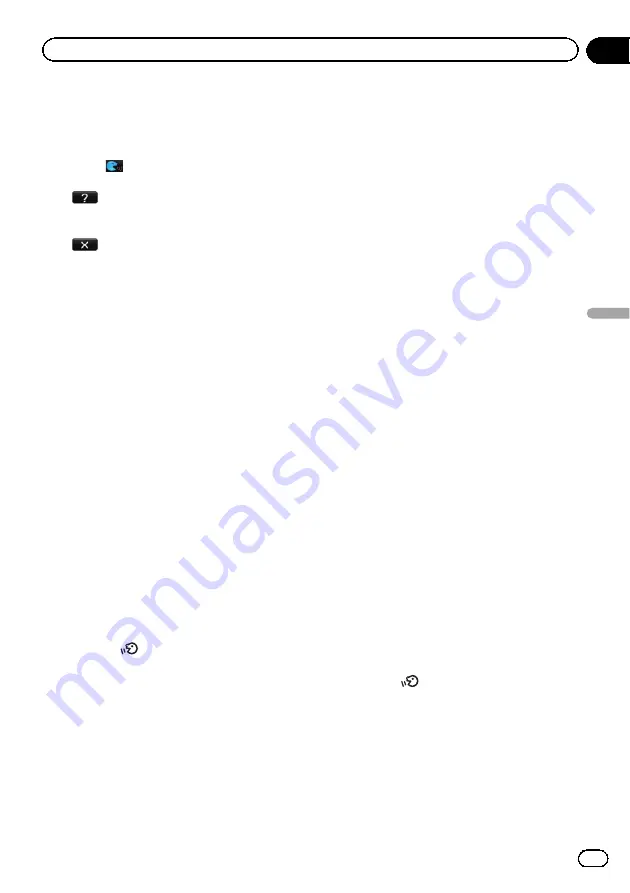
1
Voice help menu:
Displays a list of commands for voice oper-
ation.
2
Voice operation condition indicator:
When
is indicated, the navigation sys-
tem can recognize your voice commands.
3
:
You can listen to the brief operating in-
struction.
4
:
cancels voice operation.
You can cancel the voice operation feature
at any time by saying
“
Cancel
”
. After you
cancel voice operations, the display returns
to the screen displayed before the voice op-
eration screen appeared.
How to use the voice operation
Searching for a location by address
In this example, you want to search for a loca-
tion by address and set it as your destination.
p
When the list of candidates with number
appears, say the number that you want to
select.
When you select the entry next to
“
1
”
, say
“
Number One
”
.
p
If there are multiple items that correspond
to the name you gave, the list screen ap-
pears. In this case, touch the item you want
to select from the list.
1
Press the MODE button to display the
map screen or the AV operation screen.
2
Press the
button to activate voice
operations.
A list of commands for voice operation ap-
pears. After a message, the beep indicates
that the system is ready to accept your voice
command. Say a command after this beep.
3
Say
“
I need directions
”
.
A message prompting you to select a search
by address or by POI appears.
4
Say
“
Find an address
”
.
A message prompting the next operation is
given.
5
Say the state name that you want to
set to your destination.
6
Say the city name that you want to set
to your destination.
7
Say the street name that you want to
set to your destination.
8
Say the house number that you want
to set to your destination.
Your navigation system sets the route to your
destination, and the map of your surroundings
appears.
#
If you say
“
Just go there
”
, the navigation sys-
tem sets the route to the representative location
of the city or the street.
Search for POI in vicinity
In this example, you want to search for a POI
and set it as your destination.
p
When the list of candidates with number
appears, say the number that you want to
select.
When you select the entry next to
“
1
”
, say
“
Number One
”
.
p
If there are multiple items that correspond
to the name you gave, the list screen ap-
pears. In this case, touch the item you want
to select from the list.
1
Press the MODE button to display the
map screen or the AV operation screen.
2
Press the
button to activate voice
operations.
A list of commands for voice operation ap-
pears. After a message, the beep indicates
that the system is ready to accept your voice
command. Say a command after this beep.
3
Say
“
I need directions
”
.
A message prompting you to select a search
by address or by POI appears.
En
179
Chapter
32
Operating
Y
our
Navigation
System
with
V
oice
Operating Your Navigation System with Voice
Содержание AVIC Z120BT
Страница 21: ...En 21 Chapter 02 Basic operation Basic operation ...
Страница 22: ...Screen switching overview 2 5 6 1 1 3 4 En 22 Chapter 03 How to use the navigation menu screens ...
Страница 225: ...En 225 ...
Страница 226: ...En 226 ...
Страница 227: ...En 227 ...
















































