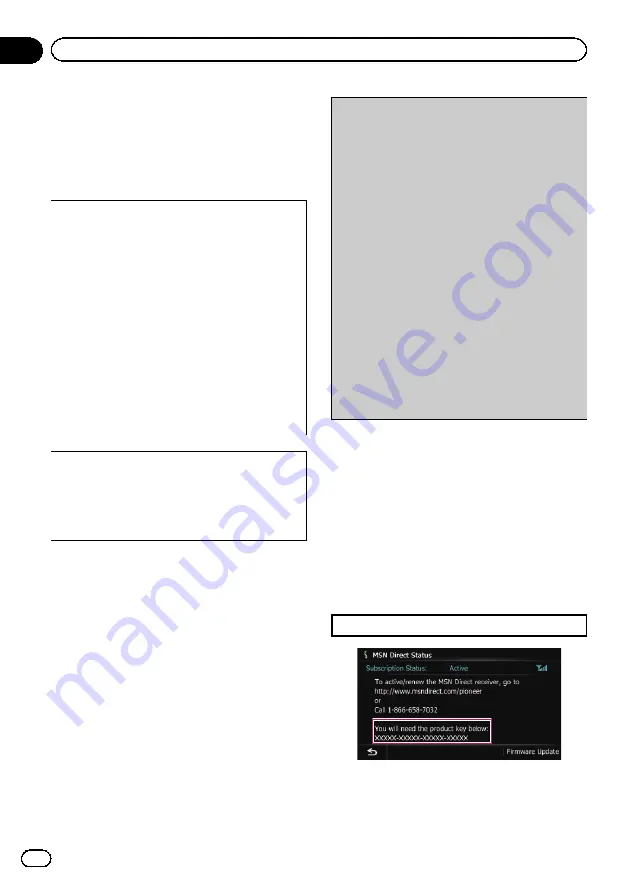
If you have an active subscription to
MSN Direct service, you can check and
browse various information on your navigation
system, such as gas prices, movie times,
weather conditions and traffic information.
The information will be updated periodically.
IMPORTANT:
To receive MSN
®
Direct on an MSN Direct-
ready device, you must be within an MSN Di-
rect coverage area; see http://www.msndirect.
com/pioneer for current coverage maps. Cover-
age areas are affected by reception limitations
of the FM network as well as other factors,
which may affect the ability to receive FM
broadcasts. Coverage areas are subject to
change. Not all content is available in all cover-
age areas.
©
2008 Microsoft Corporation. All rights re-
served. Microsoft, MSN, and the MSN logo are
trademarks of the Microsoft group of compa-
nies.
Notice about MSN Direct
Pioneer is not responsible for the accuracy of
the MSN Direct content. The MSN Direct con-
tent may not be current or available at times,
and is subject to change without notice.
Activating the service
You have to activate MSN Direct first.
p
A web-connected computer is required for
the online subscription.
p
If you have difficulty in online subscription,
please call toll-free 1-866-658-7032.
General flow chart:
1
Check your product key.
You have to know your product key for the
subscription.
(Refer to
j
2
Make an online subscription to MSN Direct
service using your PC.
(Refer to
Subscribing to the MSN Direct ser-
j
3
Activate the MSN Direct service on this pro-
duct.
(Refer to
Activating the MSN Direct function
j
4
Activation is complete.
Checking your product key
The product key that you can find here is used
in the online subscription.
1
Touch [Destination] on the
“
Top Menu
”
,
and then touch [MSN Direct].
The
“
MSN Direct
”
screen appears.
2
Touch [Status].
3
Write your product key down in the fol-
lowing box:
En
50
Chapter
10
Browsing information on MSN Direct
Содержание AVIC Z120BT
Страница 21: ...En 21 Chapter 02 Basic operation Basic operation ...
Страница 22: ...Screen switching overview 2 5 6 1 1 3 4 En 22 Chapter 03 How to use the navigation menu screens ...
Страница 225: ...En 225 ...
Страница 226: ...En 226 ...
Страница 227: ...En 227 ...
















































