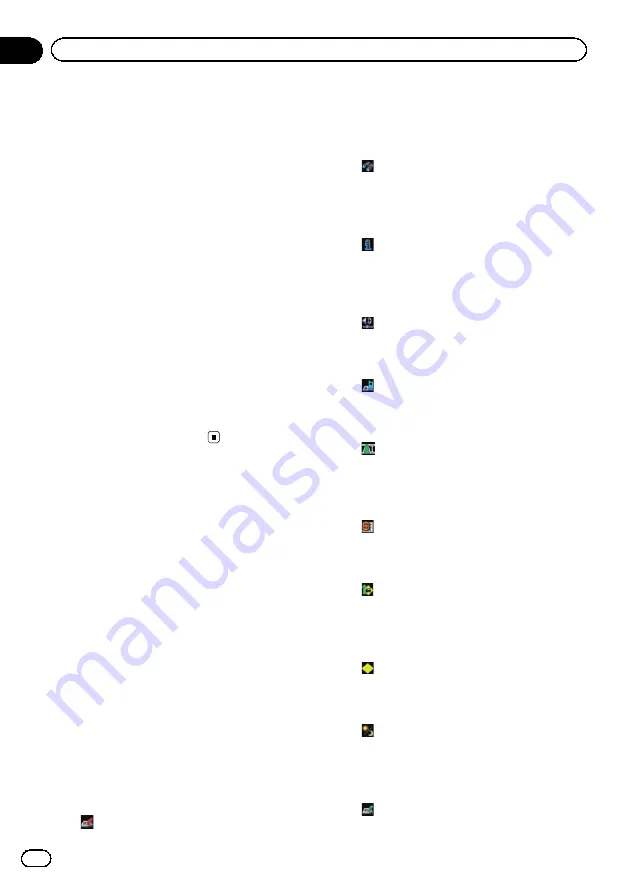
Changing the setting of
navigation interruption screen
Set whether to automatically switch to the na-
vigation screen from the audio screen when
your vehicle approaches a guidance point
such as an intersection while displaying a
screen other than navigation.
1
Display the
“
Map Settings
”
screen.
=
For details, refer to
2
Touch [AV Guide Mode].
Each time you touch the key changes that set-
ting.
!
On
(default):
Switches from the AV operation screen to
the map screen.
!
Off
:
Does not switch the screen.
p
This setting is effective only when
“
Close
Up View
”
is set to
“
On
”
.
Selecting the
“
Quick Access
”
menu
Select items to display on the map screen. In
the list displayed on screen, the items with red
checks are displayed on the map screen.
Touch the item you want to display and then
touch [
OK
] when a red check appears. You
can select up to five items.
1
Display the
“
Map Settings
”
screen.
=
For details, refer to
2
Touch [Quick Access Selection].
The
“
Quick Access Selection
”
screen appears.
3
Touch the item that you want to set in
“
Quick Access
”
.
You can select the following items:
p
Settings marked with an asterisk (*) show
that these are default or factory settings.
!
:
Registration
*
Register information on the location indi-
cated by the cursor to
“
Favorites
”
.
=
For details, refer to
!
:
Vicinity Search
*
Find POIs (Points Of Interest) in the vicinity
of the cursor.
=
For details, refer to
!
:
Overlay POI
*
Displays icons for surrounding facilities
(POI) on the map.
=
For details, refer to
!
:
Volume
*
Displays the
“
Volume Settings
”
screen.
=
For details, refer to
!
:
Contacts
*
Displays the
“
Contacts List
”
screen.
=
For details, refer to
!
:
Whole Route Overview
Displays the entire route (currently set) with
the
“
Route Overview
”
screen.
=
For details, refer to
!
:
Stock Info
Displays stock prices.
=
For details, refer to
!
:
Traffic On Route
Displays a list of traffic information on the
route.
=
For details, refer to
!
:
Traffic Events
Displays a list of traffic events information.
=
For details, refer to
!
:
Day/Night Display
Switches
Day/Night Display
setting.
=
For details, refer to
!
:
Favorites Icon
Switches
Favorites Icon
setting.
En
160
Chapter
31
Customizing preferences
Содержание AVIC Z120BT
Страница 21: ...En 21 Chapter 02 Basic operation Basic operation ...
Страница 22: ...Screen switching overview 2 5 6 1 1 3 4 En 22 Chapter 03 How to use the navigation menu screens ...
Страница 225: ...En 225 ...
Страница 226: ...En 226 ...
Страница 227: ...En 227 ...






























