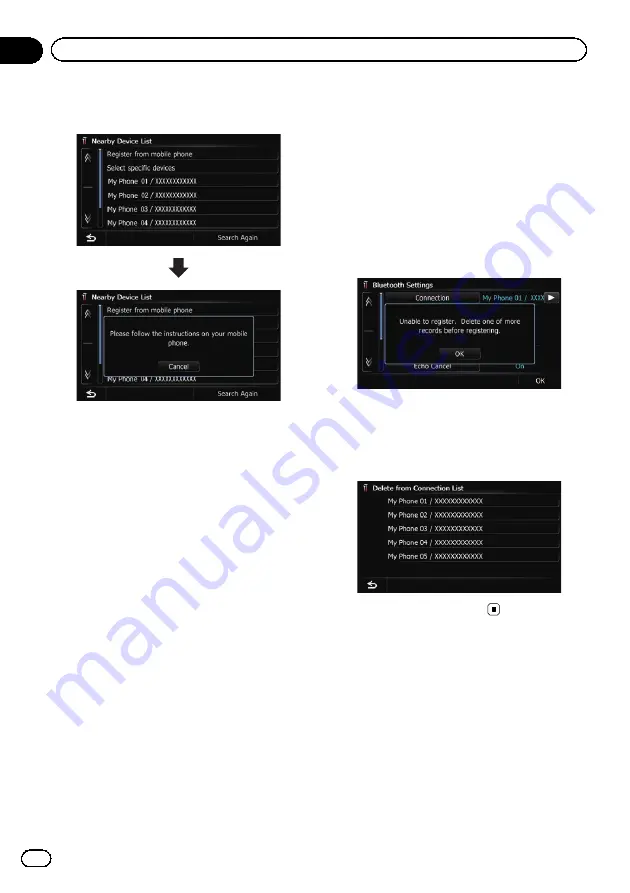
8
Touch the Bluetooth device name you
want to register.
#
Touch [
Search Again
].
The system searches for devices featuring Blue-
tooth technology that are waiting for the connec-
tion and displays them in the list if a device is
found.
9
Enter the PIN code (the default PIN
code is
“
1111
”
) using the Bluetooth device.
Enter the PIN code while the message
“
Please
follow the instructions on your mobile
phone.
”
appears.
The device is registered in the navigation sys-
tem.
After the device is successfully registered, the
Bluetooth connection is established from the
navigation system.
Deleting a registered device
When you have already registered 5 Bluetooth
devices and you want to add another one, you
must first delete one of the registered devices.
p
If a registered phone is deleted, all the
phone book entries and call history lists
that correspond to the phone will be also
cleared.
1
Display the
“
Settings Menu
”
screen.
=
For details of the operations, refer to
2
Touch [Bluetooth Settings].
The
“
Bluetooth Settings
”
screen appears.
3
Touch [Registration].
A message prompting you to delete a regis-
tered device appears.
4
Touch [OK].
The
“
Delete from Connection List
”
screen
appears.
5
Touch the Bluetooth device name that
you want to delete.
The registration is canceled.
Connecting a registered
Bluetooth device
The navigation system automatically connects
the Bluetooth device selected as the target of
connection. However, connect the Bluetooth
device manually in the following cases:
!
Two or more Bluetooth devices are regis-
tered, and you want to manually select the
device to be used.
En
66
Chapter
11
Registering and connecting a Bluetooth device
Содержание AVIC Z120BT
Страница 21: ...En 21 Chapter 02 Basic operation Basic operation ...
Страница 22: ...Screen switching overview 2 5 6 1 1 3 4 En 22 Chapter 03 How to use the navigation menu screens ...
Страница 225: ...En 225 ...
Страница 226: ...En 226 ...
Страница 227: ...En 227 ...
















































