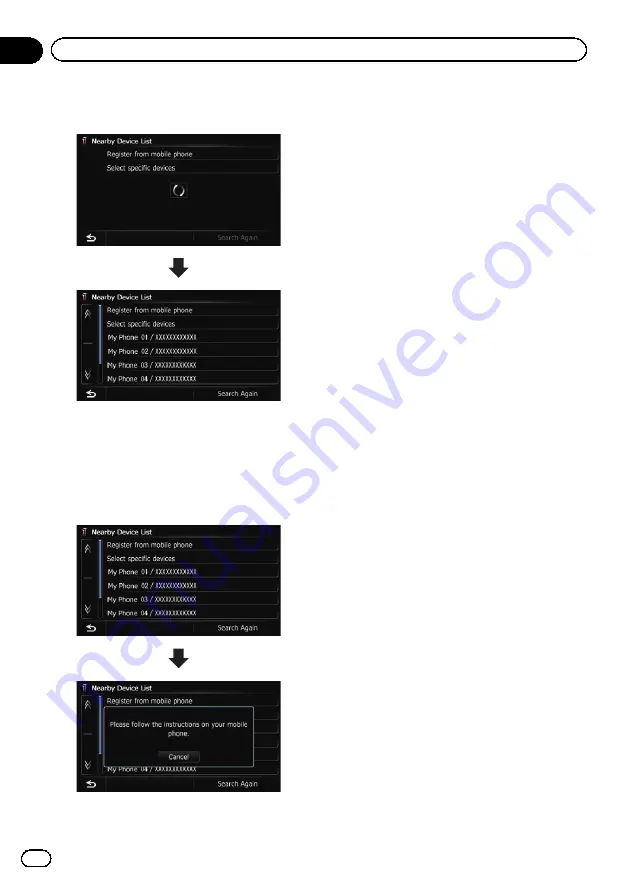
5
Wait until your Bluetooth device ap-
pears in the list.
p
If you cannot find the Bluetooth device that
you want to connect, check that the device
is waiting for the Bluetooth wireless tech-
nology connection.
6
Touch the Bluetooth device name you
want to register.
#
Touch [
Search Again
].
The system searches for devices featuring Blue-
tooth technology that are waiting for the connec-
tion and displays them in the list if a device is
found.
7
Enter the PIN code (the default PIN
code is
“
1111
”
) using the Bluetooth device.
Enter the PIN code while the message
“
Please
follow the instructions on your mobile
phone.
”
appears.
The device is registered in the navigation sys-
tem.
After the device is successfully registered, the
Bluetooth connection is established from the
navigation system.
Pairing from your Bluetooth
devices
You can register the Bluetooth device by set-
ting the navigation system to standby mode
and requesting connection from the Bluetooth
device.
1
Activate the Bluetooth wireless tech-
nology on your devices.
For some Bluetooth devices, no specific action
is necessary to activate Bluetooth wireless
technology. For details, refer to the instruction
manual of your devices.
2
Display the
“
Settings Menu
”
screen.
=
For details of the operations, refer to
3
Touch [Bluetooth Settings].
The
“
Bluetooth Settings
”
screen appears.
4
Touch [Registration].
The
“
Nearby Device List
”
screen appears.
5
Touch [Register from mobile phone].
The navigation system waits for a Bluetooth
wireless technology connection.
En
64
Chapter
11
Registering and connecting a Bluetooth device
Содержание AVIC Z120BT
Страница 21: ...En 21 Chapter 02 Basic operation Basic operation ...
Страница 22: ...Screen switching overview 2 5 6 1 1 3 4 En 22 Chapter 03 How to use the navigation menu screens ...
Страница 225: ...En 225 ...
Страница 226: ...En 226 ...
Страница 227: ...En 227 ...















































