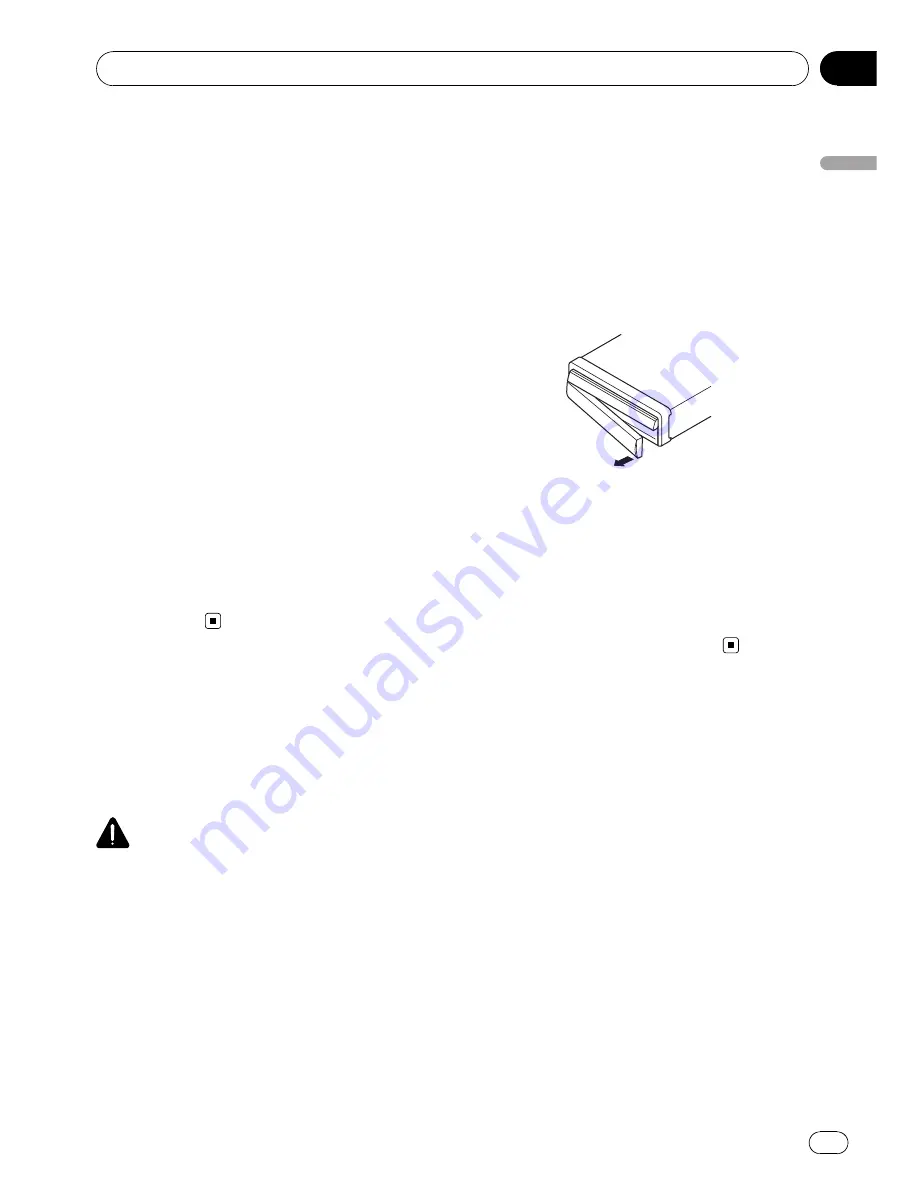
1
Press and hold OPEN/CLOSE button.
Flap Setup
screen appears.
2
Touch [Flap Set Back].
Touching [
Flap Set Back
] switches between
[
On
] and [
Off
].
Setting the automatic open
function
When you do not wish the display to open/
close automatically, you can set the automatic
open function to the manual mode.
1
Press and hold OPEN/CLOSE button.
Flap Setup
screen appears.
2
Touch [Auto Flap].
Each touch of [
Auto Flap
] changes the set-
tings as follows:
!
Manual
—
You have to press
OPEN/CLOSE
button to open/close the display
!
Auto
—
The display automatically opens/
closes when power to navigation system is
turned on
Protecting Your Product
from Theft
The front panel can be detached from the dis-
play unit to discourage theft, as described
below.
CAUTION
!
Never grip the display and the buttons tightly
or use force when removing or attaching.
!
Avoid subjecting the front panel to excessive
shocks.
!
Keep the front panel out of direct sunlight and
high temperatures.
!
After detaching the front panel, keep it in a
safe place so it is not scratched or damaged.
Removing the front panel
1
Press DETACH button to remove the
front panel.
2
Gently grip the right side of the front
panel and slowly pull it outward.
Take care not to drop the front panel and pro-
tect it from contact with water or other fluids
to prevent permanent damage.
3
Put the front panel into provided pro-
tective case for safe keeping.
Attaching the front panel
%
Replace the front panel by holding it
upright to this product and clipping it se-
curely into the mounting hooks.
Basic Operation
Engb
29
Chapter
02
Basic
Operation
Содержание AVIC-X3II
Страница 1: ...Operation Manual DVD MULTIMEDIA AV NAVIGATION HEAD UNIT AVIC X3II English ...
Страница 2: ...Engb 2 ...
















































