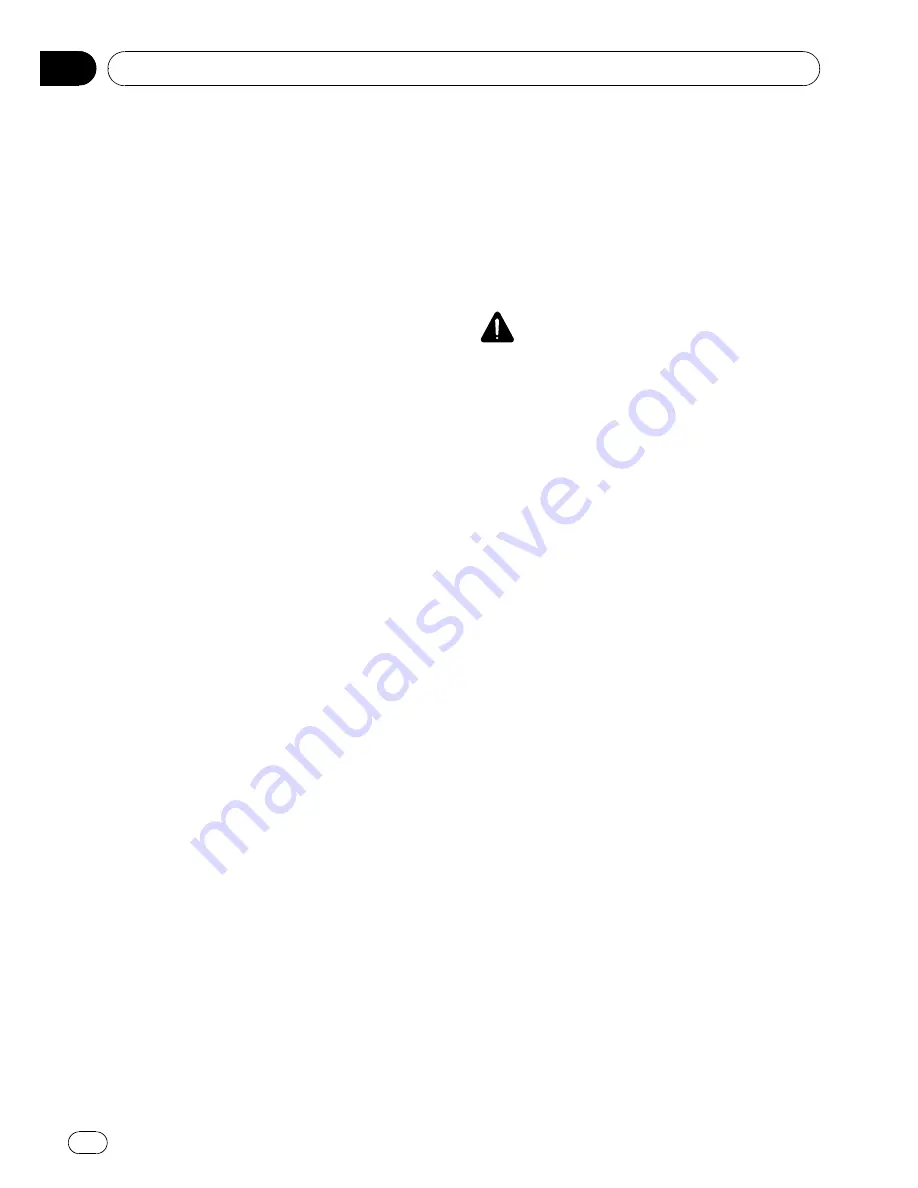
p
Select [
Video
] to watch video of a con-
nected component as
AV-1
or
AV-2
source.
%
Touch [AV1 Input] or [AV2 Input] in
System menu.
Each touch of [
AV1 Input
] or [
AV2 Input
]
changes the settings as follows:
AV1 Input
:
!
Off
—
No video component is connected
!
Video
—
External video component
!
EXT
—
Pioneer external unit connected
with RCA video cable
!
M-DVD
—
DVD player or Multi-DVD player
connected with IP-BUS cable
p
When a DVD player or Multi-DVD player is
connected with IP-BUS cable and RCA
video cable, select [
M-DVD
]. When the AV
source is [
M-DVD
], the
“
Video image
”
of
the DVD player or Multi-DVD player can be
displayed.
p
When a Pioneer external unit is connected
with an IP-BUS cable, select [
EXT
]. When
the AV source is [
EXT
], the
“
Video image
”
of
the Pioneer external unit can be displayed.
AV2 Input
:
!
Off
—
No video component is connected
!
Video
—
External video component
p
Use
AV2 Input
when connecting CD-RM10
(sold separately) through the external video
component.
Setting for rear view camera
The following two functions are available. The
rear view camera feature requires a separately
sold rear view camera (e.g. ND-BC2). (For de-
tails, consult your dealer.)
Camera for backing up
The navigation system features a function that
automatically switches to the full-screen rear
camera image installed on your vehicle. When
the gearstick is in the REVERSE (R) position,
the screen automatically switches to full-
screen rear view camera.
Camera for Rear view mode
[
Rear View
] can be displayed at all times (e.g.
when monitoring an attached trailer, etc.) as a
split screen where map information is partially
displayed. Please be aware that in this setting,
camera image is not resized to fit, and that a
portion of what is seen by the camera is not
viewable.
CAUTION
Pioneer recommends the use of a camera which
outputs mirror reversed images, otherwise screen
image may appear reversed.
!
Immediately confirm whether the display
changes to a rear view camera image when
the gearstick is moved to REVERSE (R)
from another position.
!
When the whole screen changes to a rear
view camera image during normal driving,
switch to another setting.
p
Initially, this function is set to [
Off
].
1
Touch [Camera] in System menu.
2
Touch [Camera] to turn rear view cam-
era setting on.
Touching [
Camera
] switches between [
On
]
and [
Off
].
p
Unless this setting is [
On
], you cannot
switch to
Rear View
mode.
3
Touch [Polarity] to select an appropriate
setting for polarity.
Each time you touch [
Polarity
] switches be-
tween the following polarity:
!
Battery
—
When the polarity of the con-
nected lead is positive while the gearstick is
in the REVERSE (R) position
!
GND
—
When the polarity of the connected
lead is negative while the gearstick is in the
REVERSE (R) position
Customising the AV Source Setting
Engb
126
Chapter
09
Содержание AVIC-X3II
Страница 1: ...Operation Manual DVD MULTIMEDIA AV NAVIGATION HEAD UNIT AVIC X3II English ...
Страница 2: ...Engb 2 ...
















































