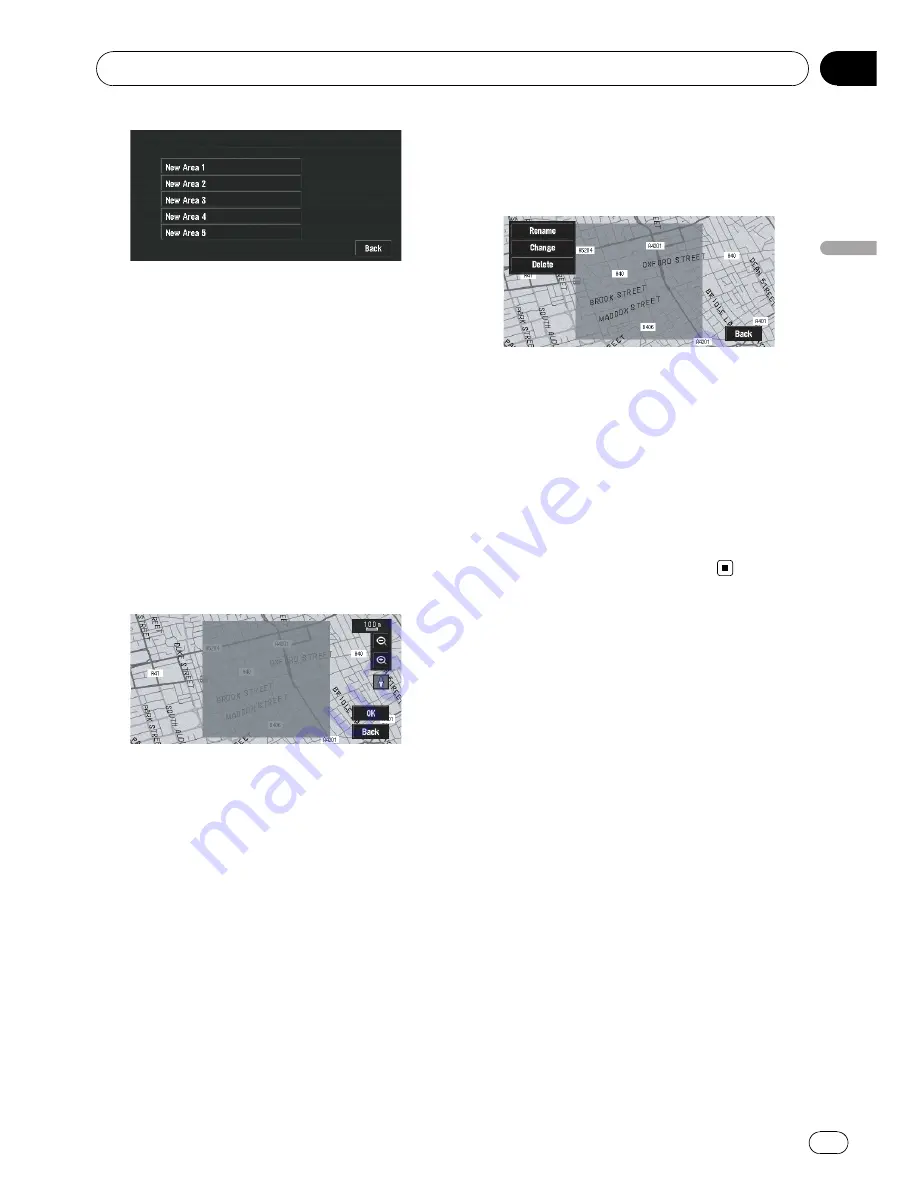
4
Select the place to register and display
the map.
=
About
“
Searching places to register
”
, refer
to page 46 to page 49.
Once a search is complete, a map with the
specified location at its centre appears.
5
Change the map scale and decide the
size of the Area to Avoid.
The Area to avoid is enclosed in a red frame.
You can also change the map scale though
the maximum map scale for registering Areas
to Avoid is 100 m (0.1 mile).
6
Scroll the map, adjust the position of
the red frame, and touch [OK].
If you want to stop registration, touch [
Back
].
p
Depending on the setting of route search
conditions, you may not be able to avoid
the specified areas. A confirmation mes-
sage is displayed on the screen at this time.
=
For details, refer to
Modifying the Route Cal-
culation Conditions
on page 55.
Changing or deleting an area to
avoid
You can subsequently change/rename/delete
an Area to Avoid.
1
Touch [Route Options] in NAVI MENU,
then touch [Areas to Avoid].
2
Select the area you want to change or
delete.
3
Select the desired operation.
Rename
:
Changes the name. Enter the new name and
touch [
OK
]. This returns you to
Route Op-
tions
menu.
Change
:
A specified area can be changed. For the next
steps, refer to Step 3 in
Registering an area to
avoid
on the previous page.
Delete
:
Delete the selected Area to Avoid.
Setting a Route to Your Destination
Engb
53
Chapter
04
Setting
a
Route
to
Y
our
Destination
Содержание AVIC-X3II
Страница 1: ...Operation Manual DVD MULTIMEDIA AV NAVIGATION HEAD UNIT AVIC X3II English ...
Страница 2: ...Engb 2 ...






























