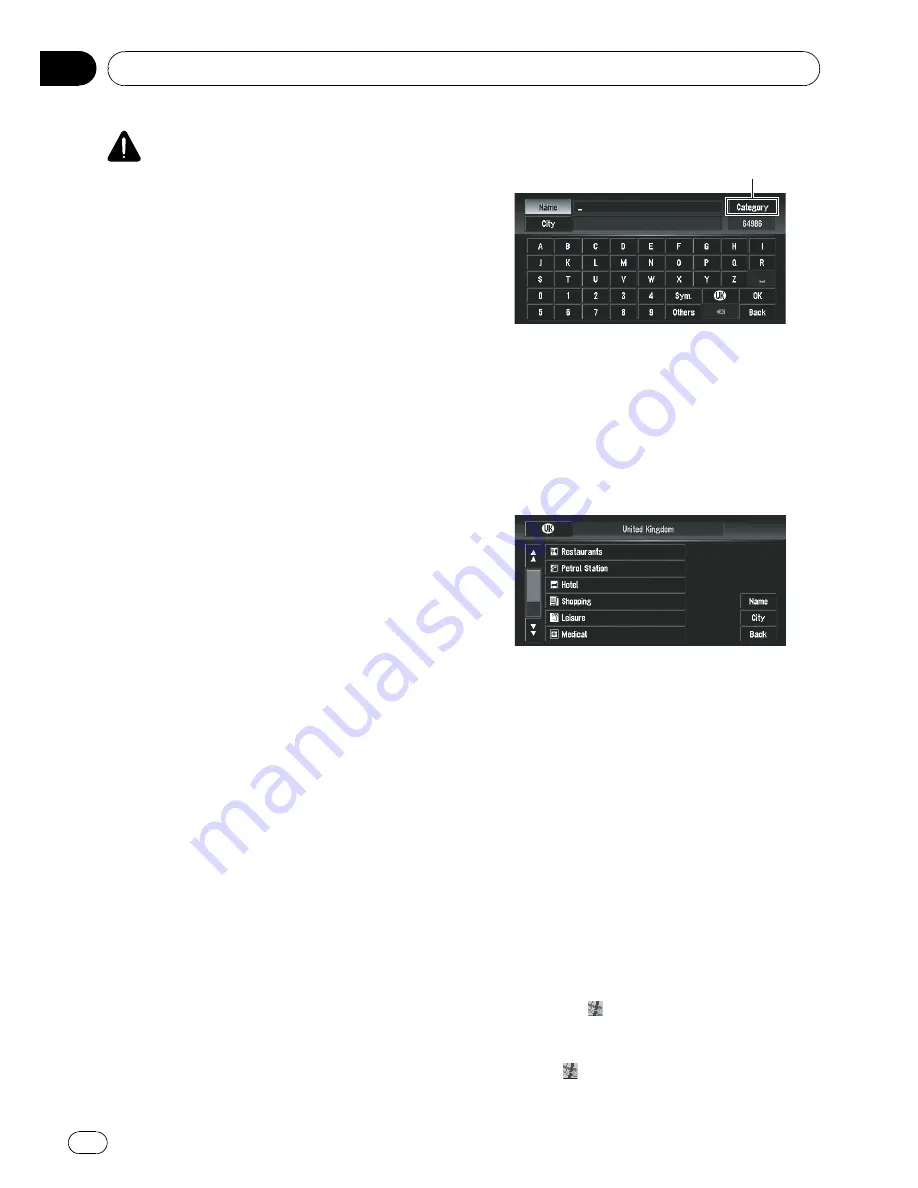
CAUTION
For safety reasons, these route-setting functions
are not available while your vehicle is in motion.
To enable these functions, you must stop in a
safe place and put on the handbrake before set-
ting your route (refer to
Handbrake interlock
on
page 18).
p
Some information on traffic regulations de-
pends on the time when the route calcula-
tion is performed. Thus, the information
may not correspond with a certain traffic
regulation when your vehicle actually
passes the location. Also, the information
on the traffic regulations provided will be
for a passenger vehicle, and not for a truck
or other delivery vehicles. Always follow the
actual traffic regulations when driving.
p
If you press
MENU
button during route cal-
culation, the calculation is cancelled and
the map display appears.
p
Inserting the DVD Map Disc will cause a
forced reroute. (This rerouting cannot be
cancelled.)
Finding Your Destination by
Selecting the Type of Facility
Information about various facilities (Points Of
Interest - POI), such as petrol stations, park-
ings or restaurants, is available. By selecting
the category (or entering the POI Name), you
can search for a POI.
Searching for Points of Interest
(POI)
1
Touch [Destination] in NAVI MENU, and
then touch [POI Search].
2
Touch the country key of the destina-
tion country and touch [OK].
=
Refer to
How to set your destination by ad-
dress
on page 32.
3
Touch [Category].
Category
Name
:
Touch if you wish to first specify the POI
Name.
City
:
Touch if you wish to first specify the destina-
tion city or area.
4
Touch the desired category.
If the category is not sub-divided into more de-
tailed categories, the list will not be displayed.
Proceed to Step 6.
5
Touch the subcategory.
6
Input the name of the POI.
If the list does not automatically appear when
the name of the POI has been entered, try
touching [
OK
].
City
:
Touch to specify the destination city or area.
p
If less than six POIs in a subcategory are
available, the screen for inputting the POI
name is skipped.
7
Touch POI for your destination.
p
Touching
displays a map of the sur-
roundings of the selected POI.
=
For details concerning operations, refer to
When
appears to the right of the list
on
the previous page.
Setting a Route to Your Destination
Engb
46
Chapter
04
Содержание AVIC-X3II
Страница 1: ...Operation Manual DVD MULTIMEDIA AV NAVIGATION HEAD UNIT AVIC X3II English ...
Страница 2: ...Engb 2 ...






























