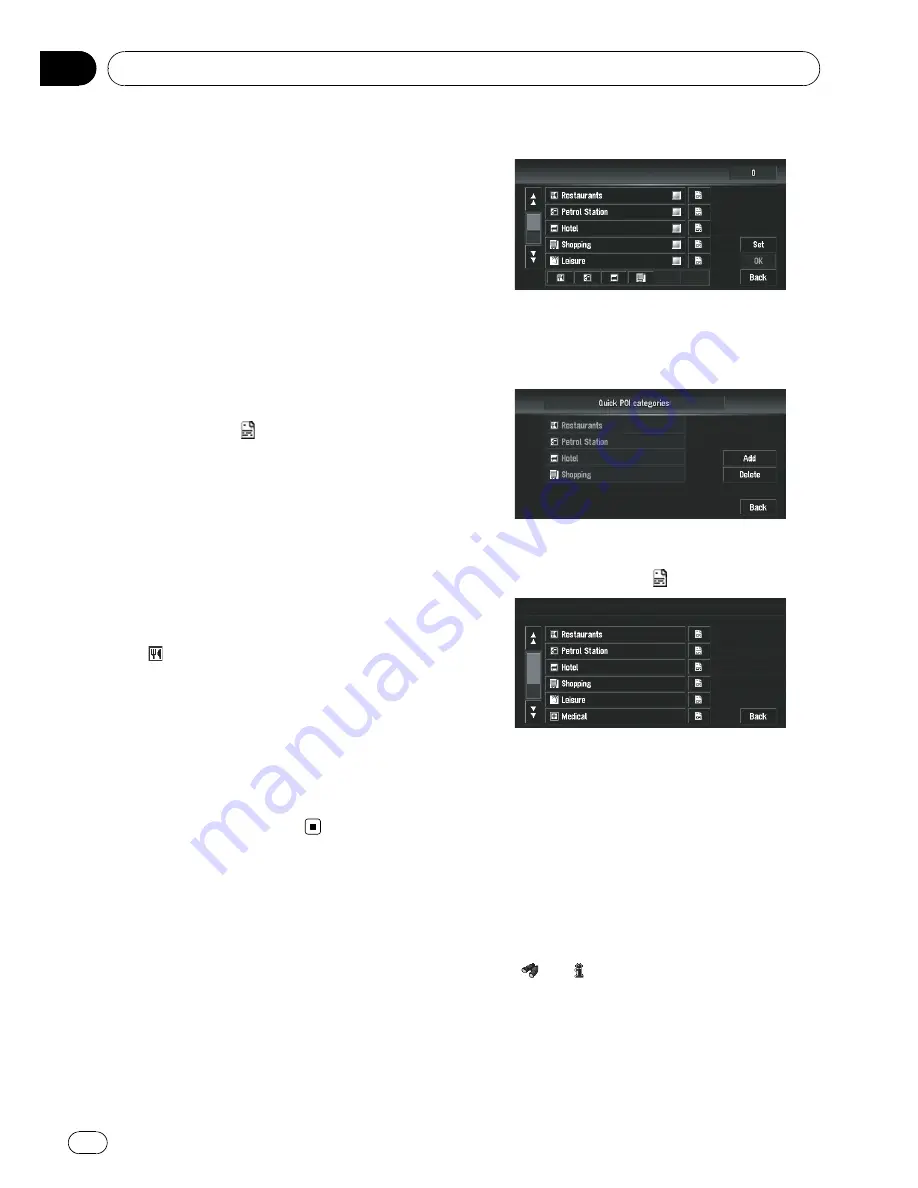
Displaying Certain POI on
the Map
POI in a certain category can be shown on the
map, and you can check the location on the
display.
1
Touch [Traffic/Info] in NAVI MENU, then
touch [Overlay POI].
2
Touch the category you want to dis-
play.
The selected item is marked. If you want to se-
lect other categories, repeat this step.
p
If you want to display more detailed cate-
gories, touch
. When the subcategory list
appears, touch the item you want to display
and touch [
Back
].
p
When some sub-categories are selected,
the corresponding category is marked blue.
When all the sub-categories within a cate-
gory are selected, that category is marked
red.
p
You can use up to 100 categories of the de-
tailed categories for [
Overlay POI
].
p
If you touch one of the POI shortcuts (e.g.
), you can start searching for POI directly
in the selected category on the POI short-
cut.
3
Press MAP button.
POI
’
s in the selected category appear on the
map.
p
You can also display POI by using
Shortcut
menu
if [
Overlay POI
] is selected on
[
Short-Cut Selection
].
Registering/deleting POI
Shortcuts
You can register up to six shortcuts to your fa-
vourite POI. You can also change or delete the
registered shortcuts.
Registering a POI shortcut
1
Touch [Destination] in NAVI MENU, and
then touch [Vicinity Search].
2
Touch [Set].
Displays a list of already registered POI short-
cuts.
3
Touch [Add].
Displays a POI category list.
4
Touch category or
.
Touching a category adds that category to the
shortcuts.
5
Touch subcategory.
The selected category is added to the list of
POI.
When registering another icon, repeat step 3
through step 5.
p
You can register a POI shortcut by touching
[
Overlay POI
] under [
Traffic/Info
] in
NAVI
MENU
, or by touching the icons such as
and
in
Shortcut menu
. The steps for
registration are the same as described
above.
Setting a Route to Your Destination
Engb
54
Chapter
04
Содержание AVIC-X3II
Страница 1: ...Operation Manual DVD MULTIMEDIA AV NAVIGATION HEAD UNIT AVIC X3II English ...
Страница 2: ...Engb 2 ...






























