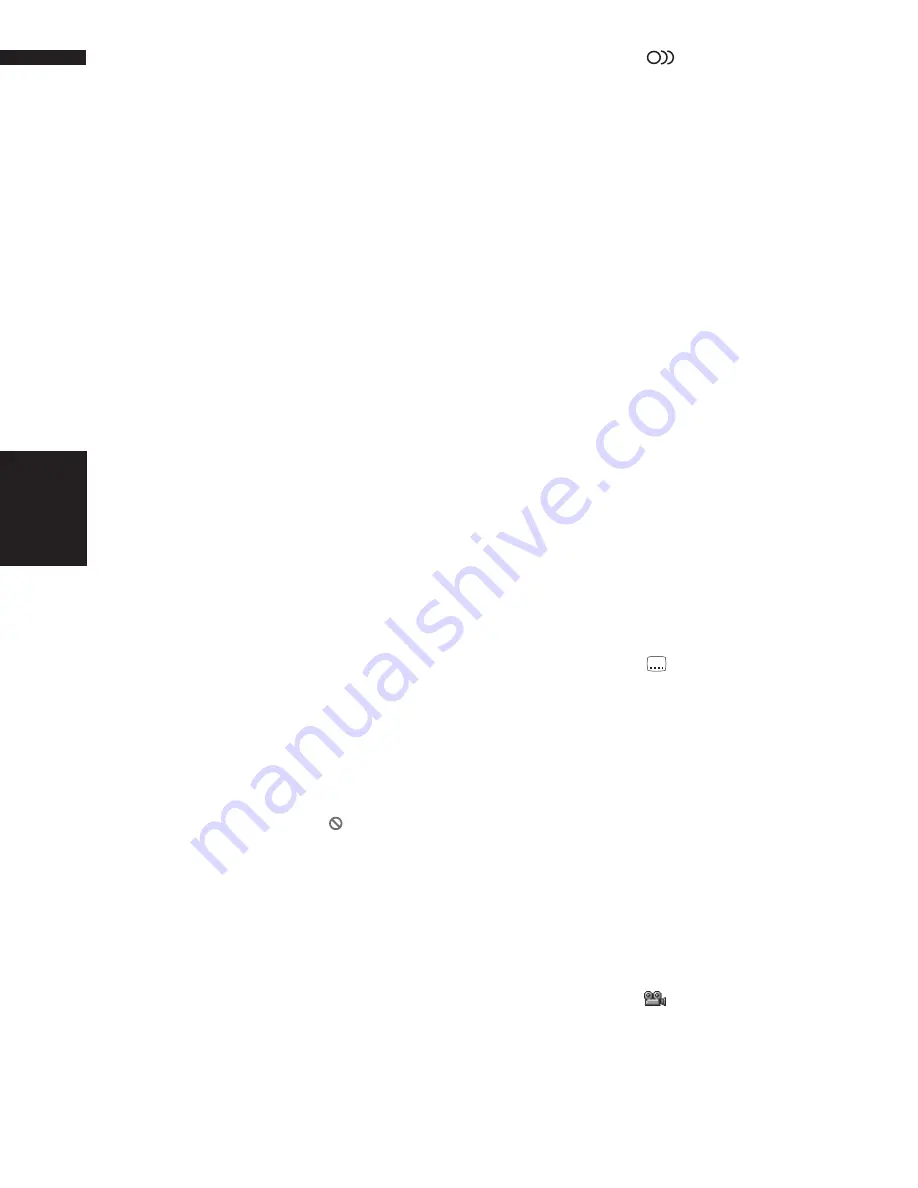
76
Chapter 6
Using the AV Source (Built-in DVD Drive and Radio)
AV
❒
With some discs, images may be unclear
during slow motion playback.
❒
Reverse slow motion playback is not possi-
ble.
Searching for a desired scene, starting
playback from a specified time
You can use the search function to search for a
desired scene by specifying a title or chapter, and
the time search function to specify the time on a
disc at which play starts.
• Chapter search and time search are not possi-
ble when disc playback has been stopped.
1
Touch “SEARCH” and then touch
“TITLE” (title), “CHAP” (chapter) or
“TIME” (time).
2
Touch 0 — 9 to input the desired number.
For titles and chapters
• To select 3, touch 3.
• To select 10, touch 1 and 0 in order.
• To select 23, touch 2 and 3 in order.
For time (time search)
• To select 21 minutes 43 seconds, touch 2,
1, 4 and 3 in order.
• To select 1 hour 11 minutes, convert the
time into 71 minutes 00 seconds and touch
7, 1, 0 and 0 in order.
To cancel the input numbers, touch
“
CLEAR
”.
3
While the input number is displayed,
touch “ENTER”.
This starts playback from the selected scene.
❒
With discs featuring a menu, you can also
touch “
MENU
” or “
TOP.M
” and then
make selections from the displayed menu.
❒
With some discs, the icon
may be dis-
played, indicating that titles, chapters and
time cannot be specified.
Changing audio language during play-
back (Multi-audio)
DVDs can provide audio playback with different
languages and different systems (Dolby Digital,
DTS etc.). With DVDs featuring multi-audio
recordings, you can switch between languages/
audio systems during playback.
1
Touch “AUDIO” during playback.
Each time you touch “
AUDIO
” switches
between audio mode.
❒
The number in the
mark on a DVD’s
package indicates the number of recorded
languages/audio systems.
❒
With some DVDs, switching between lan-
guages/audio systems may only be possi-
ble using a menu display.
❒
Only digital output of DTS audio is possi-
ble. If navigation unit’s optical digital out-
puts are not connected, DTS audio will not
be output, so select an audio setting other
than DTS.
❒
Display indications such as Dolby D and
5.1ch indicate the audio system recorded
on the DVD. Depending on the setting,
playback may not be with the same audio
system as that indicated.
❒
Touching “
AUDIO
” during fast forward/
fast reverse, pause or slow motion play-
back returns you to normal playback.
Changing the subtitle language during
playback (Multi-subtitle)
With DVDs featuring multi-subtitle recordings,
you can switch between subtitle languages dur-
ing playback.
1
Touch “SUB.T” during playback.
Each time you touch “
SUB.T
” switches
between subtitle language.
❒
The number in the
mark on a DVD’s
package indicates the number of recorded
subtitle languages.
❒
With some DVDs, switching between sub-
title languages may only be possible using
a menu display.
❒
Touching “
SUB.T
” during fast forward/
fast reverse, pause or slow motion play-
back returns you to normal playback.
Changing the viewing angle during
playback (Multi-angle)
With DVDs featuring multi-angle (scenes shot
from multiple angles) recordings, you can switch
among viewing angles during playback.
• During playback of a scene shot from multiple
angles, the angle icon
is displayed. Turn
angle icon display on or off using
DVD
SETUP
menu.
➲
Setting angle icon
➞
Page 93
2
2
Built-in DVD drive source
Содержание AVIC N2 - Navigation System With DVD player
Страница 20: ...18 ...
Страница 70: ...68 Chapter 5 Customizing Your Navigation System NAVI ...






























