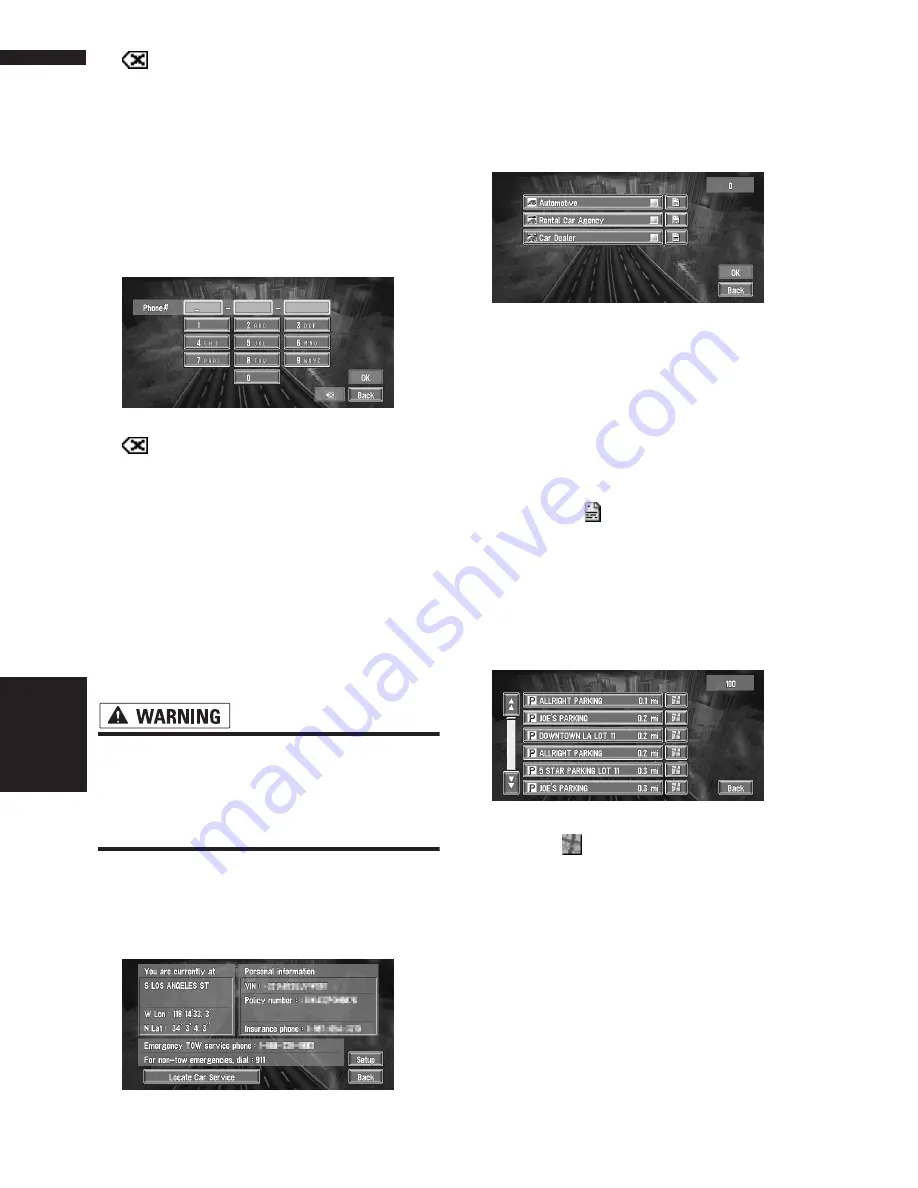
56
Chapter 4
Editing the Navigation Utilities
NAVI
:
The input text is deleted letter by letter from
the end of the text. Continuing to press
deletes all of the text.
“Back” :
Returns you to previous screen.
Edit TOW Service Phone
Record a towing company’s phone number.
Touch the numbers you wish to register, then
touch “
OK
”.
:
The input text is deleted letter by letter from
the end of the text. Continuing to press
deletes all of the text.
“Back”:
Returns you to previous screen.
Locate Car Service
In times of emergency, you can search the Emer-
gency Info for Auto Services in the vicinity of your
current position and set the current route.
• The Emergency Info screen is only inten-
ded to provide information to a driver that
may be useful during an emergency situa-
tion and if they are in a safe location. If
not, or in all major accidents, call 911.
1
Touch “Info/Traffic” in the Main menu,
and then touch “Emergency Info”.
2
Touch “Locate Car Service”.
A list of auto services appears onscreen.
3
Touch the Category of the auto service
you wish to use.
A red check appears next to the selected cate-
gory.
❒
The Auto Service categories that can be
selected in the Emergency Info are:
“
Automotive
”, “
Rental Car Agency
”,
and “
Car Dealer
”.
4
Touch “OK”.
Displays a list of names of facilities in the
vicinity and the distances from your current
position.
❒
Touching
displays a list of subcatego-
ries. Touch the subcategory you wish to
use from among the subcategories dis-
played and touch “
OK
” to select the Auto
Service from the subcategories.
5
Touch the name of the facility to set the
route you want.
Displays the route to the selected facility.
❒
Touch
to display the location of the
facility on the map.
Содержание AVIC N2 - Navigation System With DVD player
Страница 20: ...18 ...
Страница 70: ...68 Chapter 5 Customizing Your Navigation System NAVI ...






























