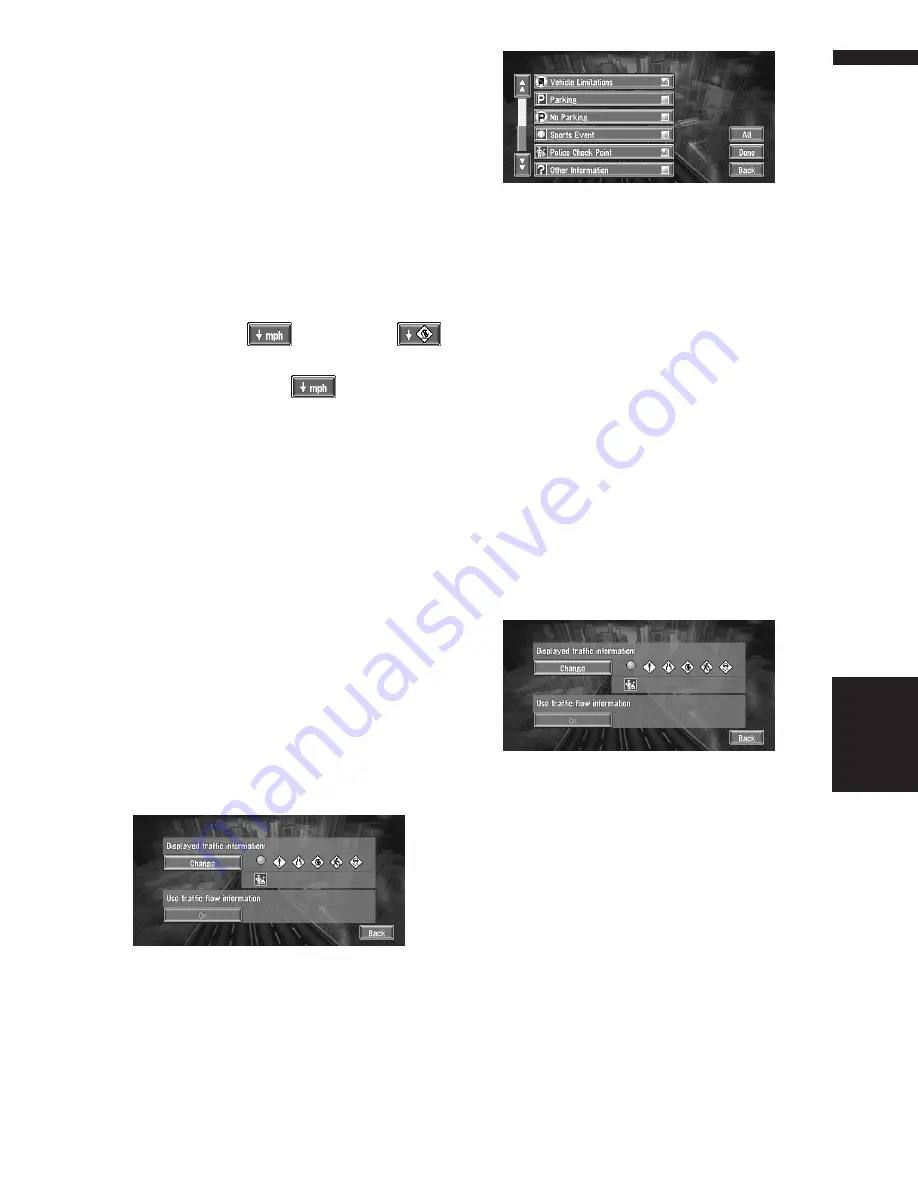
53
Chapter 4
Editing the Navigation Utilities
NAVI
❒
You may choose to set off the use of Traffic
flow information.
➲
Set use of Traffic flow information setting to
off
➞
Page 53
Checking traffic flow information
The traffic flow information on the route can also
be displayed as an onscreen list.
1
Touch “Info/Traffic” in the Main menu,
then touch “Traffic Flow”.
The list with the traffic flow information is
shown.
You can use the
instead of the
.
The list will be sorted according to the average
speed by touching the
.
❒
The method for checking the traffic flow
information displayed on the screen is the
same for “Checking all traffic information”.
➲
Checking all traffic information
➞
Page 50
Selecting traffic information to
display
There are different types of traffic information
that can be received via the XM NavTraffic serv-
ice, and you are able to select which types will be
incorporated and displayed on your Navigation
System.
1
Touch “Info/Traffic” in the Main menu,
and then touch “Traffic Settings”.
2
Touch “Change”.
The name of the displayed traffic information
items, and list of icons appears on the screen.
3
Touch the traffic information item to dis-
play.
A red check appears next to the selected traf-
fic information.
❒
Touching “
All
” selects all the traffic infor-
mation.
4
Touch “Done”.
The selected traffic information icon is added
to the screen.
❒
Touch “
Back
” to cancel your selection.
❒
Traffic congestion of type stop and go,
stopped traffic and closed/blocked roads
cannot be deselected and are always dis-
played.
5
Touch “Back”
Set use of Traffic flow information set-
ting to off
1
Touch “Info/Traffic” in the Main menu,
and then touch “Traffic Settings”.
2
Touch “On”.
The button changes to “
OFF
”.
3
Touch “Back”.
❒
If you wish to use the traffic flow information
again, touch “
OFF
” to turn the button “
On
” in
the Traffic Settings screen.
Содержание AVIC N2 - Navigation System With DVD player
Страница 20: ...18 ...
Страница 70: ...68 Chapter 5 Customizing Your Navigation System NAVI ...






























