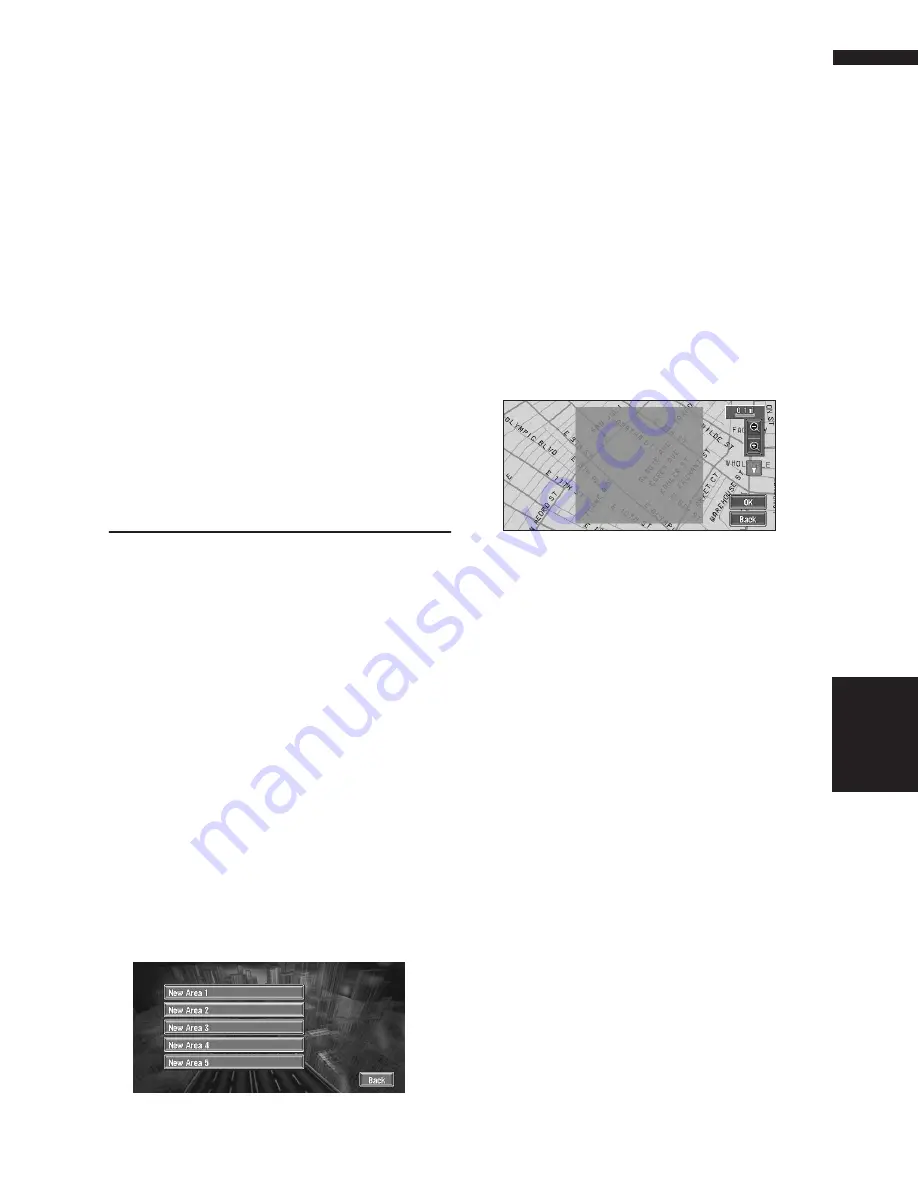
49
Chapter 4
Editing the Navigation Utilities
NAVI
1
Insert the CD-R (-RW) to the disc loading
slot.
2
Touch “Settings” in the Main menu, then
touch “System Options”.
3
Touch “Read from Disc”.
The list of groups appears.
4
Touch the desired group.
5
Touch the desired locations.
Selected locations are marked. To load the
data from other locations, repeat this step.
Alternative option:
Select All
:
All the locations are selected (or canceled) at
once.
6
Touch “OK”.
The data of the selected locations is stored in
the Address Book.
Setting Areas to Avoid
If you register
Areas to Avoid
, such as crowded
intersections or congested areas, routes can be
calculated that avoid those areas.
Areas to
Avoid
can be set from the Route Options menu.
❒
An area not stored on the disc cannot be set
as an Area to Avoid.
Registering an area to avoid
This section describes how to register an Area to
Avoid for the first time. You can register up to five
Areas to Avoid.
1
Touch “Route Options” in the Main menu,
then touch “Designate Areas to Avoid”.
2
Select one of the items shown in “New
Area”.
When registering for the first time, any item
on the list is shown as “
New Area
”.
3
Select the place to register and display
the map.
➲
Searching places to register
➞
Page 35 to
38
Once a search is complete, a map with the
specified location at its center appears.
4
Change the map scale and decide the size
of the Area to Avoid.
The Area to avoid is enclosed in a red frame.
You can also change the map scale though
the maximum map scale for registering Areas
to Avoid is 0.1 mile (100 m).
5
Scroll the map, adjust the position of the
red frame, and touch “OK”.
If you want to stop registration, touch “
Back
”.
❒
Depending on the setting of route search con-
ditions, you may not be able to avoid the spec-
ified areas. The confirmation message is
displayed on the screen at this time.
➲
Information on route calculation conditions
➞
Page 40
Changing or deleting an area to
avoid
You can subsequently change/rename/delete an
Area to Avoid.
1
Touch “Route Options” in the Main menu,
then touch “Designate Areas to Avoid”.
2
Select the area you want to change or
delete.
Содержание AVIC N2 - Navigation System With DVD player
Страница 20: ...18 ...
Страница 70: ...68 Chapter 5 Customizing Your Navigation System NAVI ...






























