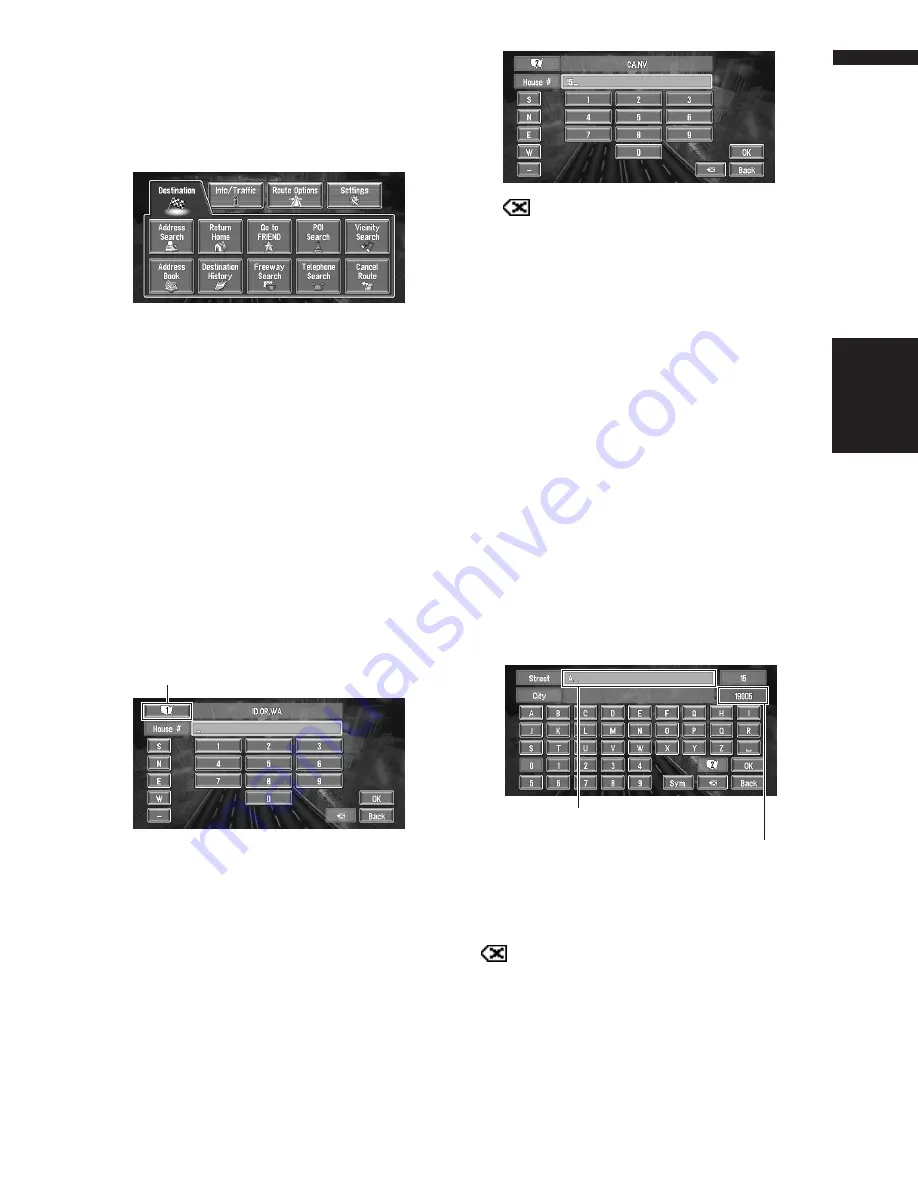
21
Chapter 1
Basic Operation
NAVI/AV
1
Press the NAVI MENU button to display
the main menu.
2
Touch “Address Search”.
Selects the method for searching the destina-
tion.
➲
Return Home
➞
Page 38
➲
Go to
➞
Page 38
➲
POI Search
➞
Page 35
➲
Vicinity Search
➞
Page 36
➲
Address Book
➞
Page 38
➲
Destination History
➞
Page 38
➲
Freeway Search
➞
Page 37
➲
Telephone Search
➞
Page 38
➲
Cancel Route
➞
Page 42
3
Touch “Zone code key”.
If the destination is in another zone, this
changes the zone setting.
❒
Once the zone has been selected, you only
have to change zones when your destina-
tion is outside of the zone you selected.
4
Touch the zone code of the destination
and touch “OK”.
Modifies the zone setting and returns you to
the previous display.
5
Input the house number and touch “OK”.
Touch the characters you wish to input.
:
The input text is deleted letter by letter from
the end of the text. Continuing to press
deletes all of the text.
“Back” :
Returns you to previous screen.
❒
Also input a prefix to the house number.
❒
If the house number you have input is not
found among subsequently selected
“Street” or “City” data, a message appears
saying that the address has not been
found. In that case, try inputting the house
number again.
❒
Touching “
OK
” with no input allows you to
specify and search a street name or the
name of the city or area first.
6
Input the street name.
Touch the letter you wish to input. If the next
screen is not automatically displayed even
though the street name is entered, try touch-
ing “
OK
”.
“City” :
Touch if you wish to first specify the destination
city or area.
:
The input text is deleted letter by letter from the
end of the text. Continuing to press deletes all of
the text.
“Sym.” :
You can input text with marks such as “&”and
“+”.
Zone code key
The number of applicable candidates.
The input text.
Содержание AVIC N2 - Navigation System With DVD player
Страница 20: ...18 ...
Страница 70: ...68 Chapter 5 Customizing Your Navigation System NAVI ...






























