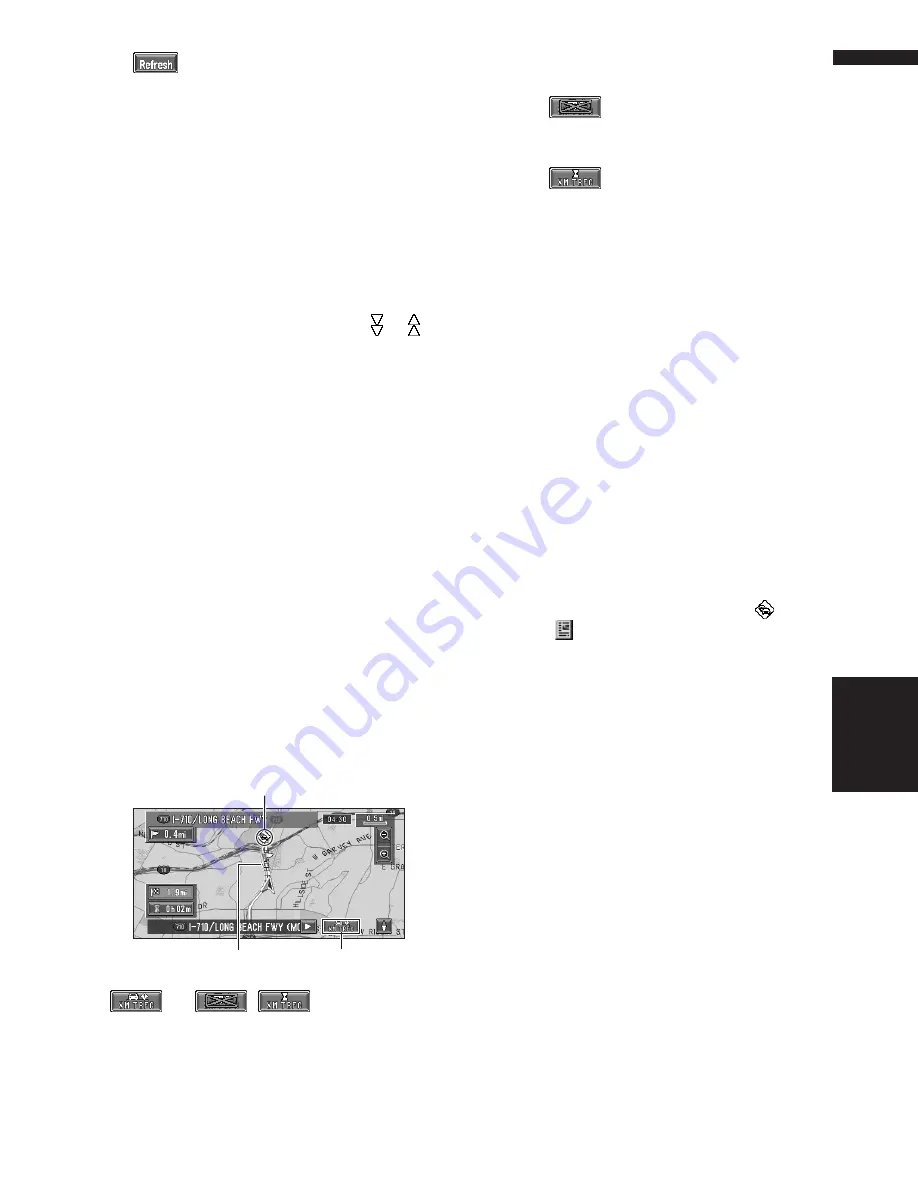
51
Chapter 4
Editing the Navigation Utilities
NAVI
:
When new traffic information is received, cur-
rent information is changed, or old informa-
tion has been removed, the list is updated to
reflect the new situation.
3
Select an incident you want to view in
detail.
The details of the selected incident are dis-
played.
• Touching an incident you want to see
allows you to view the detailed information
of the incident. If the information cannot be
displayed on one screen, touch
or
to
view the remaining information.
4
Touch “Back” to return to the list with
traffic information.
A list with traffic information appears again.
Checking traffic information on the
route
1
Touch “Info/Traffic” in the Main menu,
and then touch “Traffic On Route”.
The currently set traffic information on the
route appears on the screen.
❒
The method for checking the content dis-
played on the screen is the same for
“Checking all traffic information”.
➲
Checking all traffic information
➞
Page 50
Confirming traffic information on the
map
The traffic-related information displayed on the
map is as follows.
(or , ):
(1) TRAFFIC icon
When a route has been calculated, touch to
check whether there is any traffic congestion
information on your route. When no route has
been calculated, touch to display the traffic list.
❒
When
is displayed, reading from the
map disc is required. Please insert the map
disc.
❒
When
is displayed, the data is being
loaded from the map disc.
(2) A line to indicate the length of the traffic
congestion
(displayed only when the scale on the map is 0.75
mile (1km) or lower).
Traffic congestions: Stop and go traffic: orange
with white outline, stopped traffic: red with white
outline, closed/blocked roads: black with white
outline.
(3) Icon for traffic information
(appears only when the scale on the map is 10 mi
(20 km) or lower)
❒
The traffic congestion lines to indicate the
length of a traffic congestions and traffic-
related icons are not displayed on city maps.
➲
" Selecting traffic information to display"
➞
Page 53
If you want to check the traffic information
details, move the scroll cursor onto the
, etc.
and touch
. This allows you to view place
names and other information.
Information on avoiding traffic
congestion on route ahead
If you are approaching traffic on your current
route, the Navigation System has the ability to
recommend an alternative route. Depending on
the information of traffic congestion you have
received and the setting of Use traffic flow infor-
mation, the Navigation System will recommend
you an alternate route automatically. On the free-
way, the Navigation System will detect at least 1.6
miles (2.6 km) ahead of the specific traffic inci-
dent.
If a better route can be calculated, the following
screen will appear.
❒
Following types of traffic incidents on the
route will be checked: stop and go, stopped
traffic and closed/blocked roads.
(3)
(2)
(1)
Содержание AVIC N2 - Navigation System With DVD player
Страница 20: ...18 ...
Страница 70: ...68 Chapter 5 Customizing Your Navigation System NAVI ...






























