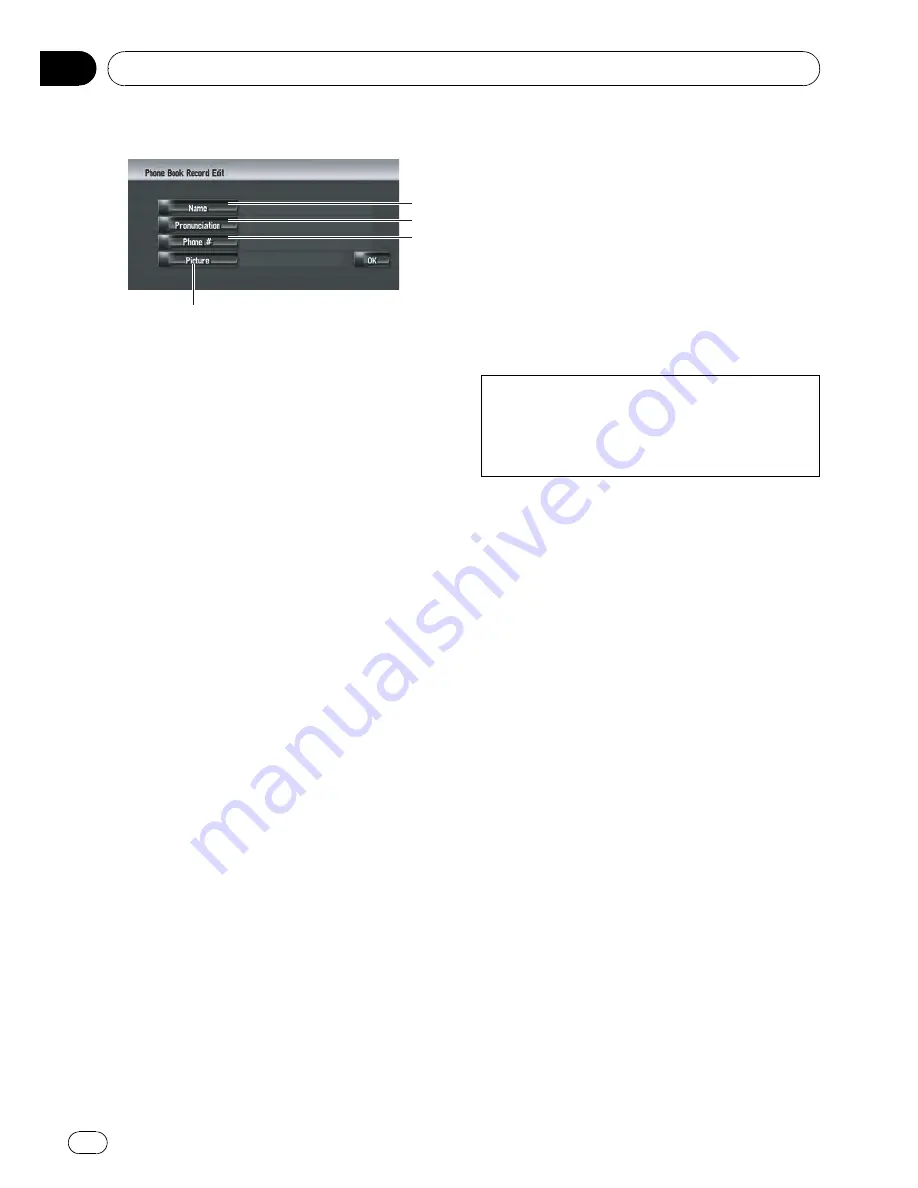
4
Select the entry you want to edit.
1
2
3
4
1
Name
Enter the name to be displayed in the
phone book.
For more details about operations, please
read the following page.
=
For details, refer to
Changing a name
on
page 57
p
Up to 40 characters can be input for the
name.
2
Pronunciation
You can enter the desired pronunciation in-
dependently from the name. The registered
pronunciation is used for voice recognition.
For more details about operations, please
read the following page.
=
For details, refer to
Changing a pronuncia-
tion
on page 58
p
Up to 40 characters can be input for the
pronunciation.
p
If nothing is entered in a text box, you
cannot use that item as a voice com-
mand.
p
Depending on which language is being
switched to, you may not be able to use
the registered pronunciation without
modification.
=
For details, refer to
Available Voice
Commands
on page 144
3
Phone #
Enter the phone number to be displayed in
the phone book. Touch [
OK
] to complete
the input and return to the previous screen.
p
Up to 32 characters can be input for the
phone number.
p
The edited names and phone numbers
are reflected to the dialled number his-
tory and the received call history. How-
ever, they are not reflected to the data
registered in [
Dial Favourites
].
4
Picture
Sets the image to be displayed when a call
is received.
=
For details, refer to
Customising the in-
coming call picture for a phone book entry
on this page
Customising the incoming call
picture for a phone book entry
Be sure to read
“
Limitations for importing pic-
tures
”
before creating a CD-R (-RW).
=
For details, refer to
Limitations for importing
pictures
on page 83
You can customise a picture for the phone
book record. Some pictures are already stored
in the hard disk drive, and you can also import
JPEG format pictures, such as a picture from
your digital camera, by using a CD-R (-RW).
You can use pictures by burning them onto a
CD-R (-RW) with your PC and insert that into
the navigation system.
Here, a method for changing the picture is de-
scribed with an example of loading a picture
stored on a CD-R (-RW) onto the navigation
system.
1
Check that no disc is inserted, and in-
sert your CD-R (-RW) to the disc loading
slot.
2
Touch [Picture], and then touch [Import
from Disc].
The list of the pictures stored in the CD-R (-
RW) is displayed.
On this screen, you can select the following
item:
[
Back to Original
]:
The picture originally used when the system
was purchased is selected.
p
Touching an option other than [
Import
from Disc
] allows you to select a back-
ground image stored on the hard disk drive.
Using Hands-free Phoning
Engb
74
Chapter
09
















































