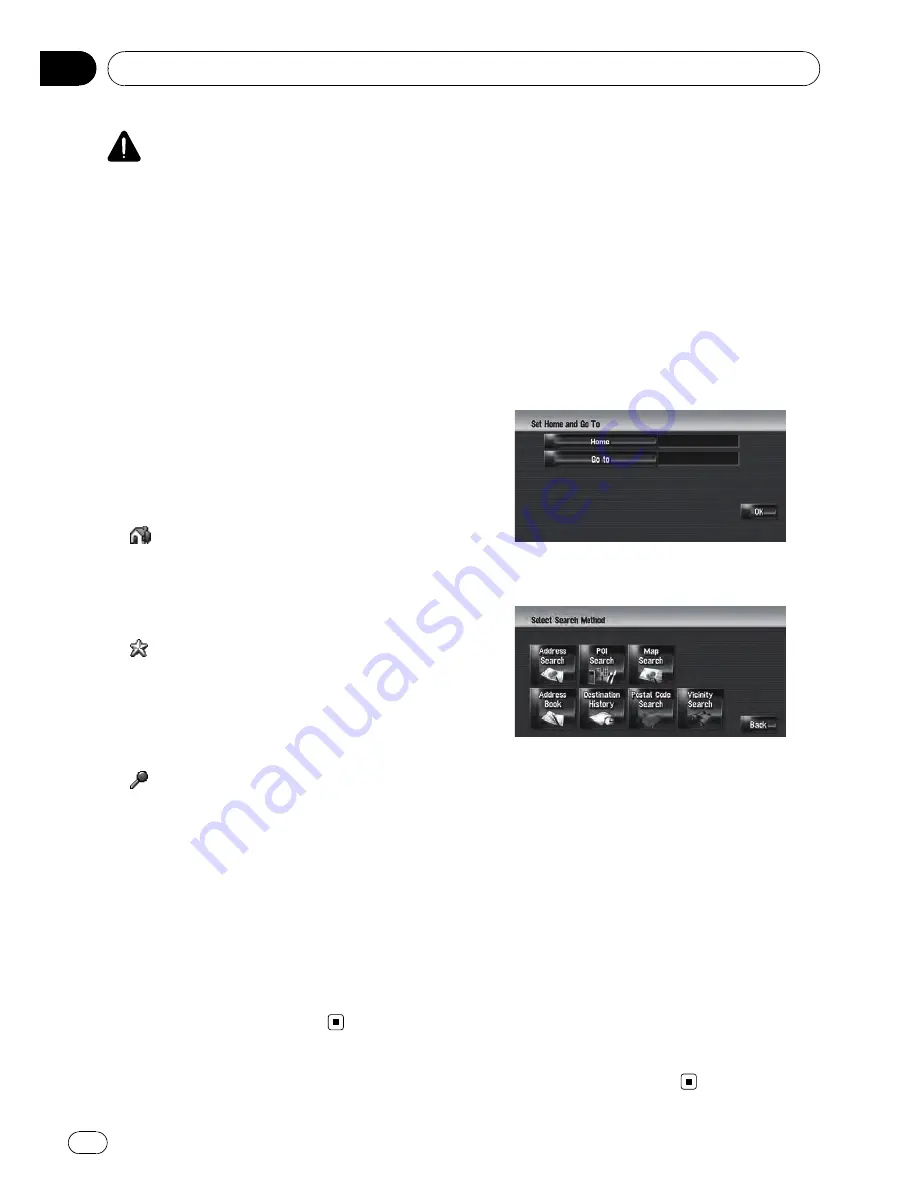
CAUTION
For safety reasons, you cannot use some of these
navigation functions while your vehicle is in mo-
tion. To enable these functions, you must stop in
a safe place and apply the handbrake (refer to
To
ensure safe driving
on page 19).
Registering Locations
Overview
Registering places you visit frequently saves
time and effort. Also, routes to registered loca-
tions can be calculated easily by touching the
corresponding touch panel key. This registered
location information can also be modified. The
registered location appears on the map as an
icon.
The registered locations are categorised
into the following three types:
!
:
Home location
:
Register your home location here. Once
your home location is registered, the route
to your home can be set by simply touching
[
Return Home
] in
Destination
menu. Only
one location can be registered.
!
:
Favourite location
:
Register a point that you frequently visit
(for example, your office) here. Once your
favourite location is registered, a route to
your favourite location can be set by simply
touching [
Go to
] in
Destination
menu.
Only one location can be registered.
!
: (default):
Address Book entry
:
Register other points you often visit here.
Once locations are registered, you can set
the route by selecting an item from
Ad-
dress Book
.
p
The items in
Address Book
are automati-
cally updated in alphabetic order. However,
“
Home location
”
and
“
Favourite loca-
tion
”
always appear at the top (if you regis-
tered them).
p
Selects whether to display or hide all of the
registered location icons on the map.
=
For details, refer to
Setting the Item on
the Map Screen
on page 42
Registering your home and
your favourite location
You can register one home location and one
favourite location. You can change the regis-
tered information later. You might find it useful
to register your workplace or a relative
’
s home
as your favourite location.
1
Touch [Settings] in the navigation
menu, then touch [Defined Locations].
2
Touch [Go to].
When registering your home location, touch
[
Home
].
3
Search for a location to register.
You can select a method of location search.
=
For more details about
“
Address Search
”
,
refer to
Calculating your destination by using
Address Search
on page 24
=
For more details about
“
Information on
searching locations to register
”
, refer to Chap-
ter 6
p
If you select [
Map Search
], move the scroll
cursor to the place you want to set and
touch [
OK
].
4
Point the scroll cursor to the location
you want to register and touch [OK].
The location is registered, and the Edit regis-
tered information screen appears.
=
For details, refer to
Editing the entry in
“
Ad-
dress Book
”
on page 56
5
Touch [OK].
Completes the registration.
Registering and Editing Locations
Engb
54
Chapter
07






























