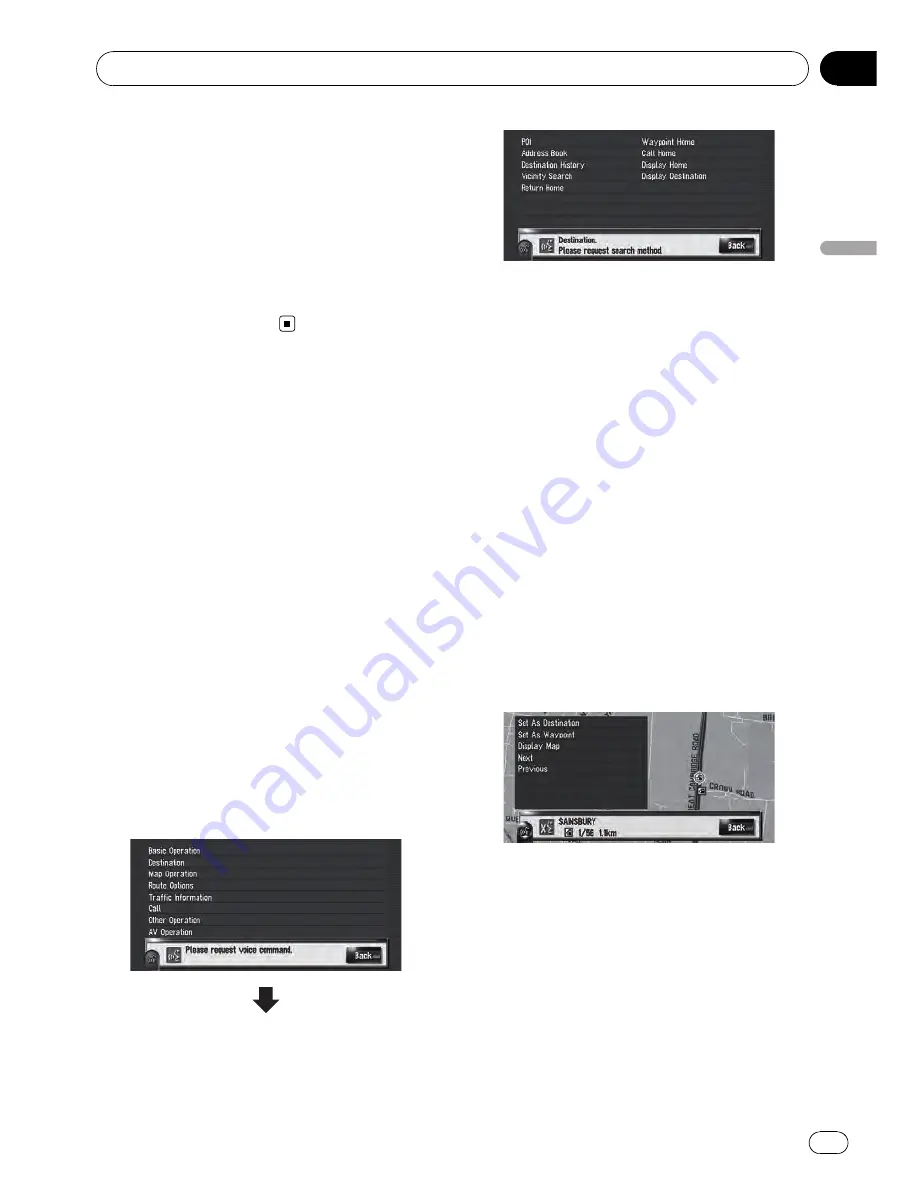
p
If the registered voice command and the
default voice command is the same, the re-
gistered voice command (e.g. the pronun-
ciation for the entry in
“
Address Book
”
and
the playlist in Music library ) will take prior-
ity. In this case, the default voice command
will not function. To use the default voice
command, change or delete the registered
voice command that is identical to the de-
fault voice command.
An Example of Voice
Operation
Search for POI in vicinity
In this example, you want to search for the
nearest petrol station and set it as your desti-
nation.
p
Give the following verbal commands after
switching to the navigation screen.
=
For details, refer to
Voice commands related
to navigation
on page 146
1
Press MAP button to display the navi-
gation map screen.
2
Touch VOICE icon.
A list of commands for voice operation ap-
pears. After the message, the beep indicates
that the system is ready to accept your voice
command. Say a command after this beep.
3
Say
“
Destination
”
.
A message to prompt the next operation is
given.
p
If you say
“
Back
”
or touch [
Back
], the
screen returns to the previous screen.
4
Say
“
Vicinity Search
”
.
Say the corresponding commands for the
function you want to operate. Here, the selec-
tion method of your destination is specified.
When you want to search the petrol station
nearest to the current location, say
“
Vicinity
Search
”
.
The message
“
Vicinity search. Please re-
quest POI category.
”
appears, and the naviga-
tion system pronounces that message.
5
Say
“
Petrol Station
”
.
The message
“
Vicinity search. Petrol Sta-
tion
”
appears.
The map of the nearest petrol station is
shown.
p
For categories that can be used as the voice
commands, refer to
“
Category list for vicinity
search
”
.
=
For details, refer to
Category list for vicinity
search
on page 155
6
Touch VOICE icon.
Operating Your Navigation System with Voice
Engb
143
Chapter
16
Operating
Y
our
Navigation
System
with
V
oice
















































