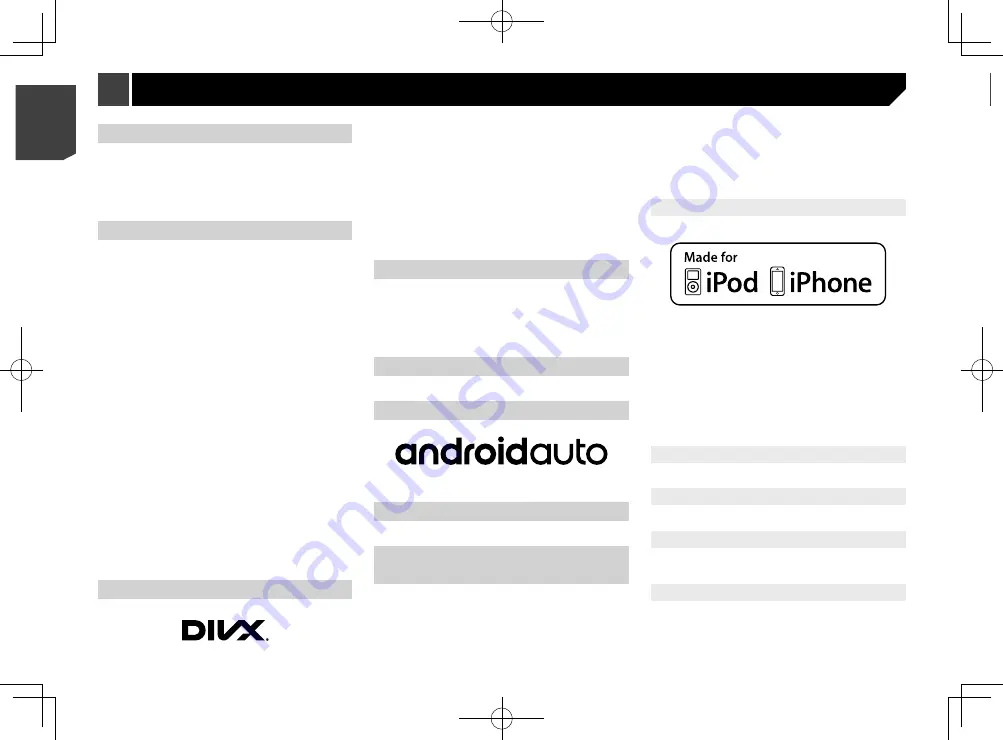
76
Apple Music
Apple Music is a trademark of Apple Inc., registered in the U.S.
and other countries.
Apple CarPlay
Apple CarPlay is a trademark of Apple Inc.
Use of the Apple CarPlay logo means that a vehicle user inter-
face meets Apple performance standards. Apple is not responsi-
ble for the operation of this vehicle or its compliance with safety
and regulatory standards. Please note that the use of this prod-
uct with iPhone or iPod may affect wireless performance.
Using app-based connected
content
Important
Requirements to access app-based connected content
services using this product:
Latest version of the Pioneer compatible connected
content application(s) for the smartphone, available from
the service provider, downloaded to your smartphone.
A current account with the content service provider.
Smartphone Data Plan.
Note: if the Data Plan for your smartphone does not pro-
vide for unlimited data usage, additional charges from
your carrier may apply for accessing app-based connected
content via 3G, EDGE and/or LTE (4G) networks.
Connection to the Internet via 3G, EDGE, LTE (4G) or Wi-Fi
network.
Optional Pioneer adapter cable connecting your iPhone to
this product.
Limitations:
Access to app-based connected content will depend on the
availability of cellular and/or Wi-Fi network coverage for
the purpose of allowing your smartphone to connect to the
Internet.
Service availability may be geographically limited to the
WMA/WMV
Windows Media is either a registered trademark or trademark
of Microsoft Corporation in the United States and/or other
countries.
p
This product includes technology owned by Microsoft
Corporation and cannot be used or distributed without a
license from Microsoft Licensing, Inc.
FLAC
Copyright
©
2000-2009 Josh Coalson
Copyright
©
2011-2013 Xiph.Org Foundation
Redistribution and use in source and binary forms, with or
without modification, are permitted provided that the following
conditions are met:
—
Redistributions of source code must retain the above
copyright notice, this list of conditions and the following
disclaimer.
—
Redistributions in binary form must reproduce the above
copyright notice, this list of conditions and the following
disclaimer in the documentation and/or other materials
provided with the distribution.
—
Neither the name of the Xiph.org Foundation nor the names
of its contributors may be used to endorse or promote prod-
ucts derived from this software without specific prior written
permission.
THIS SOFTWARE IS PROVIDED BY THE COPYRIGHT HOLDERS
AND CONTRIBUTORS “AS IS” AND ANY EXPRESS OR IMPLIED
WARRANTIES, INCLUDING, BUT NOT LIMITED TO, THE IMPLIED
WARRANTIES OF MERCHANTABILITY AND FITNESS FOR A
PARTICULAR PURPOSE ARE DISCLAIMED. IN NO EVENT
SHALL THE FOUNDATION OR CONTRIBUTORS BE LIABLE FOR
ANY DIRECT, INDIRECT, INCIDENTAL, SPECIAL, EXEMPLARY,
OR CONSEQUENTIAL DAMAGES (INCLUDING, BUT NOT
LIMITED TO, PROCUREMENT OF SUBSTITUTE GOODS OR
SERVICES; LOSS OF USE, DATA, OR PROFITS; OR BUSINESS
INTERRUPTION) HOWEVER CAUSED AND ON ANY THEORY OF
LIABILITY, WHETHER IN CONTRACT, STRICT LIABILITY, OR TORT
(INCLUDING NEGLIGENCE OR OTHERWISE) ARISING IN ANY
WAY OUT OF THE USE OF THIS SOFTWARE, EVEN IF ADVISED
OF THE POSSIBILITY OF SUCH DAMAGE.
DivX
DivX Certified
®
devices have been tested for high-quality DivX
®
(.divx, .avi) video playback. When you see the DivX logo, you
know you have the freedom to play your favourite DivX movies.
DivX
®
, DivX Certified
®
and associated logos are trademarks of
DivX, LLC and are used under license.
This DivX Certified
®
device has passed rigorous testing to ensure
it plays DivX
®
video.
To play purchased DivX movies, first register your device at vod.
divx.com. Find your registration code in the DivX VOD section of
your device setup menu.
Refer to
Displaying your DivX VOD registration code
on page
AAC
AAC is short for Advanced Audio Coding and refers to an audio
compression technology standard used with MPEG-2 and
MPEG-4. Several applications can be used to encode AAC files,
but file formats and extensions differ depending on the appli-
cation which is used to encode. This unit plays back AAC files
encoded by iTunes.
Google, Google Play, Android
™
Google, Google Play and Android are trademarks of Google Inc.
Android Auto
Android Auto is a trademark of Google Inc.
MIXTRAX
MIXTRAX is a trademark of the PIONEER CORPORATION.
Detailed information regarding
connected iPod devices
Pioneer accepts no responsibility for data lost from an
iPod, even if that data is lost while using this product.
Please back up your iPod data regularly.
Do not leave the iPod in direct sunlight for extended
amounts of time. Extended exposure to direct sunlight
can result in iPod malfunction due to the resulting high
temperature.
Do not leave the iPod in any location with high
temperatures.
Firmly secure the iPod when driving. Do not let the iPod
fall onto the floor, where it may become jammed under the
brake or accelerator.
For details, refer to the iPod manuals.
iPhone and iPod
“Made for iPod” and “Made for iPhone” mean that an electronic
accessory has been designed to connect specifically to iPod or
iPhone, respectively, and has been certified by the developer to
meet Apple performance standards.
Apple is not responsible for the operation of this device or its
compliance with safety and regulatory standards.
Please note that the use of this accessory with iPod or iPhone
may affect wireless performance.
iPhone, iPod, iPod classic, iPod nano, and iPod touch are trade-
marks of Apple Inc., registered in the U.S. and other countries.
Lightning
Lightning is a trademark of Apple Inc.
App Store
App Store is a service mark of Apple Inc.
iOS
iOS is a trademark on which Cisco holds the trademark right in
the US and certain other countries.
iTunes
iTunes is a trademark of Apple Inc., registered in the U.S. and
other countries.
76
< CRB4783-A >
< CRB4783-A >
Appendix
Appendix





































