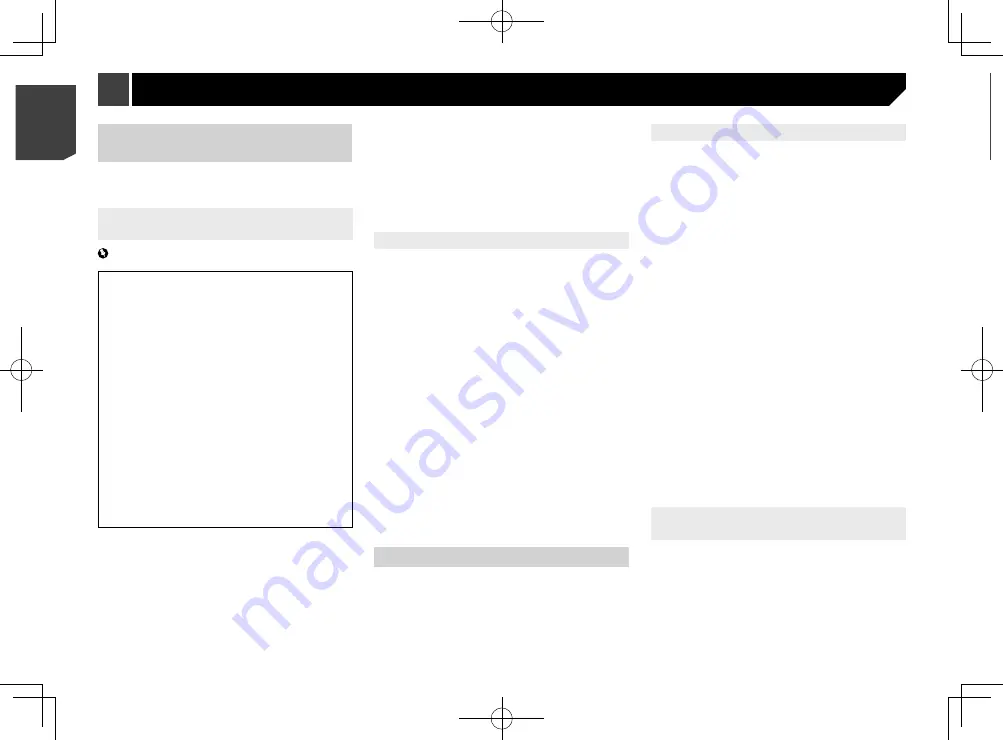
28
3 Connect your iPhone or smartphone (Android)
to the navigation system via Bluetooth or USB
cable connection.
For details of the Bluetooth connection, refer to
Bluetooth
®
connection
on page 29.
For details of the USB connections, refer to the Installation
Manual.
4 Press the
MAP
button and touch
.
5 Touch on the navigation menu.
6 Touch [
Associate New Phone
].
7 Touch the iPhone or smartphone (Android) that
you want to associate with the navigation sys-
tem and then touch [
Associate
].
8 Accept the association on your iPhone or
smartphone (Android).
Once the association is established, your iPhone or smartphone
(Android) is automatically associated when you connect your
iPhone or smartphone (Android) to the navigation system.
9 Purchase connected services via the
AVICSYNC
App
.
10 Display the navigation menu and then touch
[
Settings
].
11 Touch [
Connected Services
].
12 Touch the service that you want to activate.
The menus for the connected service are activated.
For details on the operations and features of the
AVICSYNC
,
refer to the manual on our website.
Expanding the use of the navi-
gation functions
You can expand the use of the navigation functions to iPhone
or smartphones if you connect an iPhone or a smartphone
(Android) that has the
AVICSYNC App
installed.
Be sure to read before you use
AVICSYNC function
Important
Premium services for AVICSYNC require a paid
subscription in order to be used, and not all services are
available in all countries. Please refer to our website for
more details.
Please be aware that you may be charged additional
roaming charges by your cellular provider if you use
connected services while abroad.
If the Data Plan for your iPhone or smartphone (Android)
does not provide for unlimited data usage, additional
charges from your carrier may apply for accessing app-
based connected content via networks other than Wi-Fi.
The information which is sent by content provider, such
as search results, regulations, prices, etc. may not
necessarily correspond to the actual condition. Utilise
the information for your reference.
To ensure compatibility, always use the latest version of
the
AVICSYNC App
.
If the downloaded data is large, it may take some time
for the data to be transferred to your in-car navigation
system via the
AVICSYNC App
. In such cases, you can
also synchronize the content using Naviextras Toolbox
on your computer and the “
SyncTool
” menu of the in-car
navigation instead.
Limitations:
Access to app-based connected content will depend on the
availability of cellular and/or Wi-Fi network coverage for
the purpose of allowing your smartphone to connect to the
Internet.
Service availability may be geographically limited to the
region. Consult the connected content service provider for
additional information.
Ability of this product to access connected content is
subject to change without notice and could be affected
by any of the following: compatibility issues with future
firmware versions of smartphone; compatibility issues with
future versions of the connected content application(s)
for the smartphone; changes to or discontinuation of the
connected Content application(s) or service by its provider.
Pioneer is not liable for any issues that may arise from
incorrect or flawed app-based content.
The content and functionality of the supported applications
are the responsibility of the App providers.
What is the AVICSYNC App?
The
AVICSYNC App
is a dynamic companion app that you can
use to connect your iPhone or smartphone to a compatible
Pioneer navigation system.
Once linked, the navigation system communicates with your
iPhone or smartphone to share information such as contacts,
navigation history, planned routes, POI favourites, and even
where you parked your vehicle.
With the
AVICSYNC App
, your navigation receiver can also
access Premium connected services such as real-time local
search and weather data lookup to ensure that you’ll have all the
information you need to reach your desired destination.
As new mapping data becomes available, you can use the
AVICSYNC App
to review, purchase, download, and transfer
updated mapping content directly to the compatible Pioneer
navigation system.
In addition to augmenting your Pioneer in-dash navigation
experience,
AVICSYNC App
also works as a standalone naviga-
tion app. This means that you’ll always have access to Pioneer’s
accurate turn-by-turn navigation, even when you’re not in your
vehicle.
Access our website to check further details for the
AVICSYNC
App
.
http://www.pioneer-india.in
p
To use the
AVICSYNC App
as a standalone navigation app, a
periodical connection between your in-car navigation sys-
tem and an iPhone or a smartphone (Android) that has the
AVICSYNC App
installed is required.
Compatibility and connectivity
You need to install the free
AVICSYNC App
to your iPhone or
smartphone (Android). To use the
AVICSYNC App
function,
both iPhone or smartphone (Android) compatibility with the
AVICSYNC App
and connectivity with the navigation system are
required.
AVICSYNC compatibility
AVICSYNC
is available for the following models.
p
Depending on the software version of the iPhone and
Android, it may not be compatible with this product. For
latest compatibility with this product and
AVICSYNC App
,
refer to the information on our website.
iPhone models
iPhone 6 Plus: iOS 8.x
iPhone 6: iOS 8.x
iPhone 5s: iOS 7.x, 8.x
iPhone 5c: iOS 7.x, 8.x
iPhone 5: iOS 7.x, 8.x
iPhone 4s: iOS 7.x, 8.x
iPhone 4: iOS 6.x
Smartphone (Android) models
SAMSUNG
Galaxy Grand Prime: Android 4.4.4
Galaxy S2: Android 4.1.2
Galaxy S3: Android 4.1.2, 4.3
Galaxy S4: Android 4.2.2, 4.4.2
Galaxy S5: Android 4.0.3
Galaxy S6: Android 5.0.2
Galaxy Note
: Android 4.1.1
Galaxy Note
: Android 4.4.2
Galaxy Tab 2: Android 4.0.3
Galaxy Tab 3: Android 4.2.2
LG
Nexus 5: Android 4.4.2, 4.4.4, 5.0
ASUS
Nexus 7 (2013): Android 4.3
Motorola
Moto G: Android 4.4.4
Preparations before using the
AVICSYNC function
1 Download the
AVICSYNC App
from the
App Store or Google Play and install the app to
your iPhone or smartphone (Android).
To find
AVICSYNC App
, access the App Store or Google Play
and enter “
AVICSYNC
” in the search box.
2 Start the
AVICSYNC App
on your iPhone or
smartphone (Android).
28
< CRB4783-A >
< CRB4783-A >
Customising preferences of the navigation
Customising
preferences of
the navigation






























