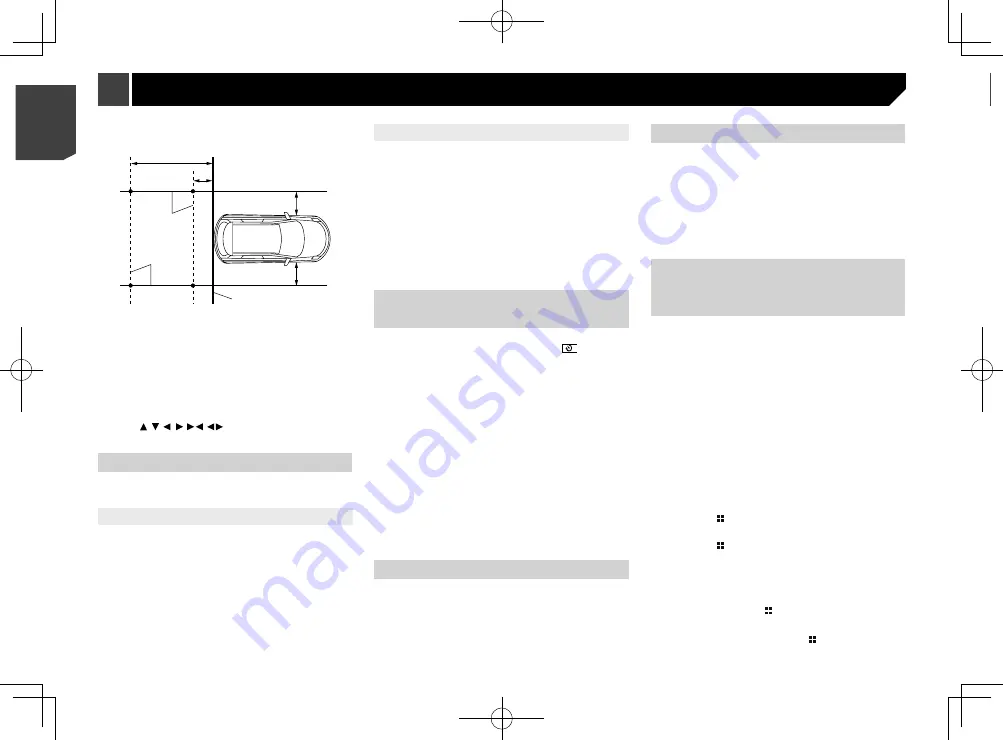
54
7 Press and hold the button.
The adjustment results are saved.
Setting the dimmer
Setting the dimmer trigger
The default setting is “
Auto
”.
p
This setting is available only when you stop your vehicle in a
safe place and apply the handbrake.
1 Display the “
System
” setting screen.
Refer to
Displaying the “
System
” setting screen
on page
2 Touch [
Dimmer Settings
].
3 Touch [
Dimmer Trigger
].
4 Touch the item.
Auto
:
Switches the dimmer to on or off automatically according to
your vehicle’s headlight turning on or off.
Manual
:
Switches the dimmer to on or off manually.
Time
:
Switches the dimmer to on or off at the time you adjusted.
Setting the dimmer duration in day
or night
The default setting is “
Day
”.
p
You can use this function when “
Dimmer Trigger
” is set to
“
Manual
”.
p
This setting is available only when you stop your vehicle in a
safe place and apply the handbrake.
1 Display the “
System
” setting screen.
Refer to
Displaying the “
System
” setting screen
on page
2 Touch [
Dimmer Settings
].
3 Touch [
Day/Night
] to switch the following
items.
Day
:
Turns the dimmer function to off.
Night
:
Turns the dimmer function to on.
2 Using packing tape or similar, place markings
as follows.
Rear bumper
25 cm
25 cm
50 cm
2 m
Markings
Markings
3 Display the “
System
” setting screen.
Refer to
Displaying the “
System
” setting screen
on page
4 Touch [
Camera settings
].
5 Touch [
Parking Assist Guide Adjust
].
6 Set the guidelines by dragging the four points.
Adjust the guidelines so that the guidelines can be overlaid to
the markings
p
Touch / / / /
/
to adjust the guidelines if
necessary. Touch [
Default
] to reset the settings.
Setting the second camera
You can view images of the second camera (a front camera etc.)
on the screen of this product.
Setting the second camera activation
The default setting is “
Off
”.
p
This function is synchronized with “
AV Input
” setting.
1 Display the “
System
” setting screen.
Refer to
Displaying the “
System
” setting screen
on page
2 Touch [
Camera settings
].
3 Touch [
2nd Camera Input
] to switch “
On
” or
“
Off
”.
Setting the reversed image
The default setting is “
Off
”.
p
This setting is available only when you stop your vehicle in a
safe place and apply the handbrake.
p
This function is available when “
AV Input
” is set to
“
Camera
” or “
2nd Camera Input
” is set to “
On
”.
1 Display the “
System
” setting screen.
Refer to
Displaying the “
System
” setting screen
on page
2 Touch [
Camera settings
].
3 Touch [
2nd Camera: Reverse video
] to switch
“
On
” or “
Off
”.
Setting the camera for Camera
View mode
To display Camera View at all times, “
Camera View
” needs to be
set to “
On
”. (The same mode is turned on when
is touched
on the camera view screen. The setting value is synchronized.)
The default setting is “
Off
”.
p
To set the rear view camera as the camera for Camera View
mode, set “
Back Camera Input
” to “
On
”.
Refer to
Setting rear view camera activation
on page 53
p
When using the second camera, set “
AV Input
” to
“
Camera
” or “
2nd Camera Input
” to “
On
” (both settings are
synchronized).
Refer to
Setting the second camera
on page 54
1 Display the “
System
” setting screen.
Refer to
Displaying the “
System
” setting screen
on page
2 Touch [
Camera settings
].
3 Touch [
Camera View
] to switch “
On
” or “
Off
”.
p
You can also turn this function on by touching [
Camera
View
] on the AV source selection screen or in the source
list.
Setting the demo mode
The default setting is “
On
”.
1 Display the “
System
” setting screen.
Refer to
Displaying the “
System
” setting screen
on page
2 Touch [
Demo Mode
] to switch “
On
” or “
Off
”.
Selecting the system language
p
If the embedded language and the selected language setting
are not the same, text information may not display properly.
p
Some characters may not be displayed properly.
1 Display the “
System
” setting screen.
Refer to
Displaying the “
System
” setting screen
on page
2 Touch [
System Language
].
3 Touch the language.
Adjusting the response posi-
tions of the touch panel (touch
panel calibration)
If you feel that the touch panel keys on the screen deviate from
the actual positions that respond to your touch, adjust the
response positions of the touch panel screen.
p
This setting is available only when you stop your vehicle in a
safe place and apply the handbrake.
p
Do not use sharp pointed tools such as a ballpoint or
mechanical pen, which could damage the screen.
p
Do not turn off the engine while saving the adjusted position
data.
1 Display the “
System
” setting screen.
Refer to
Displaying the “
System
” setting screen
on page
2 Touch [
Touch Panel Calibration
].
3 Touch two corners of the screen along the
arrows, and then touch the centres of two +
marks at the same time twice.
4 Press the button.
The adjustment results are saved.
5 Press the button once again.
Proceed to 16-point adjustment.
6 Gently touch the centre of the “+” mark dis-
played on the screen.
The target indicates the order.
When you press the button, the previous
adjustment position returns.
When you press and hold the button, the
adjustment is cancelled.
54
< CRB4783-A >
< CRB4783-A >
System settings
System settings






























