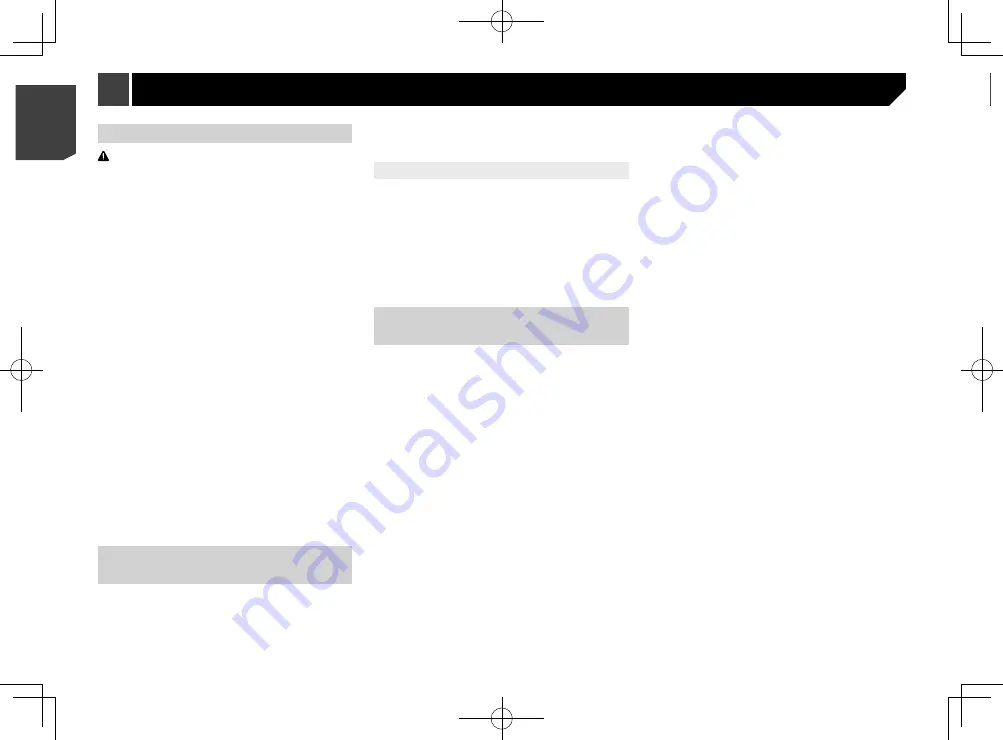
56
Displaying the “Audio” setting
screen
1 Press the button.
2 Touch , and then
.
Using fader/balance adjustment
1 Display the “
Audio
” setting screen.
Refer to
Displaying the “
Audio
” setting screen
on page 57
2 Touch [
Fader/Balance
].
p
Only the balance can be adjusted when “
On
” is selected in
“
Rear Speaker
”. Touch [
Balance
] and skip to step 4.
Refer to
Setting the rear speaker output
on page 57.
3 Touch or
to adjust the front/rear speaker
balance.
p
Set “
Front
” and “
Rear
” to “
0
” when using a dual speaker
system.
4 Touch or
to adjust the left/right speaker
balance.
You can also set the value by dragging the point
on the displayed table.
Switching sound muting/
attenuation
You can automatically mute or attenuate the AV source volume
and the iPhone or smartphone application volume when the
navigation outputs the guidance voice.
The default setting is “
ATT
”.
1 Display the “
Audio
” setting screen.
Refer to
Displaying the “
Audio
” setting screen
on page 57
2 Touch [
Mute Level
].
3 Touch the item.
ATT
:
The volume becomes 20 dB lower than the current volume.
Mute
:
The volume becomes 0.
Off
:
The volume does not change.
Audio adjustments
Updating firmware
CAUTION
The external storage device for updating must contain only
the correct update file.
Never turn this product off, eject the SD memory card or
disconnect the USB storage device while the firmware is
being updated.
You can only update the firmware when the vehicle is
stopped and the handbrake is engaged.
1 Download the firmware update files into your
computer.
2 Connect a blank (formatted) storage device
to your computer, and then locate the correct
update file and copy it onto the storage device.
3 Set the external storage device to this product.
Refer to
Inserting and ejecting an SD memory card
on page
Refer to
Plugging and unplugging a USB storage device
on
4 Turn the source off.
Refer to
Selecting a source
on page 9
5 Display the “
System
” setting screen.
Refer to
Displaying the “
System
” setting screen
on page
6 Touch [
System Information
].
7 Touch [
Firmware Update
].
8 Touch [
Continue
] to display the data transfer
mode.
Follow the on-screen instructions to finish updating the
firmware.
p
If an error message appears on the screen, touch the display
and perform the above steps again.
Checking sensor learning status
and driving status
You can check the sensor learning status, such as the degree of
learning. You can also check the current sensor values and the
total number of speed pulses.
1 Display the “
System
” setting screen.
Refer to
Displaying the “
System
” setting screen
on page
2 Touch [
System Information
].
3 Touch [
3D Calibration Status
].
Clearing the status
You can delete the learned results stored in the sensor.
1 Display the “
3D Calibration Status
” screen.
2 Touch [
Distance
] or [
Speed Pulse
], and then
touch [
Yes
].
3 Touch [
Learning
] and then touch [
Reset All
].
p
Touch [
Reset All
] to reset the sensor after changing the
installation position or angle.
p
If you touch [
Reset Distance
], all learned results stored in
“
Distance
” are cleared.
Checking the connections of
leads
Check that the leads are properly connected between this
product and vehicle.
1 Display the “
System
” setting screen.
Refer to
Displaying the “
System
” setting screen
on page
2 Touch [
System Information
].
3 Touch [
Connection Status
].
GPS Antenna
Displays the connection status of the GPS aerial (“
OK
” or
“
NOK
”) and the reception sensitivity.
p
If reception is poor, please change the installation position
of the GPS aerial.
Positioning Status
Displays the positioning status (3D positioning, 2D posi-
tioning, or no positioning), the number of satellites used for
positioning (orange), and the number of satellites whose
signal has been received (yellow). If signals from more than
three satellites are received, the current location can be
measured.
Refer to
Positioning technology
on page 68
Installation
Indicates whether the installation position of this product
is correct or not. If installed correctly, “
OK
” appears. When
this product is installed at an extreme angle exceeding
the limitation of the installing angle, “
NOK(Inst. Angle)
”
will be displayed. If the installation of this product is
continually changed and it is not firmly fixed into place,
“
NOK(Vibration)
” will be displayed.
Speed Pulse
The speed pulse value detected by this product is shown.
Illumination
Displays the status of headlights or small lamps of the
vehicle.
Back Signal
When the gearstick is shifted to “R” (reverse position), the
signal switches to “
High
” or “
Low
”. The signal displayed will
vary depending on the vehicle.
56
< CRB4783-A >
< CRB4783-A >
System settings
Audio adjustments






























