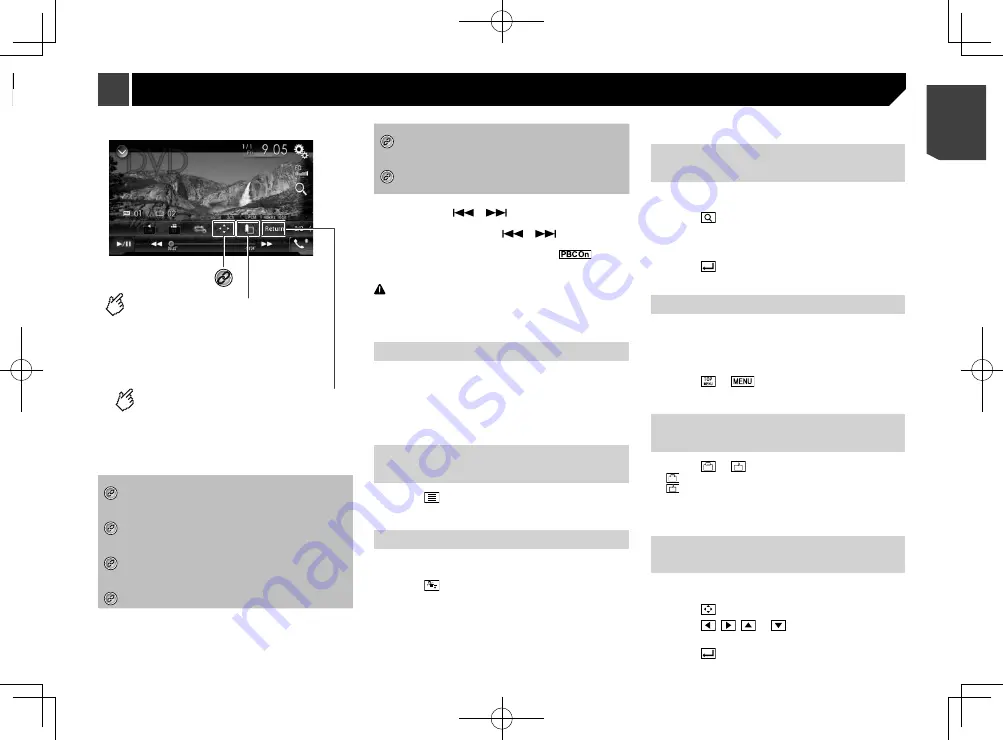
39
Resumes playback (Bookmark).
This function is available for DVD-Video.
You can memorise one point as a Bookmark
for a disc (up to five discs).
To clear the bookmark on the disc, touch
and hold this key.
Returns and begins playback from
the specified point.
This function is available for DVD-Video and
Video-CDs featuring PBC (playback control).
*6
Video source screen 2
*1
Selects a track from the list.
Refer to
Selecting files from the track name list
on
page 39
*2
Switches the media file type.
Refer to
Switching the media file type
on page
*3
Searches for the part you want to play.
Refer to
Searching for the part you want to play
on
page 39
*4
Displays the DVD menu.
Refer to
Operating the DVD menu
on page 39
*5
Switches the subtitle/audio language.
Refer to
Switching the subtitle/audio language
on
*6
Displays the DVD menu keypad.
Refer to
Operating the DVD menu using touch
panel keys
on page 39
p
By pressing the
or
button, you can also skip files/
chapters forwards or backwards.
p
By pressing and holding the
or
button, you can
also perform fast reverse or fast forwards.
p
If a Video-CD with PBC On is being played,
appears.
p
You can set the screen size for the video image.
Refer to
Changing the wide screen mode
on page 63
CAUTION
For safety reasons, video images cannot be viewed while your
vehicle is in motion. To view video images, stop in a safe place
and apply the handbrake.
Starting procedure
You can play a normal music CD, Video-CD or DVD-Video using
the built-in drive of this product.
1 Insert the disc.
Refer to
Inserting and ejecting a disc
on page 6
The source changes and then playback will start.
p
If the disc is already set, select [
Disc
] as the playing source.
Selecting files from the track
name list
1 Touch
.
2 Touch a track on the list to play back.
Switching the media file type
When playing a digital media containing a mixture of various
media file types you can switch between media file types to play.
1 Touch
.
2 Touch the item.
Music
:
Switches the media file type to music (compressed audio).
Video
:
Switches the media file type to video.
CD-DA
:
Switches the media file type to CD (audio data (CD-DA)).
Searching for the part you
want to play
p
For DVD-Videos, you can select [
Title
], [
Chapter
] or [
10Key
].
p
For Video-CDs, you can select [
Track
] or [
10Key
] (PBC only).
1 Touch
.
2 Touch [
Title
], [
Chapter
], [
10Key
], or [
Track
].
3 Touch [0] to [9] to input the desired number.
4 Touch to start playback from the number
you registered.
Operating the DVD menu
You can operate the DVD menu by touching the menu item on
the screen directly.
p
This function may not work properly with some DVD disc
content. In that case, use touch panel keys to operate the
DVD menu.
1 Touch or
.
2 Touch the menu item.
Switching the subtitle/audio
language
1 Touch or
.
: Changes the subtitle language.
: Changes the audio language.
p
You can specify the desired language as the default subtitle/
audio languages.
Refer to
Setting the top-priority languages
on page 61
Operating the DVD menu using
touch panel keys
If items on the DVD menu appear, the touch panel keys may
overlay them. If so, select an item using those touch panel keys.
1 Touch
.
2 Touch ,
,
or
to select the menu
item.
3 Touch
.
Video source screen 2
Selects the audio output from
[L+R], [Left], [Right], [Mix].
This function is available for Video-CDs and
DVDs recorded with LPCM audio.
Changes the viewing
angle (Multi-angle).
This function is available for DVDs
featuring multi-angle recordings.
Sets a repeat play range.
: Repeats all files.
: Repeats the current chapter.
: Repeats the current title.
39
< CRB4783-A >
Disc
Disc






























