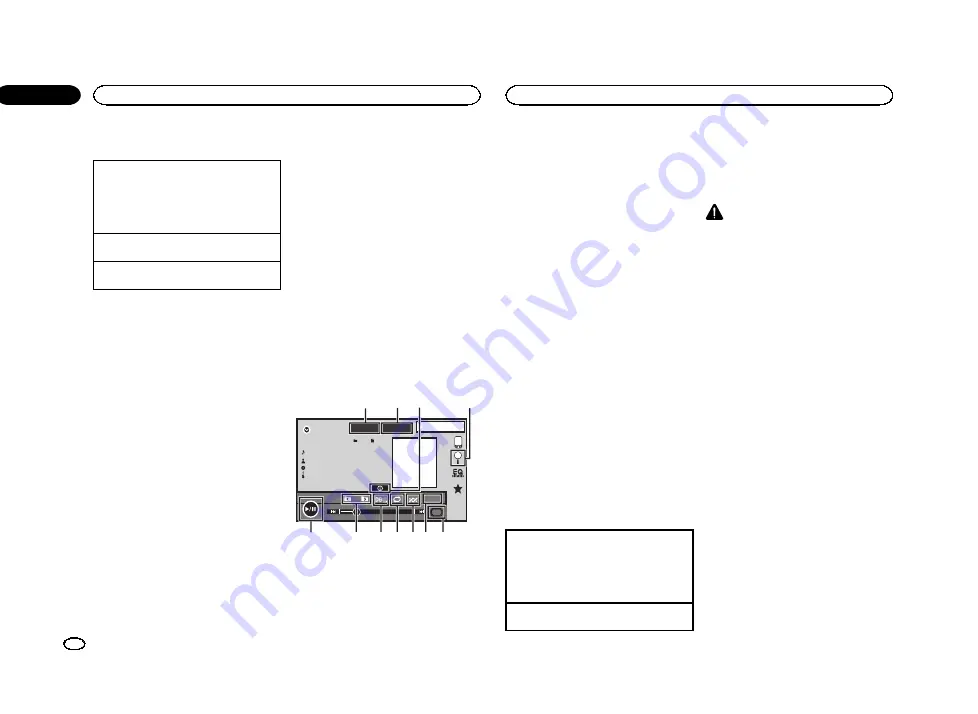
Basic operations
Playing back videos
1
Connect the USB storage device or insert the
SD card.
Playback will automatically start.
When the source icon is not displayed, it can
be displayed by touching the screen.
Fast forwarding or reversing using the buttons
1
Press and hold
c
or
d
(
TRK
).
Ejecting an SD
!
Refer to
Notes
!
Touch panel keys not listed under
may appear on the display.
Refer to
!
You can also switch between languages/
audio systems using
Video Setup
menu. For
details, refer to
!
This unit will return to normal playback if you
change the audio language during fast for-
ward/fast reverse, pause or slow motion play-
back.
!
You can also switch between subtitle lan-
guages using
Video Setup
menu. For de-
tails, refer to
!
This unit will return to normal playback if you
change the subtitle language during fast for-
ward/fast reverse, pause or slow motion play-
back.
Sound playback operations
You can use this unit to listen to USB/SD audio
files.
Notes
!
The play time may not display correctly.
!
When playing back files recorded as VBR
(variable bit rate) files, the play time will not
be correctly displayed if fast forward or re-
verse operations are used.
!
To ensure proper operation, connect the
dock connector cable from the iPod directly
to this unit.
!
While the iPod is connected to this unit, the
iPod cannot be turned on or off.
!
If the characters recorded on the disc are not
compatible with this unit, those characters
will not be displayed.
!
Text information may not be correctly dis-
played depending on the recorded environ-
ment.
!
Disconnect the USB storage device when
you are done using it.
!
When you select
Speana
on
on page 47, the artwork is
not displayed.
Touch panel keys
00'01''
-00'03''
JAN
PM
12:43
USB 2
Abcdefghi
Abcdefghi
Abcdefghi
Abcdefghi
S.Rtrv
6
1
All
All
All
1
EZ
MIXTRAX
Media
2
a
9 8 7 6 5
4
3
b
1
1
MIXTRAX key
Displaying the MIXTRAX screen.
2
MIXTRAX EZ key
Starting MIXTRAX EZ.
3
Information key
Switching the text information to display on
this unit when playing MP3/WMA/AAC/WAV
files.
4
Search key
Displaying the file name list to select the
files.
5
Media key
Switching between media file types to play
on external storage device (USB, SD).
6
Sound retriever key
Refer to
7
Random key
Playing songs in random order.
8
Repeat key
Selecting the repeat range.
9
DB key
Creating a database that enables searches
by artist name, genre, and other options.
Refer to
a
Previous folder key/Next folder key
Selecting a folder.
b
Pause and play key
Pausing and starting playback.
Basic operations
Playing back tracks
1
Connect the USB storage device or insert the
SD card.
Playback will automatically start.
When the source icon is not displayed, it can
be displayed by touching the screen.
Fast forwarding or reversing using the buttons
1
Press and hold
c
or
d
(
TRK
).
Music browse mode
This unit creates an index in order to facilitate
browsing for a song. You can search by the cate-
gories such as albums and artists.
CAUTION
!
This function is not available when the exter-
nal storage device (USB, SD) is locked.
!
This function is not available when the free
space of external storage device (USB, SD) is
less than 5 MB.
!
While this unit creates an index, do not turn
the unit off. It may cause loss of data on your
external storage device (USB, SD).
!
If you switch to video or JPEG image display
while a database is being created, or when a
database could not be created, a message
appears and database creation stops.
1
Touch DB to create a database in Music
browse mode.
Refer to
2
When
“
Save the Database to memory?
”
is displayed, touch
“
Yes
”
.
Saving of the database is completed. If you do
not save it, touch
“
No
”
.
When the saving is completed,
“
Completed
saving Database to memory.
”
appears.
Music browse mode will start.
3
Display a list and touch the tag key.
4
Select a file.
Still image playback operations
You can use this unit to view still images saved
on an external storage device (USB, SD).
USB/SD
22
Section
USB/SD
En
10
<YRB5266-A/N>22






























