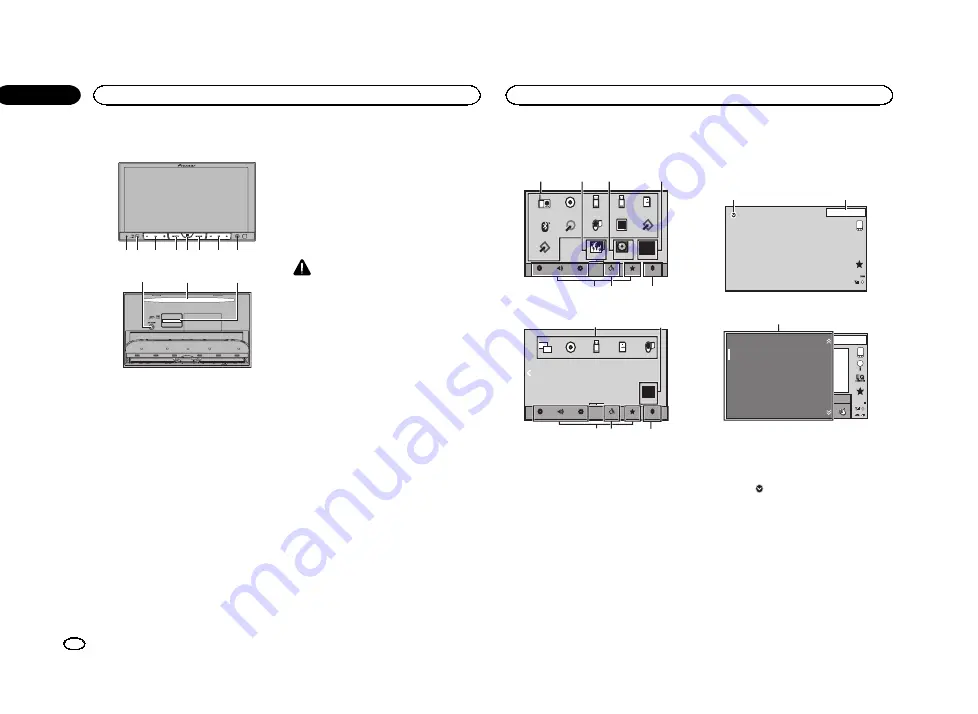
Head unit
1 2 3
5 6 7
4
8
9
a
b
1
RESET
For details refer to
2
SRC/OFF
3
+/
–
(VOLUME/VOL)
4
MUTE
Press to mute. Press again to unmute.
5
Home button
Displaying the home display.
The display returns to the Launcher screen
while a 3rd-party application is being used in
AppRadio Mode
.
Double-clicking the icon on the Launcher
screen returns the display to the home dis-
play.
6
MODE
Turning the information display off.
7
c
/
d
(TRK)
8
h
(eject)
9
Auto EQ microphone input jack
Use to connect an auto EQ microphone.
a
Disc loading slot
b
SD memory card slot
CAUTION
Do not use unauthorized products.
Notes
!
When an iPhone is connected, press and
hold the home button to activate the voice
control.
!
When the navigation system is connected,
press
MODE
to switch to the navigation dis-
play. Press and hold
MODE
to turn the dis-
play off.
Press
MODE
again to turn the display on.
!
For details on how to operate a navigation
system from this unit, refer to its operation
manual.
!
When an iPhone or Android device that is
running an application that supports
AppRadio Mode
is connected, press
MODE
to switch to the application display. You can
use the application by touching the display.
Home display
HOME
display (Front)
FRONT
Disc
USB/iPod1
Bluetooth Audio
AV
RearView
ON
Apps
OFF
AUX
Bluetooth
Favorite
Theme
System
Settings
Audio
Video
USB/iPod2
SD
Radio
EXT1
EXT2
TV
1
3
2
4
5
6
7
HOME
display (Rear)
REAR
Bluetooth
Favorite
Theme
System
Settings
Audio
Video
USB/iPod1
Disc
Mirror
SD
AV
1
OFF
4
5
6
7
Flick/drag the icon to switch between Front and
Rear for
HOME
display. Make sure to touch the
display to flick/drag them.
The following section describes how to switch
the output source for the rear monitor. Refer to
Source off display
13 APR
PM
12:25
OFF
8
9
Source on display
JAN
AM
DB
12:22
Radio
Disc
iPod
Bluetooth Audio
AUX
AV
S.Rtrv
App
App
App
1
1
Source icon
Selecting a favorite source.
When the source icon is not displayed, it can
be displayed by pressing the home key or
touching
.
2
Apps key
Switching to
AppRadio Mode
.
The
Apps
key icons differ on iPhones and
Android devices.
3
Rear view key
Displaying the rear view image.
For details refer to
What
’
s what
6
Section
What
’
s what
En
03
<YRB5266-A/N>6







































