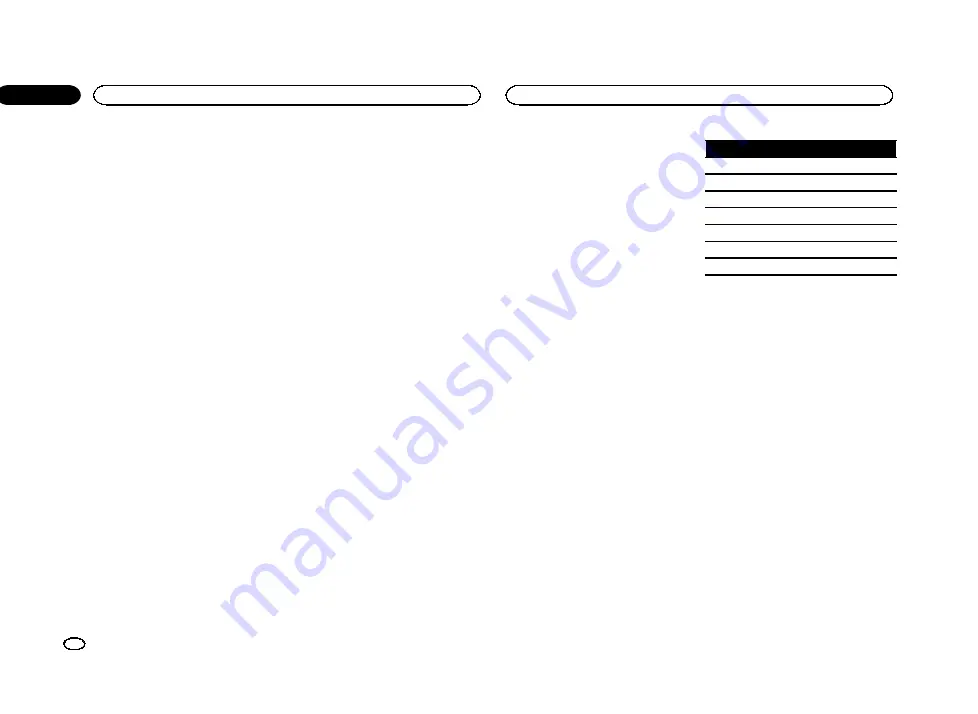
Note
When you select a cross-over frequency, you are
setting the cross-over frequency for the sub-
woofer
’
s LPF (low-pass filter) and the
Small
speaker
’
s HPF (high-pass filter). The cross-over
frequency setting has no effect if the subwoofer
is set to
Off
and other speakers are set to
Large
or
Off
.
Adjusting the speaker output
levels using a test tone
You can easily get the right overall balance
among the speakers with this function.
1
Press the home button to switch to the
home display.
2
Touch the DSP function key to open the
DSP function menu.
3
Touch Test Tone.
4
Touch Start to start test tone output.
The test tone is emitted from each speaker in
the following sequence at intervals of about two
seconds. The current settings for the speaker
emitting the test tone will be shown on the dis-
play.
Front-L
(left front speaker)
—
Center
(center
speaker)
—
Front-R
(right front speaker)
—
Rear-R
(right rear speaker)
—
Rear-L
(left rear speaker)
—
Subwoofer
(subwoofer)
Check each speaker output level. If no adjust-
ments are needed, perform step 5 to stop the
test tone.
#
The settings for speakers with the size set to
Off
will not be displayed. (Refer to
5
Touch
c
or
d
to adjust the speaker out-
put level.
Range:
+10
to
–
10
#
The test tone will be emitted from the next speak-
er after about two seconds after the last operation.
6
Touch Stop to end test tone output.
Notes
!
If necessary, select speakers and adjust their
‘
absolute
’
output levels. (Refer to
!
You will get the same results whether you ad-
just the speaker output levels with this mode
or with
Speaker Level
.
Using time alignment
The distance between the listening position and
each speaker can be adjusted with this function.
1
Press the home button to switch to the
home display.
2
Touch the DSP function key to open the
DSP function menu.
3
Touch Time Alignment.
4
Touch any of the following touch panel
keys to select the time alignment.
!
Initial
–
Initial time alignment (factory set-
ting)
!
Auto TA
–
Time alignment created by auto TA
and EQ. (Refer to
alignment and auto-equalizing)
!
Custom
–
Adjusted time alignment that you
can create
!
Adjustment
–
Enables adjusting the time
alignment as desired
!
Off
–
Turns Time Alignment off
#
You cannot select
Auto TA
if auto TA and EQ
have not been carried out.
#
Adjustment
can only be selected when either
Front-L
or
Front-R
is selected in
Position
.
Adjusting time alignment
The distance between the selected position and
each speaker can be adjusted.
!
The adjusted time alignment is stored in
Custom
.
1
Press the home button to switch to the
home display.
2
Touch the DSP function key to open the
DSP function menu.
3
Touch Time Alignment and then touch
Adjustment.
#
Adjustment
can only be selected when either
Front-L
or
Front-R
is selected in
Position
.
4
Touch
a
or
b
to select the speaker to be
adjusted.
Front-L
(left front speaker)
—
Center
(center
speaker)
—
Front-R
(right front speaker)
—
Rear-R
(right rear speaker)
—
Rear-L
(left rear speaker)
—
Subwoofer
(subwoofer)
#
Speakers with the size set to
Off
cannot be se-
lected. (Refer to
5
Touch
c
or
d
to adjust the distance be-
tween the selected speaker and the listening
position.
Range:
0.0cm
to
500.0cm
Using the equalizer
You can adjust the equalization to match the
car
’
s interior acoustic characteristics as de-
sired.
Recalling equalizer curves
There are seven stored equalizer curves which
you can easily recall at any time. Here is a list of
the equalizer curves.
Display
Equalizer curve
Powerful
Powerful
Natural
Natural
Vocal
Vocal
Flat
Flat
Custom1
Custom 1
Custom2
Custom 2
Super Bass
Super bass
!
The equalizer curves for
Custom1
and
Custom2
can be adjusted.
!
When
Flat
, no changes are made to the
sound. You can check the effects of the
equalizer curves by switching alternatively
between
Flat
and another equalizer curve.
!
When
Digital Direct
is on, the equalizer
curve is fixed to
Flat
.
1
Press the home button to switch to the
home display.
2
Touch the DSP function key to open the
DSP function menu.
3
Touch Parametric EQ.
4
Touch
a
or
b
to select the EQ (equalizer).
5
Touch
d
to select the equalizer.
Powerful
—
Natural
—
Vocal
—
Flat
—
Custom1
—
Custom2
—
Super Bass
Adjusting the 3-band parametric
equalizer
For
Custom1
and
Custom2
equalizer curves,
you can adjust the front, rear and center equal-
izer curves separately by selecting a center fre-
quency, an equalizer level and a Q factor for
each band.
Audio adjustments
36
Section
Audio adjustments
En
16
<YRB5266-A/N>36






























