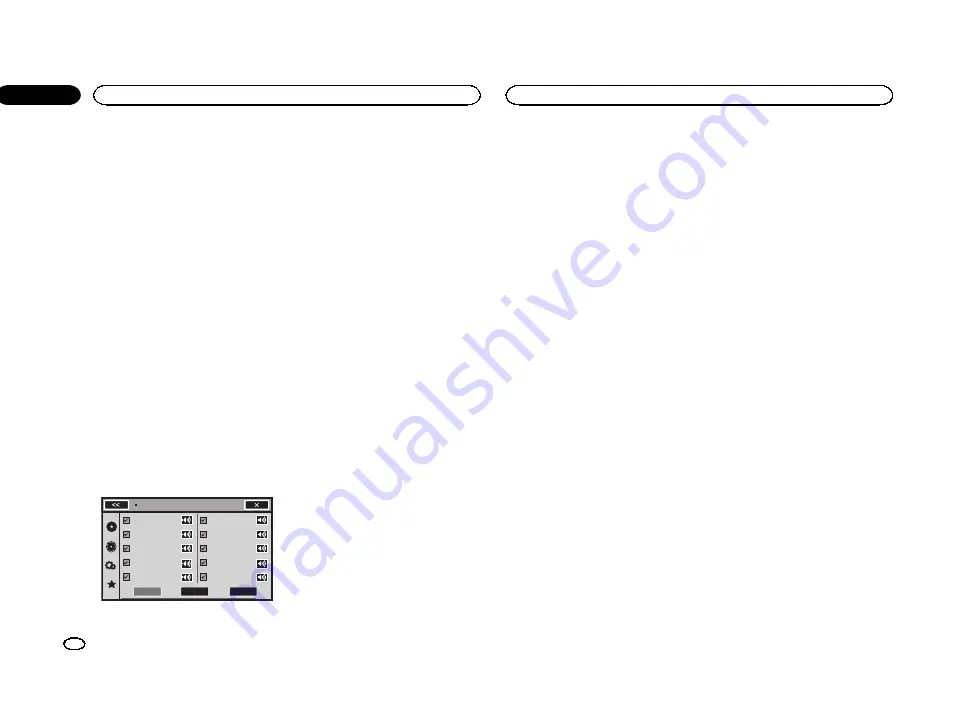
1
Press the home button to switch to the
home display.
2
Touch the system key to open the system
menu.
3
Touch MIXTRAX Setup on the system
menu.
MIXTRAX setting items are displayed.
!
Short Playback Mode
–
When turned on, se-
lect an audio track playback length. When
this mode is turned off, the audio track will
play all the way to the end.
60s
(60 sec.)
—
90s
(90 sec.)
—
120s
(120 sec.)
—
150s
(150 sec.)
—
180s
(180 sec.)
—
Auto
(auto)
—
Off
(off)
When
Auto
is selected, the playback time for
each song is set automatically when the play-
back song changes.
!
Display Effect
–
When
Display Effect
is set
to on, the artwork display can be moved ac-
cording to the music type.
!
Cut-In Effect
–
When
Cut-In Effect
is set to
on, sound effects will play between tracks.
!
Effect Setting
–
Use
Effect Setting
to set up
the sound effect you want to insert between
tracks.
Setting the effect
You can change the settings for sound effects.
Flanger1
Flanger3
LPFilter
Noise1
Echo
Flanger2
HPFilter
Noise2
CrossFade
Crush
Effect Setting
Cuetom
Simple
Standard
Sound effects
!
Flanger1
!
Flanger2
!
Flanger3
A rushing sound that mimics that rising and
falling sounds of a jet engine.
!
HPFilter
An effect that cuts off low frequencies.
!
LPFilter
An effect that cuts off high frequencies.
!
Crush
A sound effect that changes audio to mimic
the sound of objects being crushed or
smashed.
!
Noise1
!
Noise2
A sound effect that creates white noise.
!
Echo
A sound effect that creates an echoing ef-
fect.
!
Cross Fade
A sound effect that creates a fade in and
fade out effect between songs.
Setting sound effects as presets
using the preset key
The
Standard
and
Simple
sound effects are set
already as default presets.
%
Touch Standard or Simple to check the
settings.
The registered preset sound effect for the key
that was touched is set as a preset.
Registering sound effects as presets
Registers a desired combination of sound ef-
fects to
Custom
.
Touch
Custom
to easily set the desired sound ef-
fect.
1
Touch Custom.
2
Add a check mark to the desired sound
effect by touching the option.
The marked sound effect is registered as a pre-
set in
Custom
.
Notes
!
If a sound effect is touched in the selection
screen for
Standard
or
Simple
, the
Custom
screen is automatically displayed and the
sound effect is registered to
Custom
.
!
You can listen to fixed sounds to hear exam-
ples by touching the speaker icon.
Using MIXTRAX
26
Section
Using MIXTRAX
En
12
<YRB5266-A/N>26






























