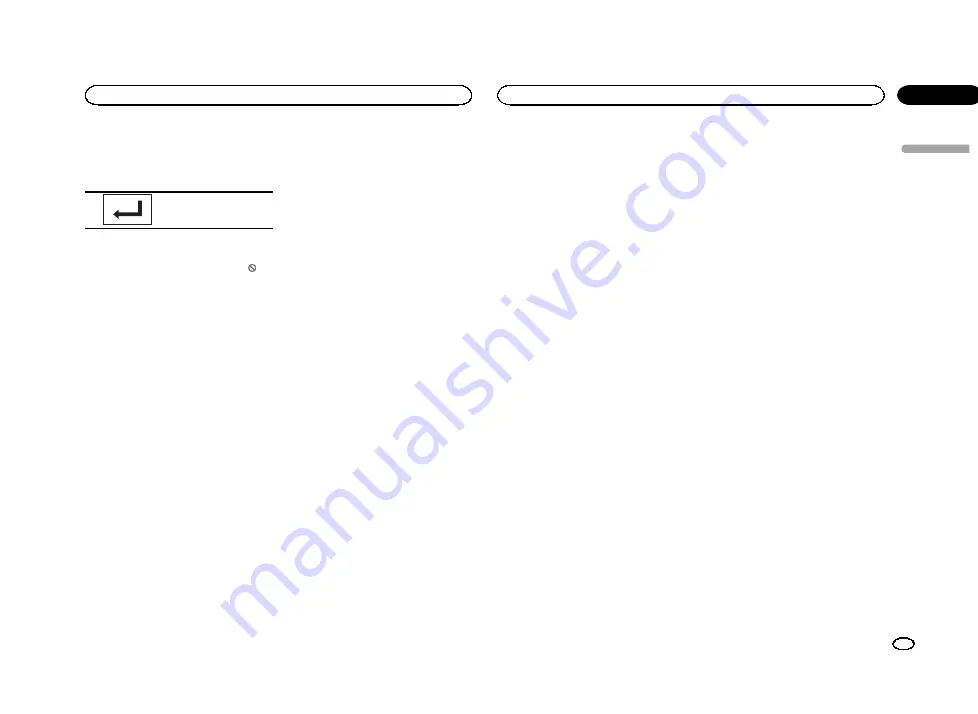
4
Touch 0 to 9 to input the registered code
number.
5
Registering the code.
Registering the code.
This sets the code number, and the level can
now be changed.
#
If you enter an incorrect code number, the
icon is displayed. Touch
C
and enter the correct code
number.
#
If you forget your code number, refer to
6
Touch 1 to 8 to select the desired level.
7
Touch Enter.
The new parental lock level is set.
If you forget your code number
%
Press RESET.
Setting the DivX subtitle file
You can select whether or not to display DivX ex-
ternal subtitles.
!
The DivX subtitles will be displayed even
when
Custom
is selected if no DivX external
subtitle files exist.
1
Press the home button to switch to the
home display.
2
Touch the video setup key to open the
video setup menu.
3
Touch DivX® Subtitle on the Video Setup
menu to select the desired subtitle setting.
!
Original
–
Display the DivX subtitles
!
Custom
–
Display the DivX external subtitles
Notes
!
Up to 42 characters can be displayed on one
line. If more than 42 characters are set, the
line breaks and the characters are displayed
on the next line.
!
Up to 126 characters can be displayed on
one screen. If more than 126 characters are
set, the excess characters will not be dis-
played.
Displaying the DivX
â
VOD
registration code
In order to play DivX VOD (video on demand)
contents on this unit, the unit must first be reg-
istered with a DivX VOD contents provider. For
registration, generate a DivX VOD registration
code and submit it to your provider.
!
Keep a record of the code as you will need it
when you register your unit to the DivX VOD
provider.
1
Press the home button to switch to the
home display.
2
Touch the video setup key to open the
video setup menu.
3
Touch DivX® VOD on the Video Setup
menu.
Registration Code
and
Deregistration Code
appear.
4
Touch Registration Code.
Your registration code is displayed.
Displaying the deregistration code
If your device is already registered, deregister it
by entering the deregistration code.
1
Press the home button to switch to the
home display.
2
Touch the video setup key to open the
video setup menu.
3
Touch DivX® VOD on the Video Setup
menu.
4
Touch Deregistration Code.
#
To cancel deregistration, touch
Cancel
.
5
Touch OK.
The deregistration is complete.
Setting for digital output
Audio which is outputted from digital output of
this unit can be selected. Normally, set to
Stream
. If this unit
’
s digital output is not used,
there is no need to change settings.
1
Press the home button to switch to the
home display.
2
Touch the video setup key to open the
video setup menu.
3
Touch Digital Output on the Video setup
menu to select the desired digital output set-
ting.
!
Stream
–
The Dolby Digital/DTS signal is out-
put as it is (initial setting)
!
Linear PCM
–
The Dolby Digital/DTS signal is
converted to and output as a linear PCM sig-
nal
Automatic playback of DVDs
When a DVD disc with a DVD menu is inserted,
this unit will cancel the menu automatically and
start playback from the first chapter of the first
title.
!
Some DVDs may not operate properly. If this
function is not fully operated, turn this func-
tion off and start playback.
1
Press the home button to switch to the
home display.
2
Touch the video setup key to open the
video setup menu.
3
Touch DVD Auto Play to turn automatic
playback on.
#
To turn automatic playback off, touch
DVD Auto Play
again.
English
Setting up the video player
39
Section
Setting up the video player
En
17
<YRB5266-A/N>39
















































