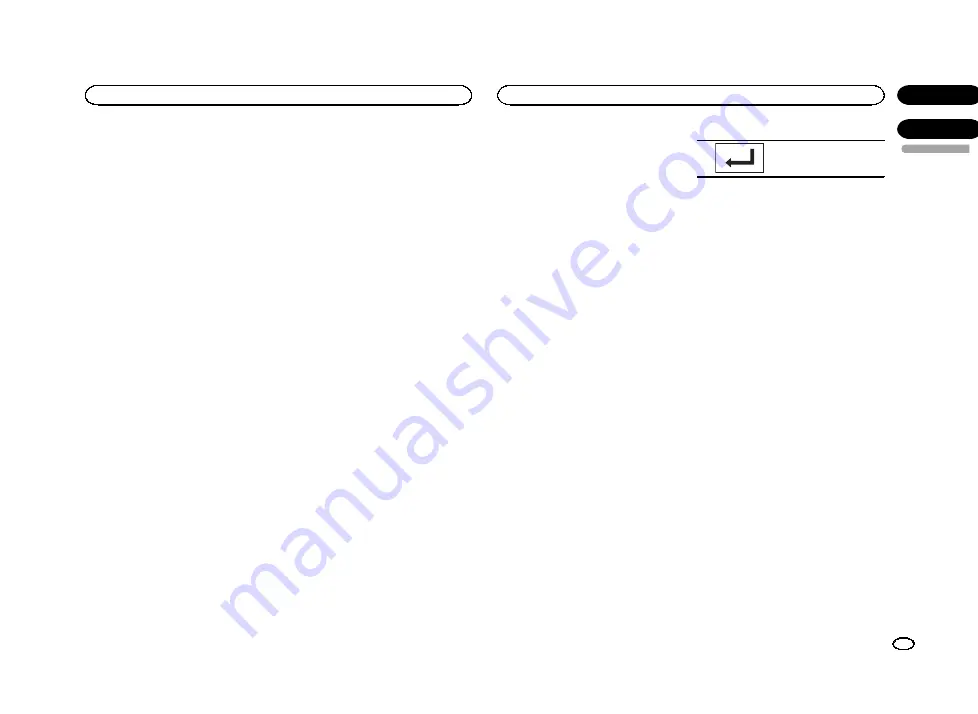
!
A separate
Custom1
curve can be created
for each source.
!
A
Custom2
curve that is common for all
sources can be created.
!
The center speaker largely determines the
sound image and getting the balance right is
not easy. We recommend that you first adjust
the balance among all of the speakers except
the center speaker, by playing 2-channel
audio (a CD, for example). Then, play 5.1-
channel audio (Dolby Digital or DTS) and ad-
just the center speaker output to match the
balance already created among the other
speakers.
1
Press the home button to switch to the
home display.
2
Touch the DSP function key to open the
DSP function menu.
3
Touch Parametric EQ.
4
Touch
a
or
b
to select the desired item.
EQ
(equalizer)
—
SP-Select
(speakers)
—
Band
(bands)
—
Frequency
(center frequency)
—
Level
(equalizer level)
—
Q.Factor
(Q factor)
5
Touch
d
to select the equalizer.
Powerful
—
Natural
—
Vocal
—
Flat
—
Custom1
—
Custom2
—
Super Bass
6
Touch
b
and then touch
c
or
d
to select
the speaker to be adjusted.
Rear
(rear speakers)
—
Center
(center speaker)
—
Front
(front speakers)
#
Speakers with the size set to
Off
cannot be se-
lected. (Refer to
7
Touch
b
and then touch
c
or
d
to select
the equalizer band to be adjusted.
Low
(low)
—
Mid
(mid)
—
High
(high)
8
Touch
b
and then touch
c
or
d
to select
the center frequency of selected band.
40Hz
—
50Hz
—
63Hz
—
80Hz
—
100Hz
—
125Hz
—
160Hz
—
200Hz
—
250Hz
—
315Hz
—
400Hz
—
500Hz
—
630Hz
—
800Hz
—
1kHz
—
1.25kHz
—
1.6kHz
—
2kHz
—
2.5kHz
—
3.15kHz
—
4kHz
—
5kHz
—
6.3kHz
—
8kHz
—
10kHz
—
12.5kHz
9
Touch
b
and then touch
c
or
d
to adjust
the equalizer level.
Range:
+12
to
–
12
10 Touch
b
and then touch
c
or
d
to select
the desired Q factor.
Narrow
(narrow)
—
Wide
(wide)
#
Adjust the parameters of each band for the other
speakers in the same way.
Note
A center frequency can be selected for each
band and can be changed in 1/3-octave steps.
However, the interval between the selected cen-
ter frequencies cannot be shorter than 1 octave.
Setting the subtitle language
You can set a desired subtitle language. When
available, the subtitles will be displayed in the
selected language.
1
Press the home button to switch to the
home display.
2
Touch the video setup key to open the
video setup menu.
3
Touch Subtitle Language on the
Video Setup menu.
A subtitle language menu is displayed.
4
Touch the desired language.
The subtitle language is set.
#
If you have selected
Others
, refer to
Notes
!
If the selected language is not available, the
language specified on the disc is displayed.
!
You can also switch the subtitle language by
touching the switch subtitle languages key
during playback.
!
The setting made here will not be affected
even if the subtitle language is switched dur-
ing playback using the switch subtitle lan-
guages key.
When you select Others
A language code input display is shown when
Others
is selected. Refer to
%
Touch 0 to 9 to input the language code.
#
To cancel the entered numbers, touch
C
.
#
To register the code, touch the following touch
panel key.
Registering the code.
Setting the audio language
You can set the preferred audio language.
1
Press the home button to switch to the
home display.
2
Touch the video setup key to open the
video setup menu.
3
Touch Audio Language on the Video
Setup menu.
An audio language menu is displayed.
4
Touch the desired language.
The audio language is set.
#
If you have selected
Others
, refer to
Notes
!
If the selected language is not available, the
language specified on the disc is used.
!
You can also switch the audio language by
touching the switch audio languages key
during playback.
!
The setting made here will not be affected
even if the audio language is switched dur-
ing playback using the switch audio lan-
guages key.
Setting the menu language
You can set the preferred language in which the
menus recorded on a disc are displayed.
1
Press the home button to switch to the
home display.
English
Audio adjustments
37
Section
Setting up the video player
En
16
17
<YRB5266-A/N>37






























