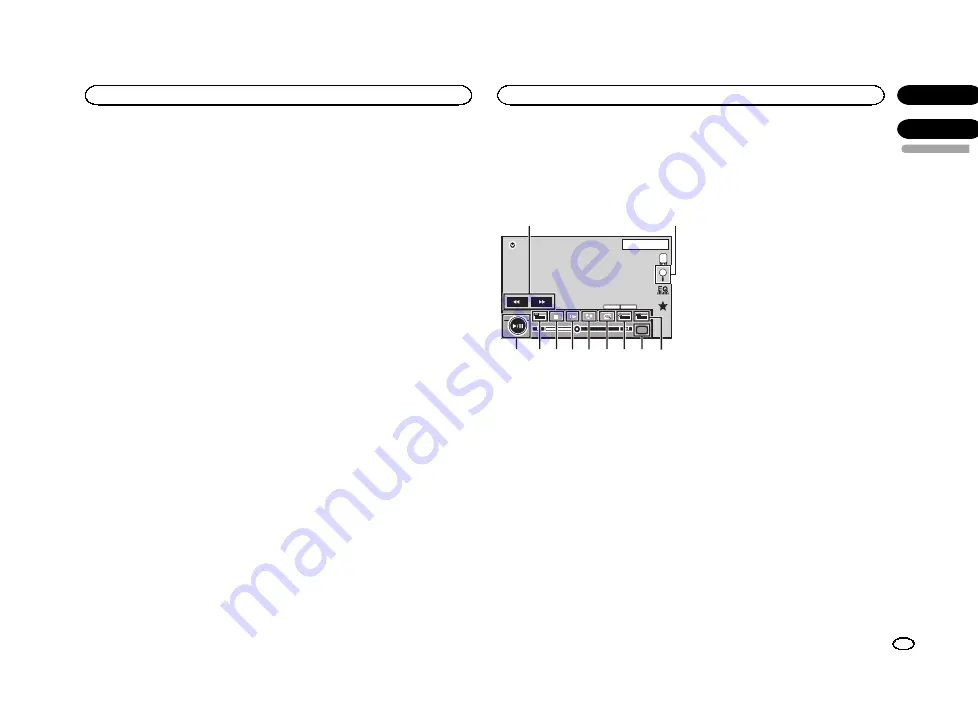
Setting the App sound mixing
The sound of application during
AppRadio
Mode
can be adjusted.
Enable this setting when you want to mix the
App sound with the sound from a built-in source
(such as the radio). The volume of the App
sound can be selected from three levels.
1
Press the home button twice to switch
from the AppRadio Mode display to the
home display.
2
Touch the system key to open the system
menu.
3
Touch App sound mixing on the System
menu to select desired setting.
Off
(off)
—
Low
(low)
—
Mid
(mid)
—
High
(high)
Moving images operations
You can use this unit to view external storage de-
vice (USB, SD) files.
Touch panel keys
USB 2
-1
Dolby D
Multi ch
1 JAN
PM
12:43
01
01
Media
FULL
OFF
OFF
19'51''
00'20''
1
a 9 8 7
5
6
4 3
2
b
1
Fast forward key/Reverse key
Fast forwarding or reversing
Touch to change the fast forward and reverse
speed.
2
Search key
Displaying USB/SD menus.
3
Switch subtitle language key
With DivX files featuring multi-subtitle re-
cordings, you can switch between subtitle
languages during playback.
4
Media key
Switching between media file types to play
on Music/Video/Photo.
5
Switch audio language key
With DivX files that provides audio playback
in different languages and different audio
systems (Dolby Digital, DTS, etc.), you can
switch between languages/audio systems
during playback.
6
Repeat key
Selecting the repeat range.
Refer to
7
Resolution key
Adjusting the images on the display.
8
Slow-motion playback key
(Function for DivX file/MPEG-4)
Moving the selection ahead one frame at a
time during playback.
Touch and hold down the key for more than
two seconds to slow down playback speed.
9
Stop key
Stopping playback.
If you resume playback, playback will start
from the point where you stopped. Touch the
key again to stop playback completely.
a
Screen mode key
Changing the screen mode.
Refer to
b
Pause and play key
Pausing playback.
Returning to normal playback during
paused, slow motion, or frame-by-frame play-
back.
English
AppRadio Mode
21
Section
USB/SD
En
09
10
<YRB5266-A/N>21






























