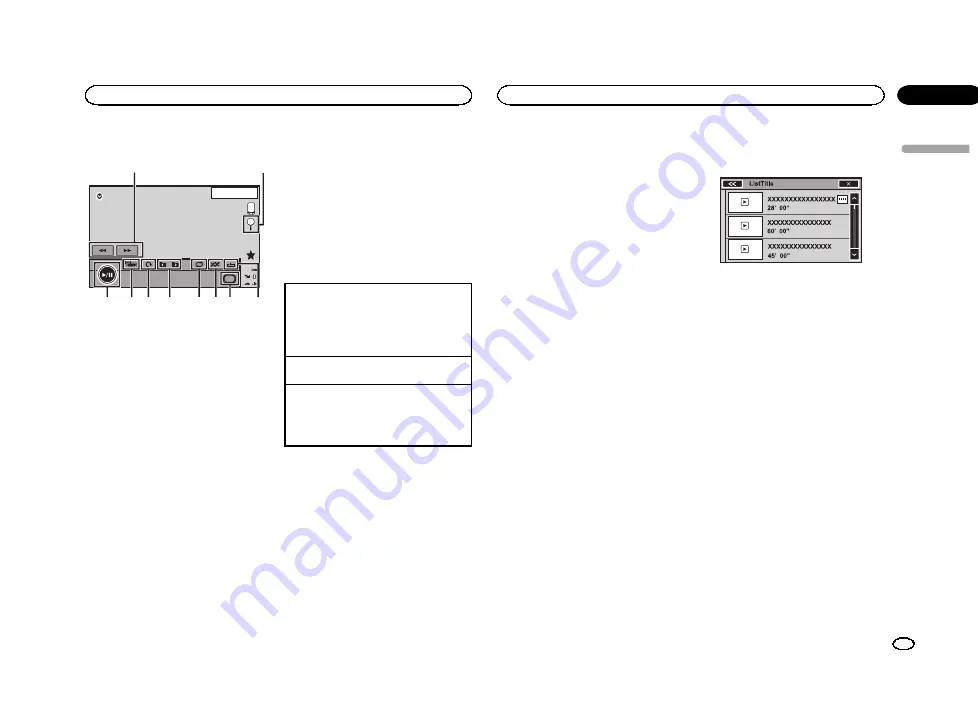
Touch panel keys
SD
13 APR
PM
12:25
Media
1
2
3
4
5
6
7
8
9
a
1
Fast forward key/Reverse key
Selecting a picture.
2
Search key
Displaying the file name list to select the
files.
3
Capture key
Capturing an image in JPEG files.
4
Media key
Switching between media file types when
there is more than one media file type saved
to the external storage device (USB, SD).
This key does not appear if there is only one
media file type saved to the external storage
device (USB, SD).
5
Random key
Playing files in a random order.
6
Repeat key
Selecting the repeat range.
7
Previous folder key/Next folder key
Selecting a folder.
8
Rotate key
Rotating the displayed picture 90° clockwise.
9
Screen mode key
Changing the screen mode.
Refer to
a
Pause and play key
Starting or pausing the slideshow.
Basic operations
Playing still images
1
Connect the USB storage device or insert the
SD card.
Playback will automatically start.
!
When the source icon is not displayed, it can
be displayed by touching the screen.
Selecting a file using the buttons
1
Press
c
or
d
(
TRK
).
Fast file searching
1
Press and hold
c
or
d
(
TRK
).
!
You can search 10 JPEG files at a time.
If there are fewer than 10 files, the search will
cover the first or last file.
Notes
!
Files are played back in file number order
and folders are skipped if they contain no
files. (If folder
1
(ROOT) contains no files,
playback commences with folder
2
.)
!
Touch panel keys not listed under
may appear on the dis-
play.
Refer to
Switching the media file type
%
Touch Media to switch between media
file types.
Random play (shuffle)
%
Touch the random key.
!
On
–
Play back files in random order within
the repeat range,
Folder
and
Media
.
!
Off
–
Cancel random play.
Repeating playback
%
Touch the repeat key.
!
Folder
–
Repeat the current folder
!
All
–
Repeat all files
!
When
Folder
is selected, it is not possible to
play back a subfolder of that folder.
!
If you select USB or SD source, the repeat
play range changes to
All
.
Selecting files from the file
name list
(Function for compressed audio/DivX/MPEG-1/
MPEG-2/MPEG-4)
Operation is the same as that for Disc.
Refer to
Selecting files from the file name list
Displaying lists related to
the song currently playing
(link search)
Touch the artwork to open a list of the names of
songs on the album currently playing. Touch the
name of the song you want to play to start play-
ing that song.
Notes
!
If part of the recorded information does not
display, a scroll key appears on the right side
of list. Touch the scroll key to scroll.
!
This function is available for external storage
devices (USB, SD) in Music browse mode.
Playing videos from external
storage device (USB, SD)
Touch the playback sign of the thumbnail to pre-
view the file. Touch the title to start playback.
Playing DivX
â
VOD content
Operation is the same as that for Disc.
Refer to
Capture an image in JPEG files
You can capture image data and use it as wall-
paper. Images can be stored and recalled easily
in this unit.
!
Only one image can be stored on this unit.
Old image is overwritten with the new one.
1
Touch
f
to pause the slide show when
the desired image is displayed.
2
Touch Capture to capture the desired
image.
3
When
“
Do you save this image?
”
is dis-
played, touch Yes.
While storing the image to this unit,
“
Saving
the image. During the save, please don't de-
tach the monitor, and don't turn off the en-
gine.
”
is displayed. When the process is
finished,
“
Image saved.
”
is displayed.
#
To cancel the storage process, touch
No
.
English
USB/SD
23
Section
USB/SD
En
10
<YRB5266-A/N>23






























