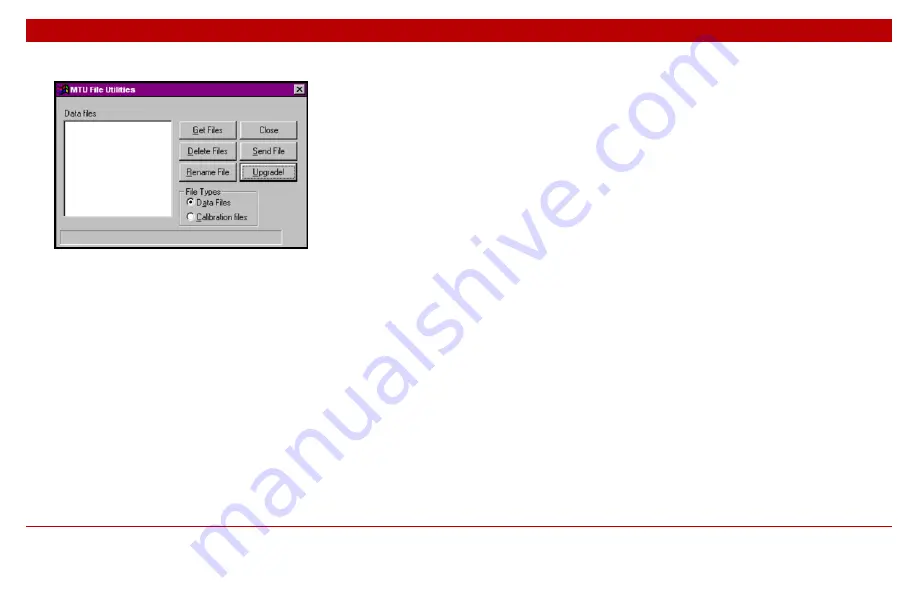
24
Chapter 1
Using schedule files
24
The MTU File Utilities dialog box opens.
3. In the File Types area, click Data Files.
4. Click the Send File button, navigate to the folder
containing the binary schedule file(s) you want to
download, and select the file(s).
5. Click Open.
The files will appear in the Data files list of the MTU File Utilities
dialog box.
6. Close the dialog box and exit WinHost.
Activating a schedule
To activate a schedule:
1. With the PC connected to the MTU-TXC, launch the
Raw Parameter Table Interface (WpTab).
2. Scroll if necessary to locate the AUTO parameter,
and select it.
3. In the New Value box, type the number of the
schedule file you want to activate.
4. Click Change Value.
Содержание MTU-TXC
Страница 1: ...MTU TXC Current Source Controller User Guide Version 1 February 2004 PHOENIX GEOPHYSICS...
Страница 2: ......
Страница 3: ...MTU TXC Current Source Controller User GuideVersionj Feb...
Страница 6: ...ii ii...
Страница 26: ......



















