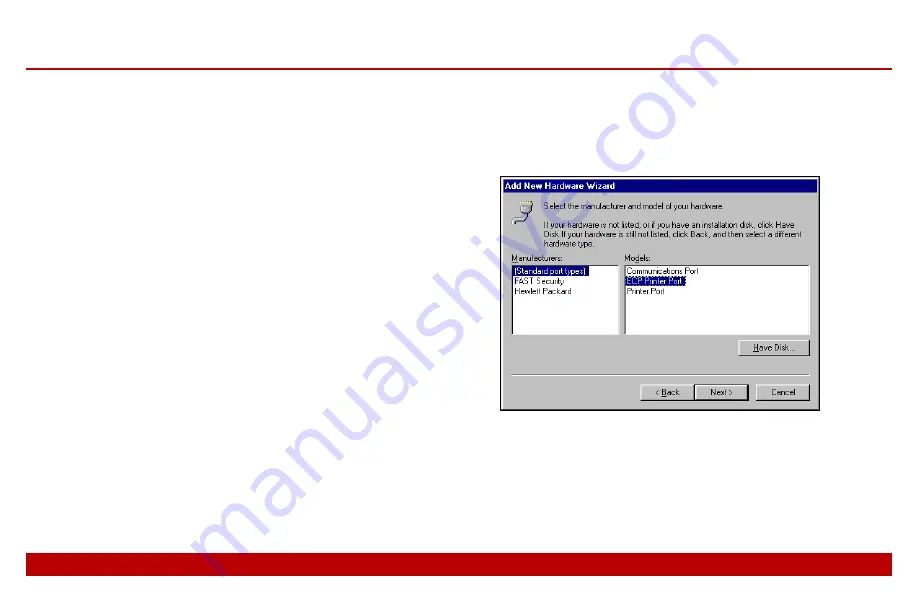
9
Chapter 1
PC requirements
9
parallel port to ECP. If there are options for a DMA
channel or Interrupt Request, accept the defaults.
6. Save the new settings and exit CMOS Setup.
7. Allow Windows to continue loading, and observe
whether it detects and configures the new ECP port.
If it does, verify the ECP port Properties as
described on page 10.
8. If Windows does not detect and configure the ECP
port, follow the next procedure to add it manually.
If you are not sure whether Windows detected the port,
repeat the procedure on page 7 to determine the
parallel port configuration.
To add an ECP port manually:
1. Create the ECP port in CMOS Setup as just
described.
2. When Windows finishes loading, click on
Start
,
point to
Settings
, then click
Control Panel
.
3. Click on
Add New Hardware
.
4. Follow the on-screen instructions. When asked “Do
you want Windows to search for your new
hardware?” click “No, I want to select the hardware
from a list.”
5. Choose
Ports (COM & LPT)
from the list and then
click on
(Standard port types)
and
ECP Printer Port
.
6. Follow the on-screen instructions to finish adding
the port, then follow the next procedure to verify
the port properties.
Содержание MTU-TXC
Страница 1: ...MTU TXC Current Source Controller User Guide Version 1 February 2004 PHOENIX GEOPHYSICS...
Страница 2: ......
Страница 3: ...MTU TXC Current Source Controller User GuideVersionj Feb...
Страница 6: ...ii ii...
Страница 26: ......






























