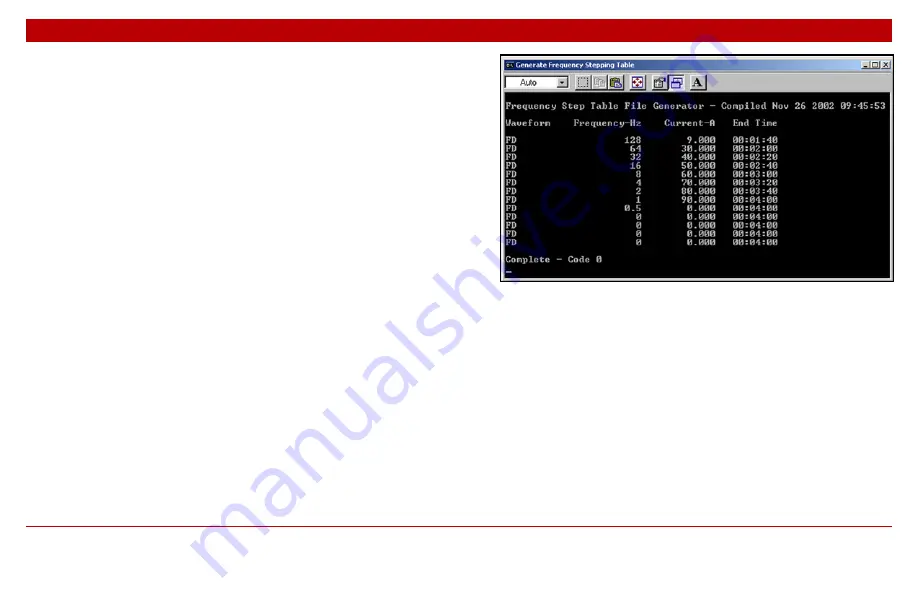
22
Chapter 1
Using schedule files
22
Converting the schedule to binary
format
The file you create in Excel or Notepad must be
converted to binary format before the MTU-TXC can
read it. The output of the Generate Frequency Stepping
Table
program is a binary format file with the same
name as the the CSV file, but with the extension TFS.
To convert the schedule to binary format:
1. Open the folder where you installed the Generate
Frequency Stepping Table.exe program, or the
folder containing the shortcuts created by the
installation, and the folder where you stored the
CSV file.
2. Drag the CSV file onto Generate Frequency
Stepping Table.
The
Generate Frequency Stepping Table
window appears,
displaying the contents of the schedule. The window closes
automatically after about 10 s.
Fig. 1-15: Generate Frequency Stepping Table window.
Examining a binary schedule file
If you want to review the contents of a schedule that
has been converted to binary format, simply drag the
TFS file onto Generate Frequency Stepping Table in the
same way as you did the CSV file.
The
Generate Frequency Stepping Table
window appears and
displays the contents of the schedule. The window closes
automatically after about 10 s.
Содержание MTU-TXC
Страница 1: ...MTU TXC Current Source Controller User Guide Version 1 February 2004 PHOENIX GEOPHYSICS...
Страница 2: ......
Страница 3: ...MTU TXC Current Source Controller User GuideVersionj Feb...
Страница 6: ...ii ii...
Страница 26: ......





















