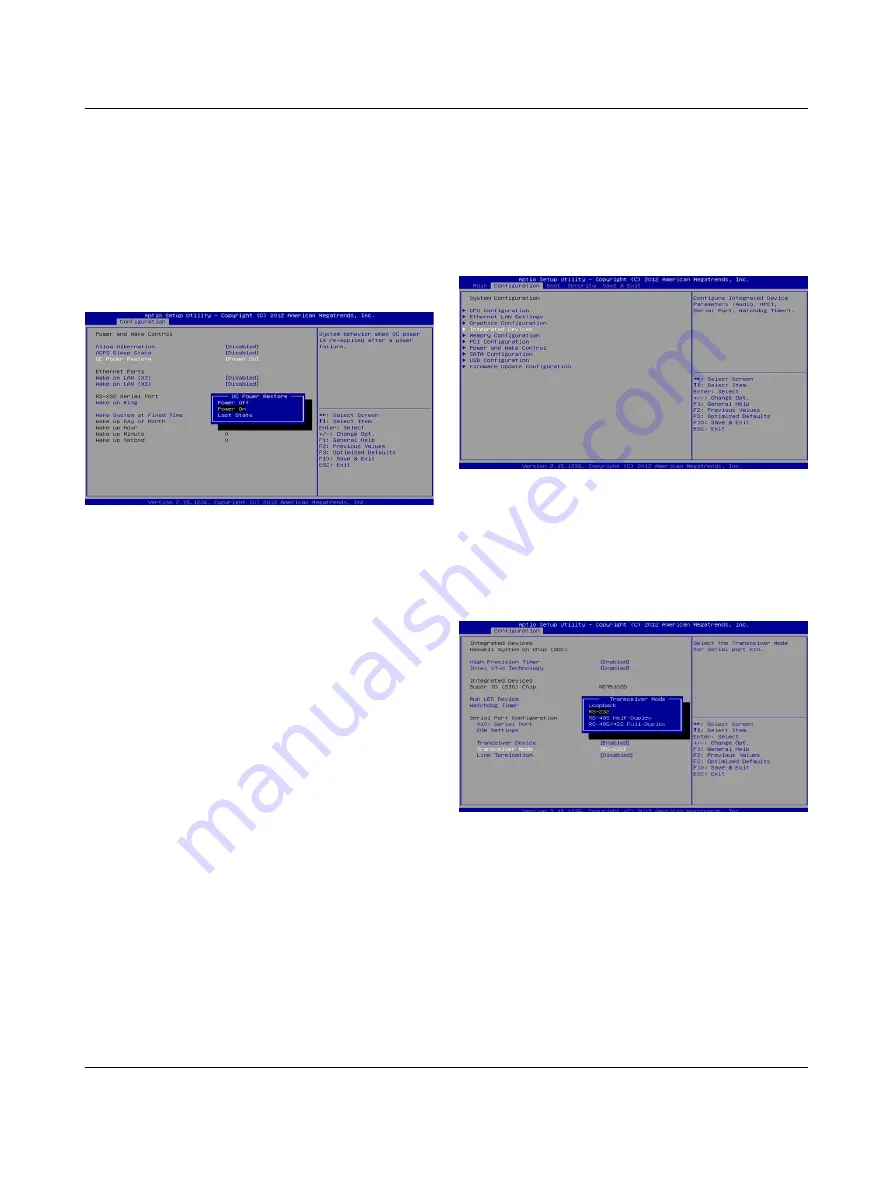
VL PPC 3000
3386_en_C
16/16
PHOENIX CONTACT GmbH & Co. KG • Flachsmarktstraße 8 • 32825 Blomberg • Germany
phoenixcontact.com
9.2
Establishing system behavior after power
failure
The VL PPC 3000 provides three options for power-up
behavior once power is applied after a power failure. To
change the setting:
1.
After accessing the BIOS, use the arrow keys to
highlight the “Configuration” tab.
2.
Use the arrow keys to highlight
Power and Wake
Control
,
and then press the <Enter> key.
Figure 17
“DC Power Restore” submenu
3.
Use the arrow keys to highlight
DC Power Restore
,
and then press the <Enter> key.
4.
A “DC Power Restore” submenu appears. Use the
arrow keys to select the desired mode. the options are:
a)
Power Off
for the VL PPC 3000 to remain off when
power is restored.
b)
Power On
for the VL PPC 3000 to power up and
reboot when power is restored (the default mode).
c)
Last State
for the VL PPC 3000 to maintain the
same on or off status as before when power is
restored.
5.
After the selection is made, press the <Esc> key to
accept the change.
6.
After all changes are made, press the <F10> key to
save the changes.
Upon exiting the BIOS, the VL PPC 3000 will reboot
using the new configuration.
9.3
Configurable serial port
The X10 connector can be configured to function as either
an RS-232, RS-422, or RS-485 port. This configuration is
accomplished within the BIOS.
1.
After accessing the BIOS, use the arrow keys to
highlight the “Configuration” tab and press the <Enter>
tab.
Figure 18
Configuration options
2.
Highlight
Integrated Devices
and press the <Enter>
key.
3.
The serial port parameters are shown under the “Serial
Port Configuration” group. Use the arrow keys to high-
light the different parameters, and then press the
<Enter> key to open the appropriate submenu.
Figure 19
“Transceiver Mode” submenu
After a parameter is selected, press the <Enter> key to
return to the “Integrated Devices” page. Repeat until all
parameters are set.
4.
After all changes are made, press the <F10> key to
save the changes.
Upon exiting the BIOS, the VL PPC 3000 will reboot
using the new configuration.















