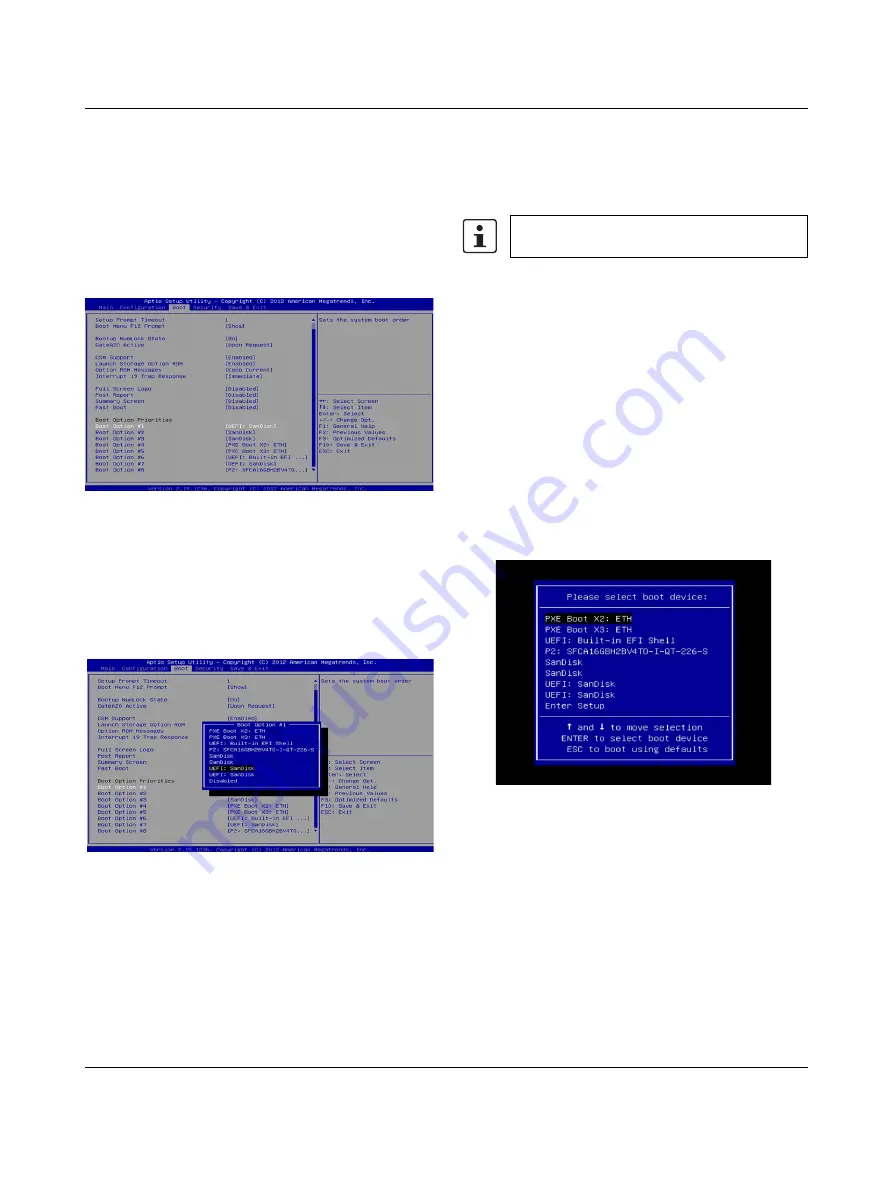
VL PPC 3000
3386_en_C
PHOENIX CONTACT
15/16
9.1
Boot mode
There are two boot modes in the VL PPC 3000.
Automatic boot mode
Automatic mode checks for bootable devices in the order
specified in the BIOS. To view or change a boot device:
1.
After accessing the BIOS, use the right-arrow key to
highlight the “Boot” tab.
Figure 14
Boot screen
2.
The system boot order is shown under the “Boot Option
Priorities” group. This is based on the boot-capable
devices and networks that are currently connected. To
change the priorities:
3.
Use the arrow keys to highlight a
Boot Option #
X
(where
X
is the priority level), and then press the
<Enter> key.
Figure 15
“Boot Option #1” submenu
a)
A “Boot Option #
X
” submenu appears. Use the
arrow keys to highlight the desired device or
network for priority
X
, and then press the <Enter>
key.
b)
Repeat as often as necessary until all the boot
priorities are established.
4.
After all changes are made, press the <F10> key to
save the changes.
Upon exiting the BIOS, the VL PPC 3000 will reboot
using the new configuration.
Manual boot mode
Manual boot mode is a one-time override to the automatic
boot mode to allow users to boot from a connected Ethernet
port or any connected, bootable device.
To perform a boot override:
1.
Connect the bootable drive or Ethernet network to the
VL PPC 3000 before applying power.
2.
Power up the VL PPC 3000 and press the <F12> key
about once every second to initiate the “Boot” menu.
Figure 16
One-time “Boot” menu
3.
Use the arrow keys to highlight the desired boot device.
4.
Press the <Enter> key to boot from that device.
The VL PPC 3000 will reboot from the selected boot
device one time. The next time the VL PPC 3000 is
started, it will boot from the normally configured boot
device.
Select
Disabled
to remove the selected boot
option number from the priority list.
















