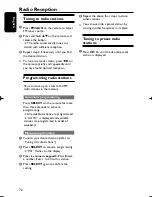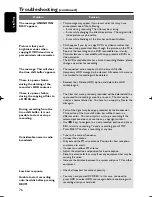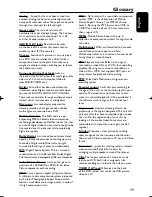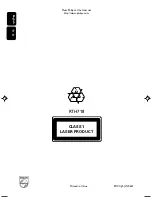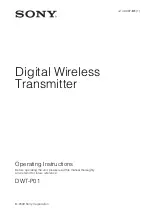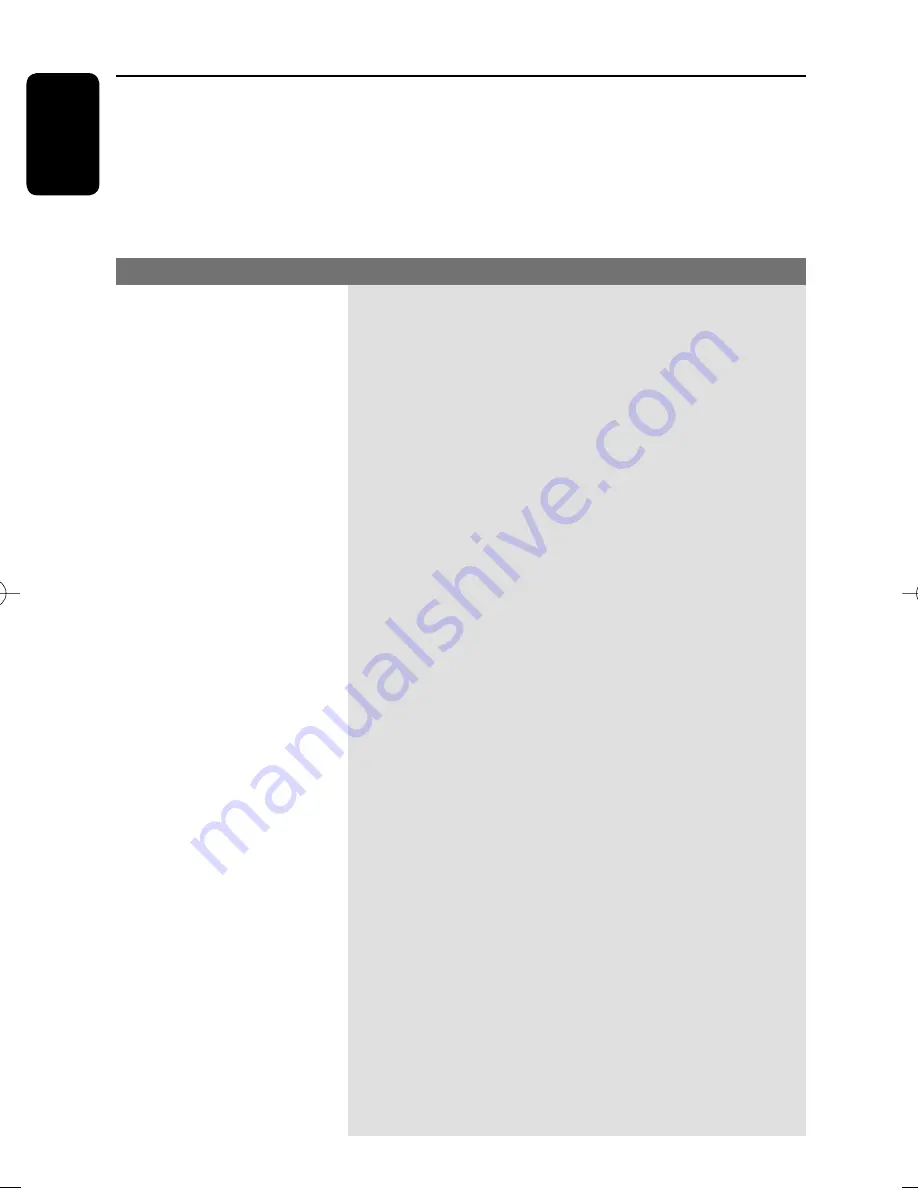
English
74
Troubleshooting
Problem
Solution
WARNING
Under no circumstances should you try to repair the system yourself, as this will
invalidate the warranty. Do not open the system as there is a risk of electric shock.
If a fault occurs, fi rst check the points listed below before taking the system for repair.
If you are unable to remedy a problem by following these hints, consult your dealer or
Philips for help.
No power.
The recorder does not
respond.
Remote control does not
work.
No picture.
No sound.
– Press STANDBY-ON button on the front of the recorder to
turn on the system.
– Make sure the AC outlet has power.
– There is a technical problem. Disconnect the recorder from the
power outlet for 30 seconds, then reconnect and switch on the
recorder again..
– Aim the remote control directly at the iR sensor on the front of
the recorder (not towards TV).
– Remove any obstacles between the recorder and remote
control.
– Batteries are weak, replace the batteries.
– Turn on your TV and set to the correct Video In channel for
the recorder. You may go to Channel 1 on your TV, then press
the channel down button on your TV’s remote control until you
see the TV program.
– Check the video connection between the recorder and the TV.
– If the progressive scan feature is activated but the connected TV
does not support progressive signals or the cables are not
connected accordingly, see “Setup Menu Options - Progressive
Scan” for proper progressive scan setup or deactivate the
progressive scan feature as below:
Wait for 10 seconds for auto recovery.
OR
1) Turn off your TV progressive scan mode or turn on to
interlaced mode.
2)
Press
SETUP
on the remote to enter the system setup
menu. “MENU” should appear on the display panel.
3) Press numerical keys “2580” in sequence to exit progressive
scan.
– Adjust the volume.
– Check that the speakers are connected correctly.
– Replace the speaker cables.
– Check the recorder audio connections. Read chapter “Basic
Recorder Connections - Connecting the audio cables” for
details.
– Set the option for Digital audio output correctly, based on the
device you have connected to the recorder. Read chapter
“Setup Menu Options - AUDIO settings” for details.
pg001-pg080_RTH718_eng_98.indd 74
pg001-pg080_RTH718_eng_98.indd 74
2006-10-20 10:42:49 AM
2006-10-20 10:42:49 AM