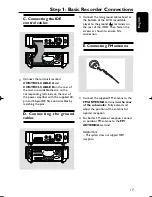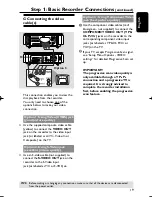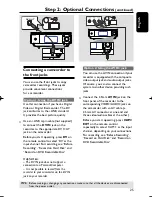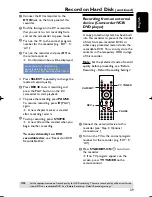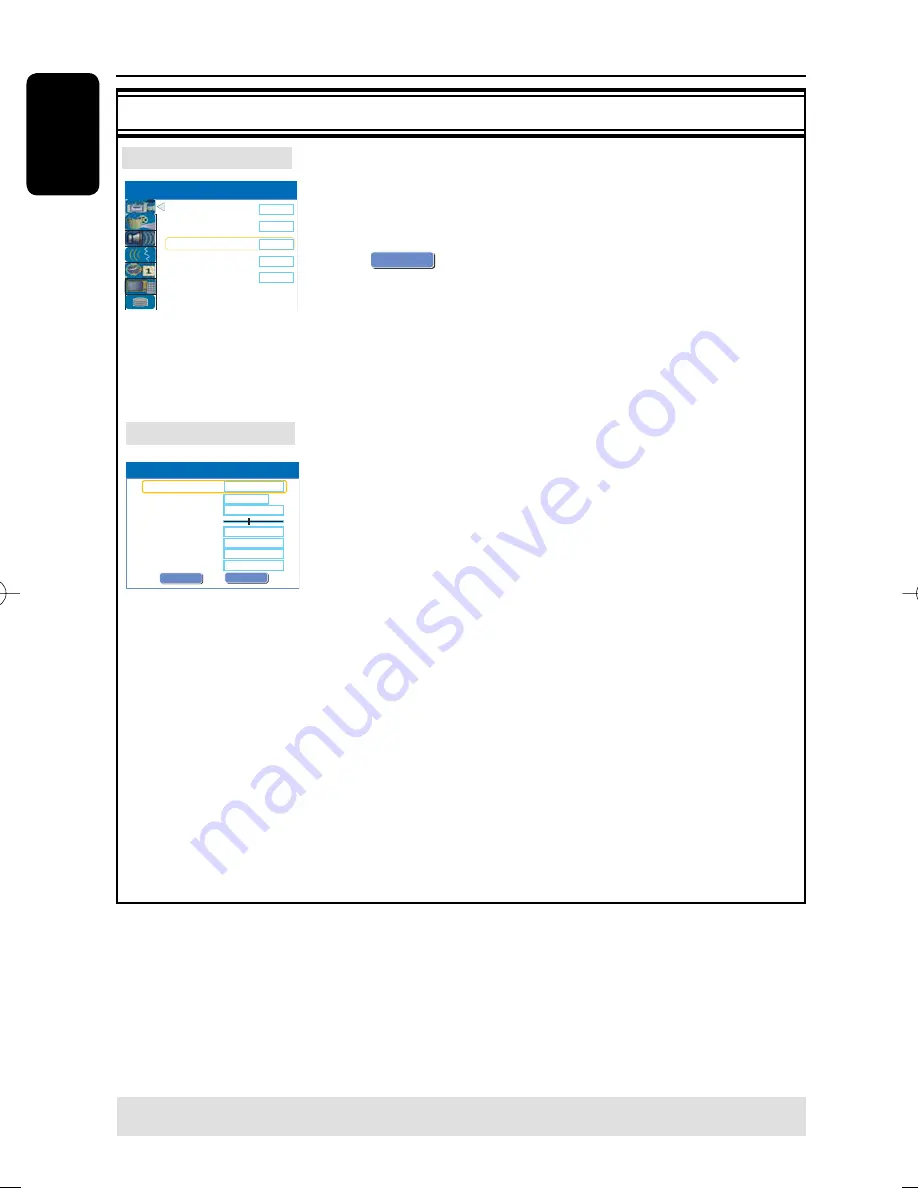
English
28
Step 3: Installation and Setup
(continued)
TIPS:
Press
to go access the options of an item in the menu.
Press
SETUP
to exit the menu.
GENERAL settings
(underlined options are the factory default settings)
Select to make automatic TV channel programming.
A
Use
keys to highlight {
Auto Program - Search
} and
press .
A warning message will appear.
B
Select
OK
OK
and press
OK
on the remote control.
The automatic TV channel search will start. This process may take
several minutes. Once complete, the total number of channels found
will appear on the TV.
Select to modify your preset TV channels.
A
Use
keys to highlight {
Manual Program - Edit
} and
press .
The modify channel options will be displayed.
B
Use
keys to select one of the options and press .
{
Name
} – Use
keys
to select by the channel name for
modifying.
{
Frequency
} – Select this to adjust the frequency of the channel.
– Use
keys to adjust the frequency. Press
OK
on
the remote control to confirm the setting.
{
Fine tuning
} – Select this to fi ne-tune the TV channel manually if the
reception is poor.
– Use
keys to fi ne-tune the frequency.
{
Standard
} – Select this to set the system that produces the least
distortion of picture and sound. Press
OK
on the
remote control to confirm the setting.
{
NICAM
} – Select this to receive dual language broadcasts and to
improve the sound quality of the TV channel.
–
Use
keys to select {
On
} or {
Off
}, then press
OK
on the remote control to confi rm the setting.
Auto Program
Manual Program
Manual Program
Name
Program Number
OK
PAL B/G
Standard
Skip
P001
C h 0 0 1
No
Fine Tuning
OK
OK
CANCEL
0 5 8 . 9 8 Mhz
Frequency
Audio
Dual A
NICAM
On
Record Quality
Auto Program
Manual Program
Sort
SP
Search
Edit
OK
Auto Chapter Marker
5min.
SETUP MENU - GENERAL
pg001-pg080_RTH718_eng_98.indd 28
pg001-pg080_RTH718_eng_98.indd 28
2006-10-20 10:42:00 AM
2006-10-20 10:42:00 AM