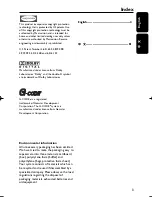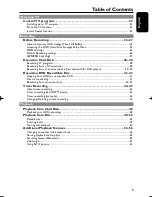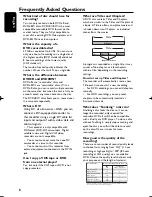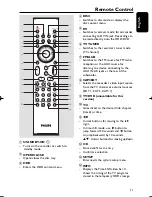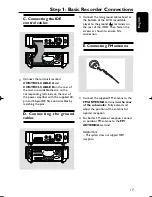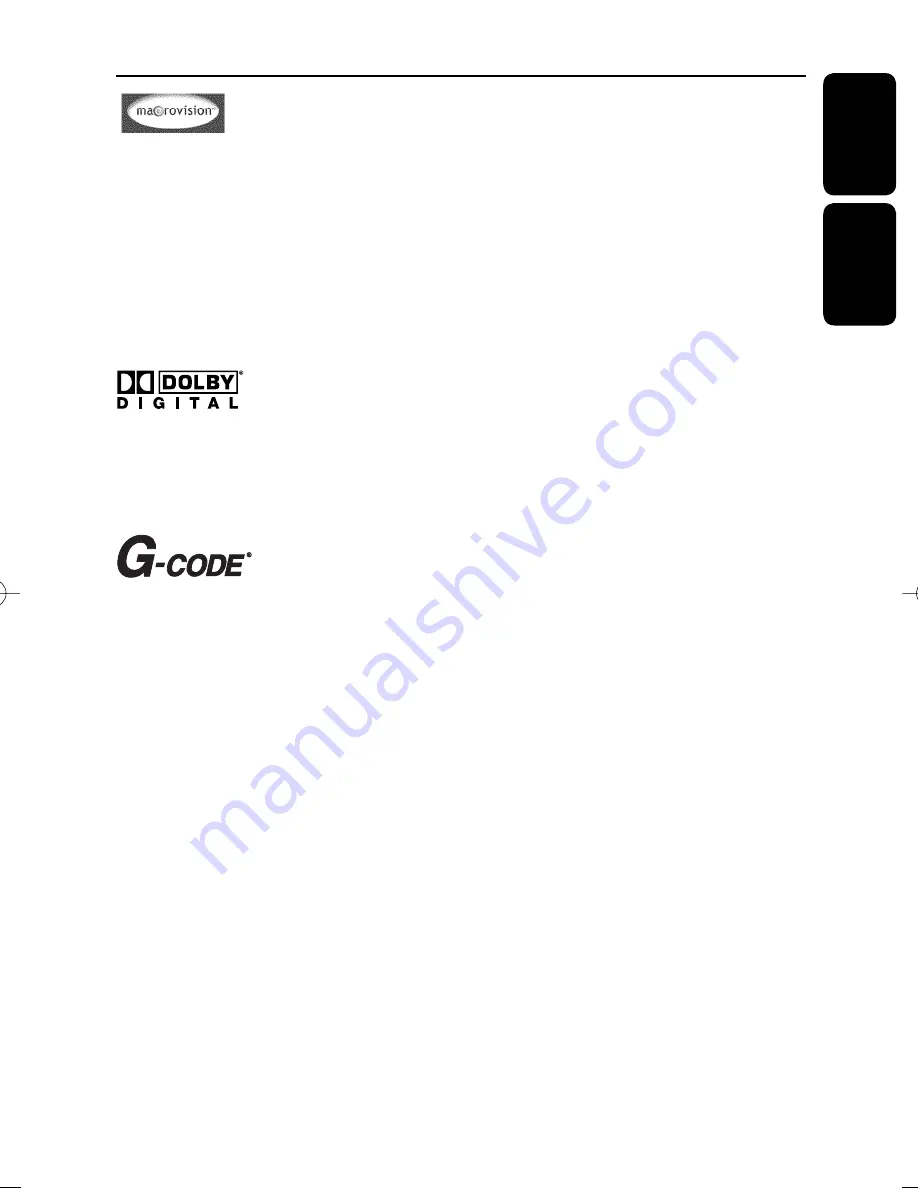
English
中 文
3
Index
Environmental information
All unnecessary packaging has been omitted.
We have tried to make the packaging easy to
sepazazrate into three materials: cardboard
(box), polystyrene foam (buffer) and
polyethylene (bags, protective foam sheet.)
Your system consists of materials which can
be recycled and reused if disassembled by a
specialized company. Please observe the local
regulations regarding the disposal of
packaging materials, exhausted batteries and
old equipment.
English ------------------------------------------4
中 文
----------------------------------------- 81
This product incorporates copyright protection
technology that is protected by US patents. Use
of this copyright protection technology must be
authorized by Macrovision, and is intended for
home and other limited viewing uses only unless
otherwise authorized by Macrovision. Reverse
engineering or disassembly is prohibited.
U.S. Patent Number 4,631,603; 4,819,098;
4,907,093; 5,315,448; and 6,516,132
Manufactured under license from Dolby
Laboratories. “Dolby” and the double-D symbol
are trademarks of Dolby Laboratories.
G-CODE
®
is a registered
trademark of Gemstar Development
Corporation. The G-CODE
®
system is
manufactured under license from Gemstar
Development Corporation.
pg001-pg080_RTH718_eng_98.indd 3
pg001-pg080_RTH718_eng_98.indd 3
2006-10-20 10:41:30 AM
2006-10-20 10:41:30 AM