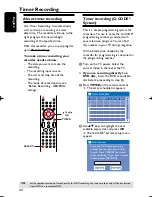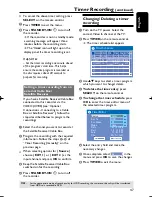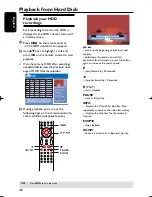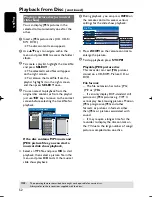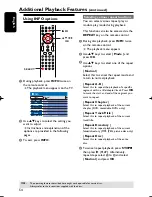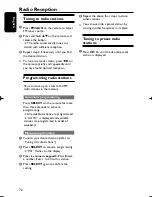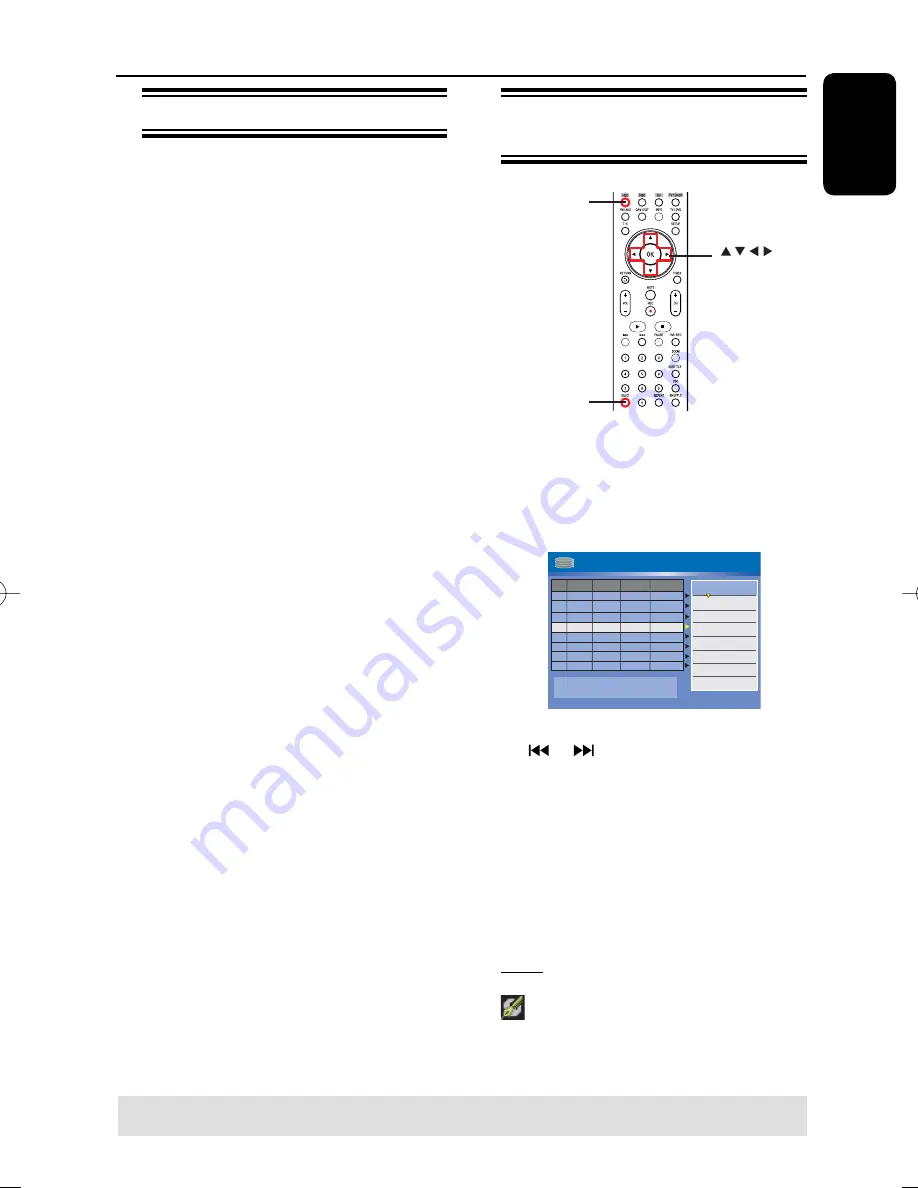
English
57
Edit Recordings - HDD
About HDD title edit menu
In the HDD title edit menu, you can
change the title name, hide unwanted
scenes, delete titles, split a title or change
the title index picture.
The edit options in the HDD title edit
menu are:
{
Play Title
}
– Select a title (recording) to play.
{
Delete Title
}
( For unprotected and unlocked titles only )
– Delete the title (recording).
{
Divide Title
}
– Divide the recording into two separate
titles.
{
Edit Title
}
– Hide the unwanted scene in the recording
{
Rename
}
– Change the name of a title (recording).
{
Lock/ Unlock
}
–
Lock or unlock a title (recording) to
prevent/allow playback.
{
Protect/ Unprotect
}
– Protect or unprotect a title (recording) to
prevent/allow erasure or changes being made.
Accessing the HDD title edit
menu
OK
SELECT
SELECT
A
Press
HDD
on the remote control.
The HDD content menu appears.
B
Use
keys to highlight a title
(recording) and press .
The HDD title edit menu appears.
001 CH001
CH003
CH009
CH008
CH002
CH008
002
003
004
005
006
Date
Time
No Ch.
Title
HDD
05/14/05
05/20/05
04/25/05
04/30/05
03/28/05
04/12/05
02.00 PM
04.00 PM
Travel
Nature
News
Drama
CSI
Title 3
03.30 AM
08.30 PM
08.30 PM
01.15 PM
11.00 AM
Press [OK] to play title.
Press
[SELECT]
to
mark or unmark
recordingS.
Press
[HDD]
to
copy selected
recordings to DVD.
Press
[SHUFFLE]
to
sort by name or time.
00:20:20
SP NTSC
Play Title
Delete Title
Divide Title
Edit Title
Rename
Lock
Protect
CH012
007
05/08/05
News
08.30 PM
CH010
008
06/30/05
Discover
08.30 PM
If you have many HDD title recordings,
use
or
to view the previous/ next
page of HDD titles for selection.
C
Use
keys to access the different
options and press
OK
.
Instructions and explanation of the
options are provided in the following pages.
D
To exit, press
to go back to the HDD
title menu screen.
Note:
Any title/ recording which has been
edited will be marked with an edited icon
next to the selected title’s index
picture.
TIPS:
Press to go back to the previous menu.
pg001-pg080_RTH718_eng_98.indd 57
pg001-pg080_RTH718_eng_98.indd 57
2006-10-20 10:42:31 AM
2006-10-20 10:42:31 AM