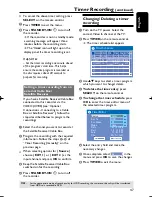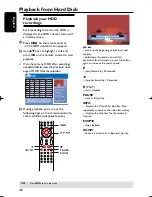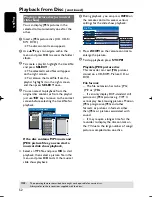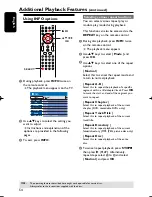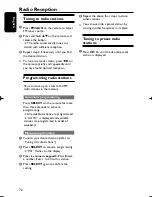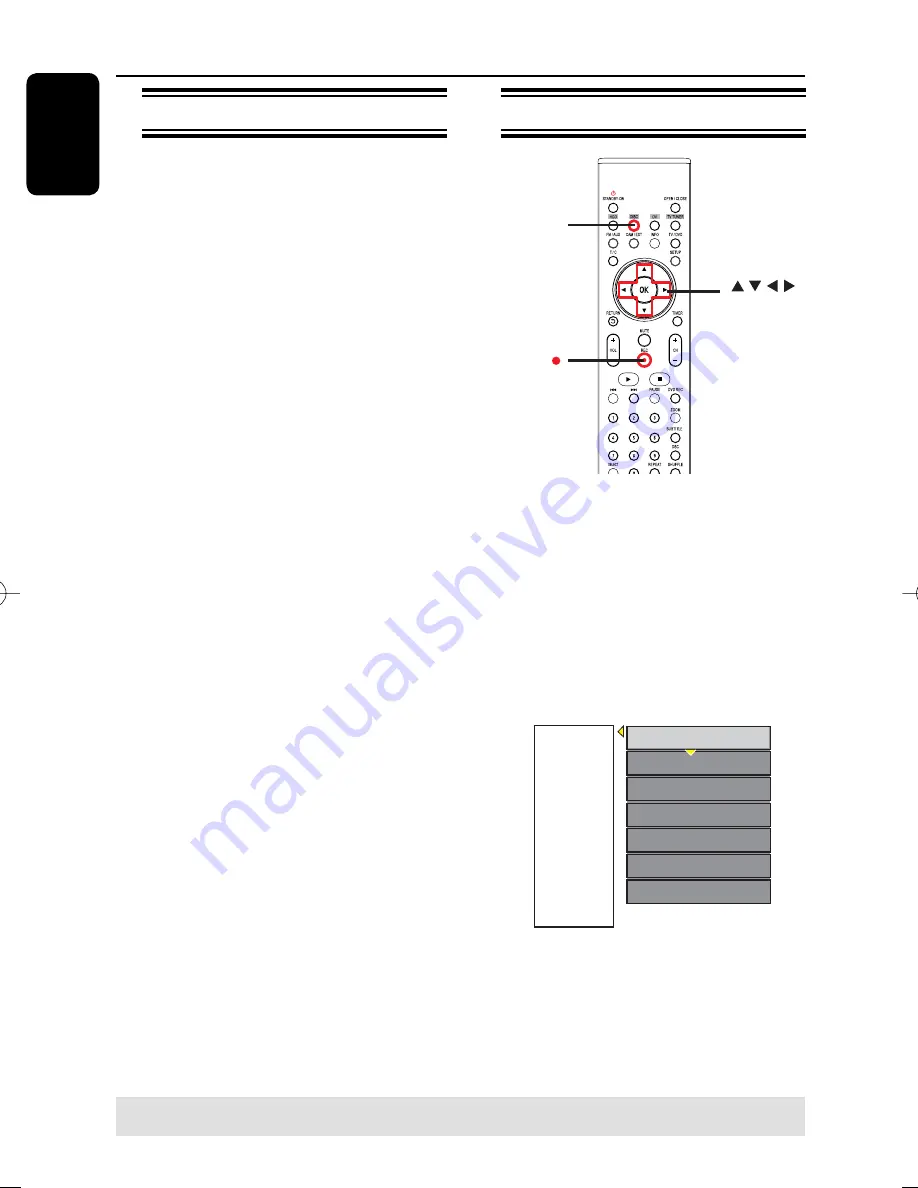
English
60
Edit Recordings - Recordable DVD
About disc edit menu
This recorder offers various disc edit
options for various disc types. You can
change the disc content and settings of a
DVD recordable disc from the disc
editing menu. The edited contents may
not be available if you play the disc on
another DVD player.
The displayed options in the disc editing
menu may differ depending on the type of
disc.
{
Play
}
Start playing from the beginning of the disc.
{
Rename Disc
}
Change the name of the disc.
{
Erase Disc
} - DVD±RWs only
Erase all the recordings in the disc.
{
Record New Title
}
Start recording from the last empty title in the
disc.
{
Overwrite Disc
} - DVD±RWs only
Start a new recording from the beginning of
the disc, all the recorded content will be
overwritten.
{
Make Compatible
} - DVD±RWs
only
– To ensure the edited changes remain when
the disc is played back on another DVD player.
(eg., hidden chapters to remain hidden).
{
Lock/Unlock Disc
} - DVD±RWs only
Lock or unlock a disc to prevent accidental
erasure or changes being made.
Accessing disc editing menu
REC
OK
DISC
A
Insert a recorded DVD±R/±RW disc into
the recorder.
The Index Picture screen appears on
the TV.
B
Select the fi rst title on the disc, press
on the remote control.
The disc editing menu appears. Press
to access the options. The available
editing options may vary for DVD±R and
DVD±RW discs.
Rename Disc
Erase Disc
Record New Title
Overwrite Disc
Play
NTSC
DVD
EDIT
Make Compatible
Lock Disc
C
Use
keys to access different options
and
OK
to select.
Instructions and explanation of the
options are provided in the following pages.
D
To exit, press
DISC
to go back to the
disc Index Picture screen.
TIPS:
No further recording and editing can be carried out on a fi nalized recordable DVD.
Press
DISC
to return to the index picture screen.
pg001-pg080_RTH718_eng_98.indd 60
pg001-pg080_RTH718_eng_98.indd 60
2006-10-20 10:42:34 AM
2006-10-20 10:42:34 AM