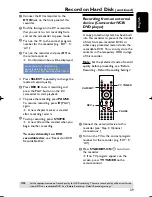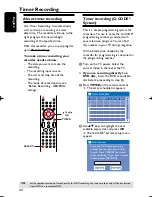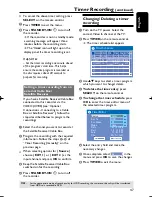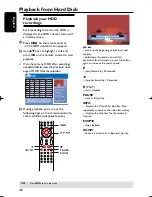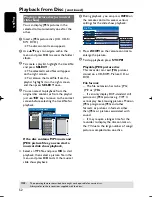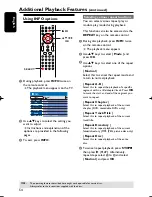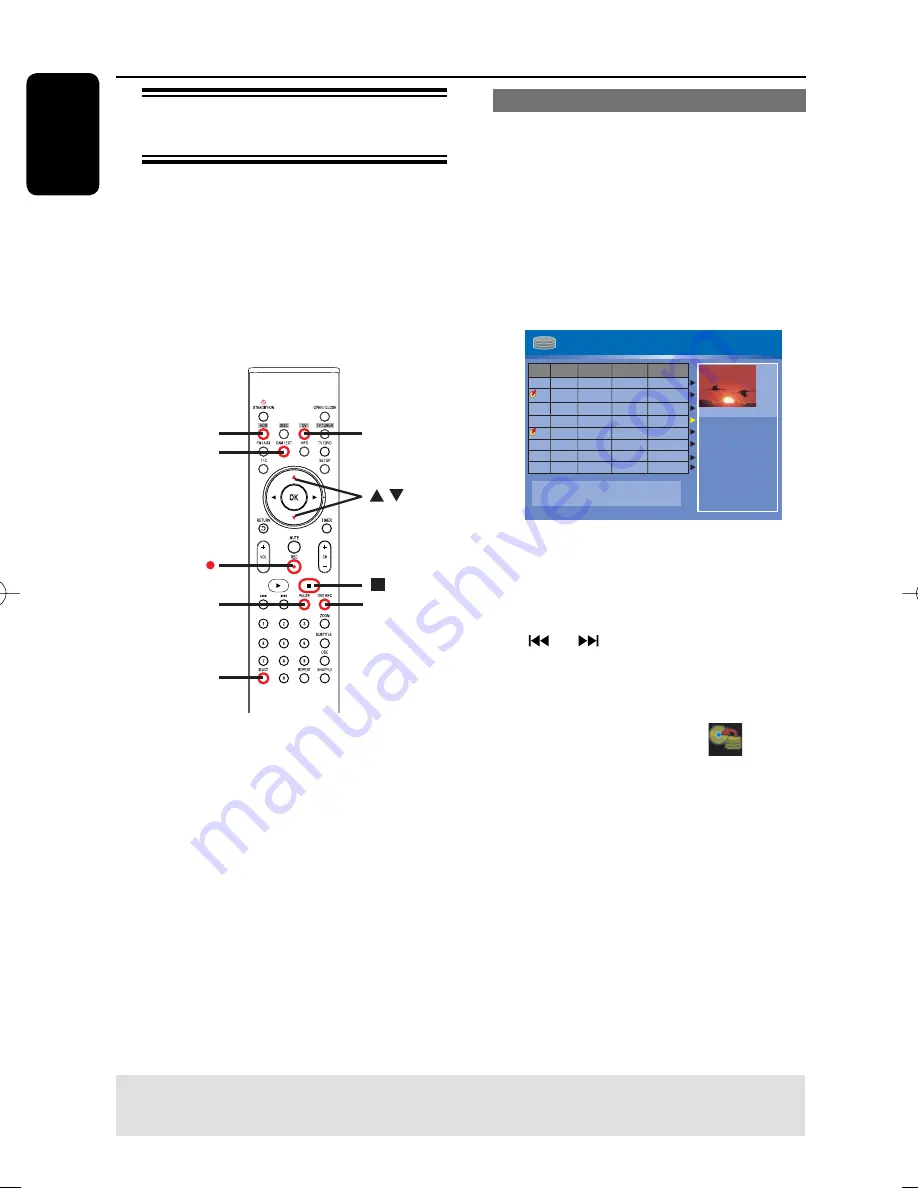
English
42
Recording from various
sources
You can choose to copy your recordings
from the HDD or an external device to a
DVD recordable disc. The storage
capacities of the disc depends on the
record quality that was selected for the
recording in the recorder or device, see
“Before Recording - Default Recording
settings”.
REC
CAM/EXT
PAUSE
SELECT
HDD
DV
DVD REC
Record on DVD Recordable Disc
(continued)
TIPS:
Ensure that there is suffi cient space available on the DVD±R before recording.
You have to fi nalize the DVD±R before it can be played on other players, see “Edit Recordings Recordable
DVD - Playing your recordings (DVD ±R, DVD-RW) on other DVD players”.
R
Recording from the HDD
A
Turn on the TV to the correct program
number for the recorder (e.g. ‘EXT’, ‘0’,
‘AV’).
B
Insert a DVD recordable disc into the
recorder.
C
Press
HDD
on the remote control.
The HDD content menu appears on
the screen.
HDD
Fo
r
othe
r
options, p
r
ess [DVD], [DV],
[TUNER] keys. P
r
ess [RI
G
HT] to edit menu.
00:20:20
S
P NT
SC
001
C
H001
C
H003
C
H009
C
H004
C
H002
C
H00
8
002
003
004
005
006
Date
Time
No
C
h.
Title
05/14/05
05/20/05
04/25/05
04/30/05
03/2
8
/05
04/12/05
02.00 PM
04.00 PM
T
r
avel
Natu
r
e
News
D
r
ama
News
Title 3
03.30 PM
0
8
.30 PM
0
8
.30 PM
11.00 AM
1. P
r
ess
[
S
ELE
C
T]
to
ma
r
k o
r
unma
r
k
r
e
c
o
r
dings.
2. P
r
ess
[HDD]
to
c
opy sele
c
ted
r
e
c
o
r
dings to DVD.
P
r
ess
[
S
HUFFLE]
to
so
r
t by title.
C
H012
007
05/0
8
/05
News
0
8
.30 PM
C
H010
00
8
06/30/05
Dis
c
ove
r
10.30 PM
D
Use
keys to highlight the title/titles
and press
SELECT
to mark the titles to
copy to DVD.
If you have many HDD title recordings,
use
or
to view the previous/ next
page of HDD titles for selection.
E
Press
HDD
on the remote control.
Recording to the DVD recordable disc
will begin. The dubbing icon
will be
displayed at the bottom right corner of
the screen.
Once complete, the icon will not be
shown.
F
To stop recording, press
STOP
Ç
on
the remote control.
Helpful Hint:
– During selection of recordings for copying,
press
SHUFFLE
on the remote control to
sort according to the titles of recording.
pg001-pg080_RTH718_eng_98.indd 42
pg001-pg080_RTH718_eng_98.indd 42
2006-10-20 10:42:14 AM
2006-10-20 10:42:14 AM